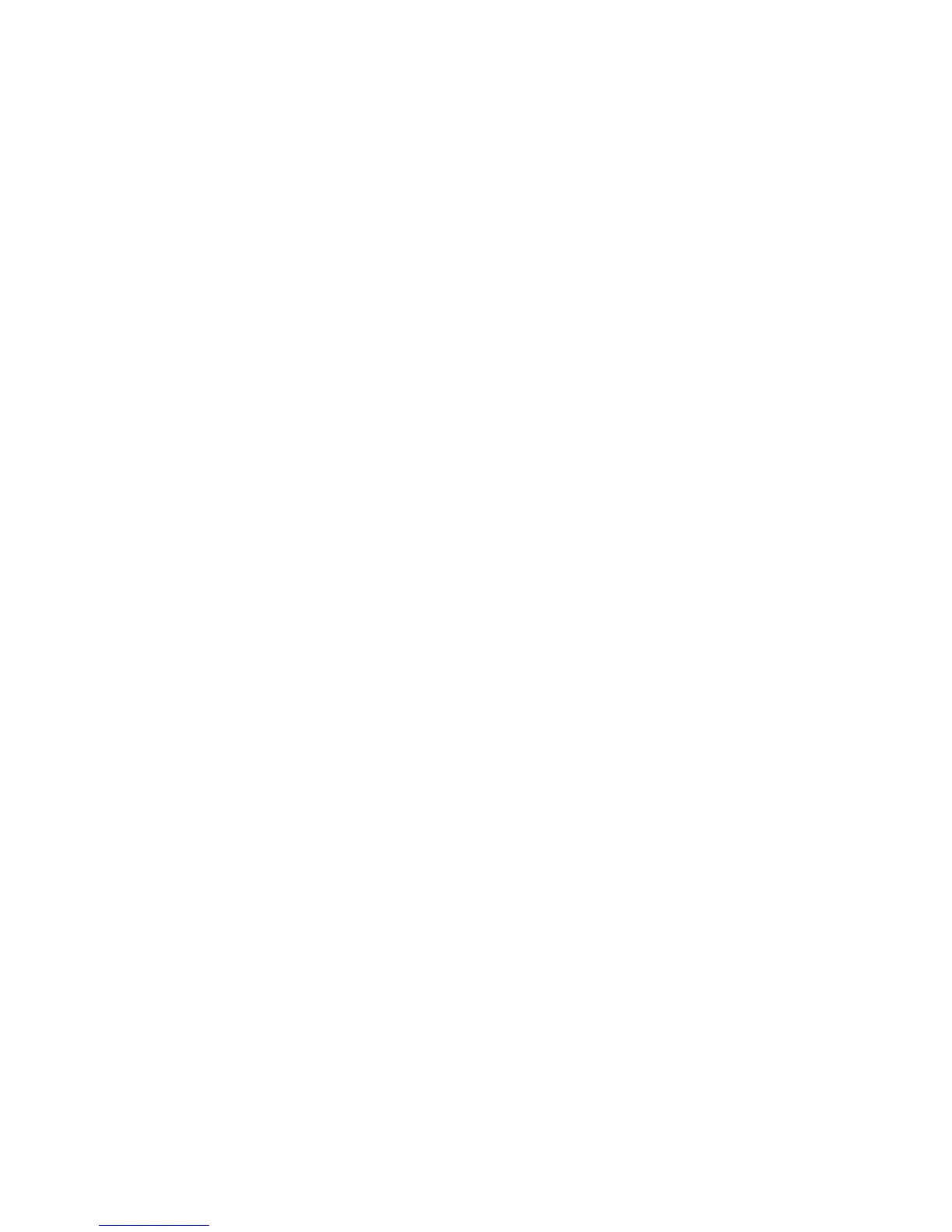WorkCentre™ 5735/5740/5745/5755/5765/5775/5790
System Administrator Guide
160
3. The Xerox Access Setup page is displayed. In the Authentication, Authorization and
Personalization area click on the [Edit...] button.
4. In the Authentication method on the machine's touch interface (Touch UI) area select [User
Name/Password Validated Remotely on the Network] from the drop-down menu and click on
the [Save] button to return to the Xerox Access Setup page.
5. In the table displaying a list of related configuration setting pages, click the [Edit...] button on the
Authentication Servers row.
6. In the Authentication Server page, select [SMB (Windows 2000/2003)] or [SMB (Windows
NT4)] from the Authentication Type drop-down menu, and click on the [Add New] button.
7. In the Configuration (Required)area:
a. Enter details in the [Domain] field.
b. Check the Optional Information checkbox.
c. Select either the [IPv4 Address] or [Host Name] radio button.
d. If IPv4 is selected, enter details in the [IP Address: Port] field.
e. If Host Name is selected, enter details in the [Host Name: Port] field.
8. Click on the [Add Server] button to save the settings and return to the Authentication Server
page.
9. Click on the [Save] button to return to the Xerox Access Setup page.
10. To set Authentication to control access to individual Services, In the table displaying a list of
related configuration setting pages, click on the [Edit..] button for Tools and Feature Access
(Lock/Unlock).
a. On the Tools & Feature Access page, in the Presets area, select either [Open Access] to allow
all users access to all pathways and features or [Custom Access] and lock or unlock the
various pathways and features as required.
11. Click [Save] to confirm the changes and return to the Xerox Access Setup page.
12. Select [Logout] in the upper right corner of your screen if you are still logged in as Administrator,
and click on the [Logout] button.
Authentication Configuration for LDAP/LDAPS
Note: To configure this feature or these settings access the Properties tab as a System
Administrator. For details, refer to Access Internet Services as System Administrator on page 24.
1. From the Properties tab, click on the [Security] link.
2. Click on the [Authentication] link and select [Setup] in the directory tree.
3. The Xerox Access Setup page is displayed. In the Authentication, Authorization and
Personalization area click on the [Edit...] button.
4. In the Authentication method on the machine's touch interface (Touch UI) area select [User
Name/Password Validated Remotely on the Network] from the drop-down menu and click on
the [Save] button to return to the Xerox Access Setup page.
Note: LDAP can also simply be used as an Information (Personalization) server, supplying
information to other Authentication servers being used on the network.
5. In the Current Configuration area, click on the [Configure]/[Edit] button for Authentication
Server.
