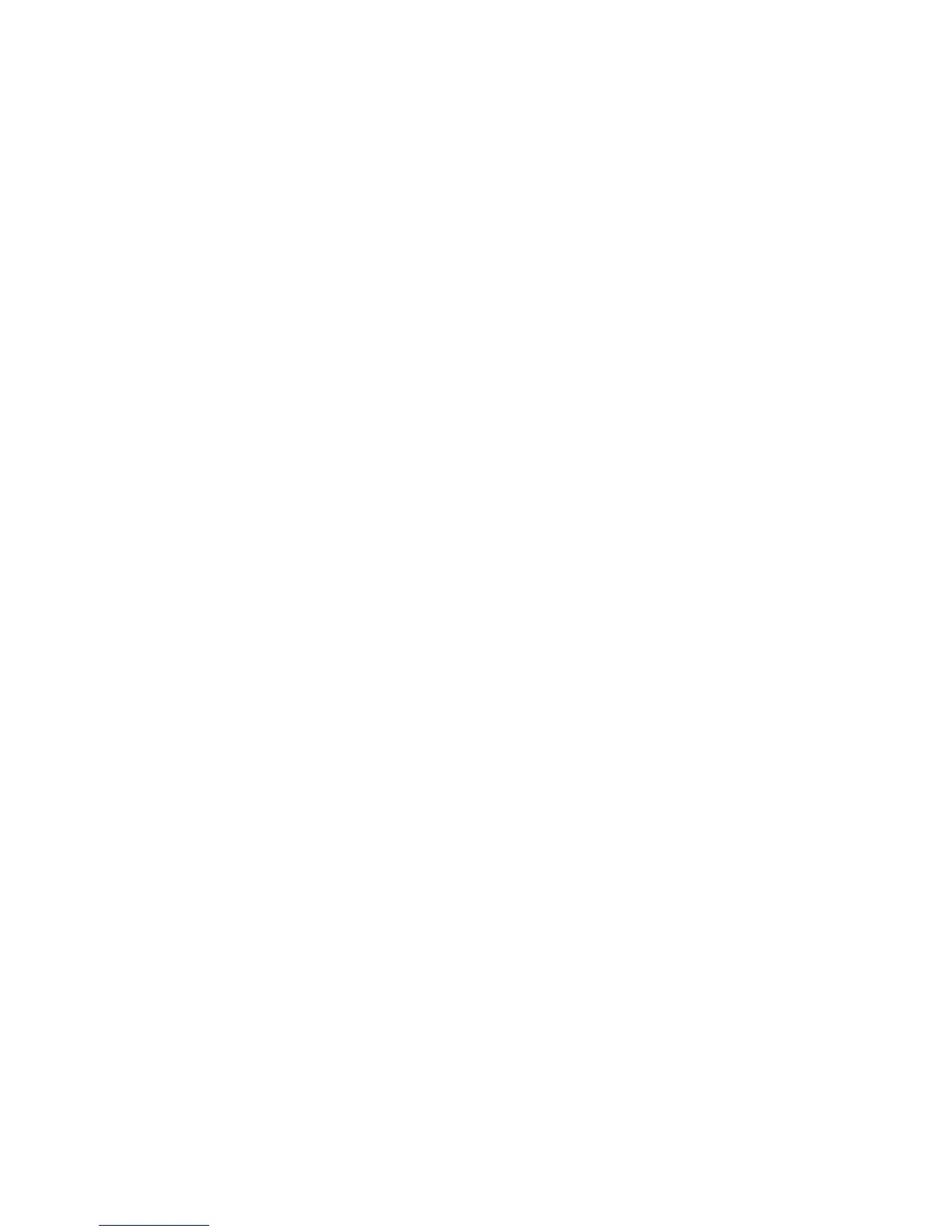802.1X
WorkCentre™ 5735/5740/5745/5755/5765/5775/5790
System Administrator Guide
192
d. Touch [Save].
e. Touch the [Password] field and enter the password using the on-screen keyboard.
f. Touch [Save].
3. Touch [Save]. The network controller will now reset taking the device offline for several minutes.
4. When the device comes back online, if the Tools screen is still displayed with a message indicating
that you are still logged in as Administrator, press the <Log In/Out> button.
5. Touch [Logout] to exit the Tools pathway.
At your Workstation:
Note: To configure this feature or these settings access the Properties tab as a System
Administrator. For details, refer to Access Internet Services as System Administrator on page 24.
1. From the Properties tab, click on the [Security] link.
2. Select [802.1X] in the directory tree.
3. In the Configure 802.1X area:
a. For Protocol, check the [Enable 802.1X] checkbox to enable this feature.
b. Select an authentication method from the [Authentication Method] drop-down menu.
Note: When FIPS 140-2 is enabled, only EAP-TLS type authentication is available.
c. Enter a login name to use in the [User Name (Device Name)] field.
d. Enter a password to use to access the account in the [Password] and [Retype Password]
field.
e. Check the [Select to save password] checkbox.
4. Click on the [Apply] button to save changes.
5. Click on the [OK] button when you see the message “Properties have been successfully
modified”.
To Disable 802.1X
At the Device:
Note: To configure this feature or these settings access the Tools pathway as a System
Administrator. For details, refer to Access Tools Pathway as a System Administrator on page 18.
1. From the Tools pathway, touch [Network Settings].
2. Touch [802.1X].
a. Touch [Disable].
b. Touch [Save].
3. Press the <Log In/Out> button.
4. Touch [Logout] to exit the Tools pathway.
At your Workstation:
Note: To configure this feature or these settings access the Properties tab as a System
Administrator. For details, refer to Access Internet Services as System Administrator on page 24.
1. From the Properties tab, click on the [Security] link.
