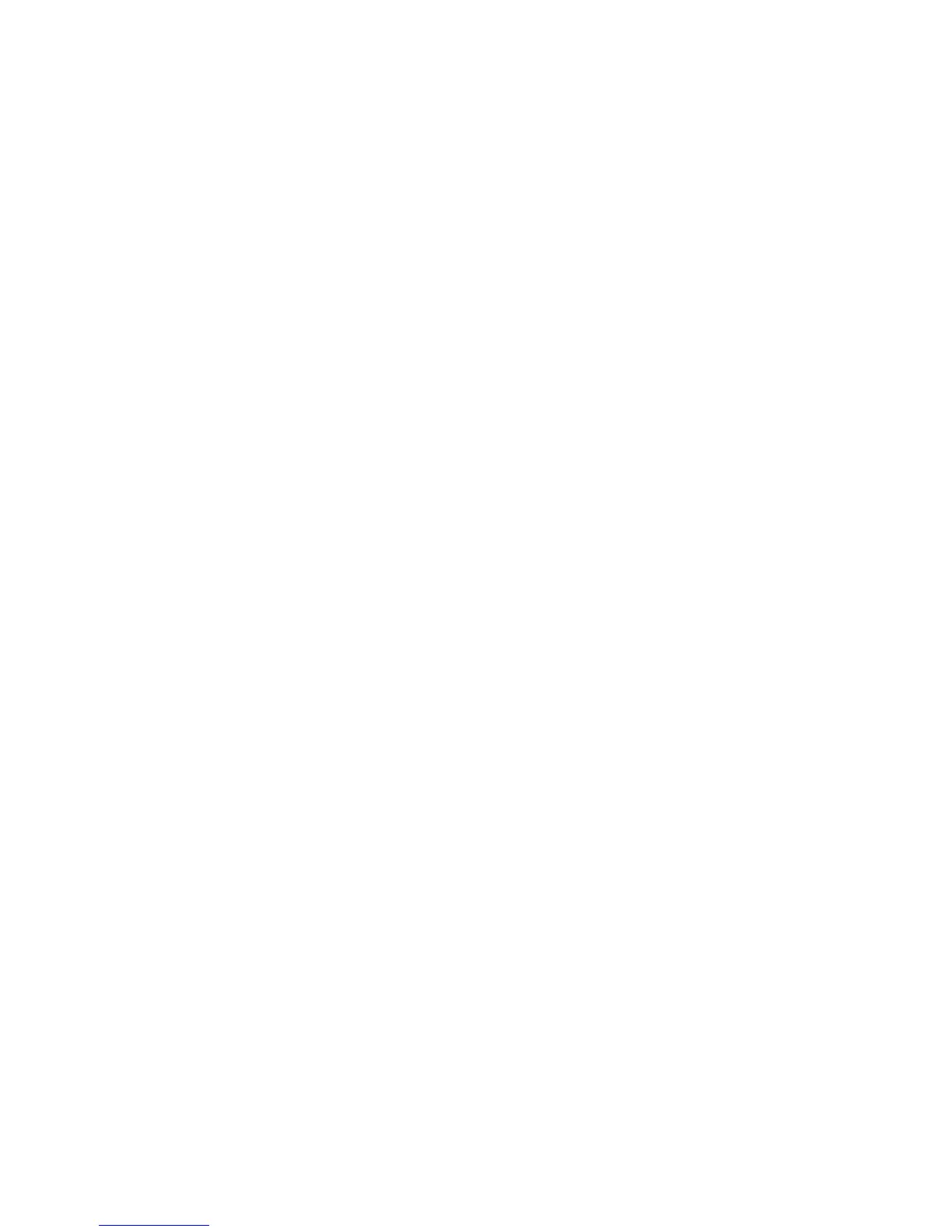WorkCentre™ 5735/5740/5745/5755/5765/5775/5790
System Administrator Guide
208
d. Make a note of the complete path to the executable CGI script.
When a document is scanned, the device logs in using the account, sends a POST request
along with the scanned file, then logs out. The CGI script handles the remaining details of file
transfer.
• Create a directory on the web server, or an alternate server, to be used as a scan filing location
(repository).
a. Set appropriate read and write permissions.
b. Make a note of this directory's path.
• Test the connection.
a. Log in to the device's directory on the web server.
b. Send a POST request and file to the web server.
c. Check to see if the file was received at the repository.
• The script can be defined with script_name.extension or by path/script_name.extension.
At your Workstation:
Note: To configure this feature or these settings access the Properties tab as a System
Administrator. For details, refer to Access Internet Services as System Administrator on page 24.
1. From the Properties tab, click on the [Services] link.
2. Click on the [Workflow Scanning] link.
3. Select [File Repository Setup] in the directory tree. The File Repository Setup page displays.
4. Click on the [Add New] button or the [Edit] button (if the default File Repository has been set).
Note: During device configuration, SMARTsend (if used) overwrites the Default Repository and
Template Pool scan settings. If certain applications will use Default Repository settings, not
matching SMARTsend settings, reconfigure the applications to use an Alternate Repository before
configuring the device with SMARTsend's Add/Update feature.
5. The File Destination page displays. In the Settings area:
a. Enter a descriptive name for the file repository in the [Friendly Name] field.
b. Select HTTP or HTTPS from the [Protocol] drop-down menu.
c. Select either [IPv4 Address], [IPv6 Address] or [Host Name].
d. Enter details of the HTTP or HTTPS server in the [IP Address: Port] or [Host Name: Port]
field. The default port number for Host Name and HTTP is 80 and for HTTPS is 443.
e. The Network Scanning feature will use any proxy server settings specified. To view the
settings click on the [View HTTP Proxy Server Settings] link.
f. For HTTPS only: You can check the [Validate Repository SSL Certificate] checkbox to have
the repository’s SSL certificate validated for the correct hostname and checked for a
signature of a trusted certificate authority. Or click [View Trusted SSL Certificates] link to
verify that the device has a digital certificate installed.
g. Enter the script path and filename you downloaded and saved on your desktop earlier in the
[Script path and filename (from HTTP root)] field.
h. Type in the path to the repository in [Document Path] field. Enter the full path to the
directory, starting at the root of HTTP or HTTPS server. For example: /directory
name/directory name.
i. For [Login Credentials to Access the Destination], select one of the following:
