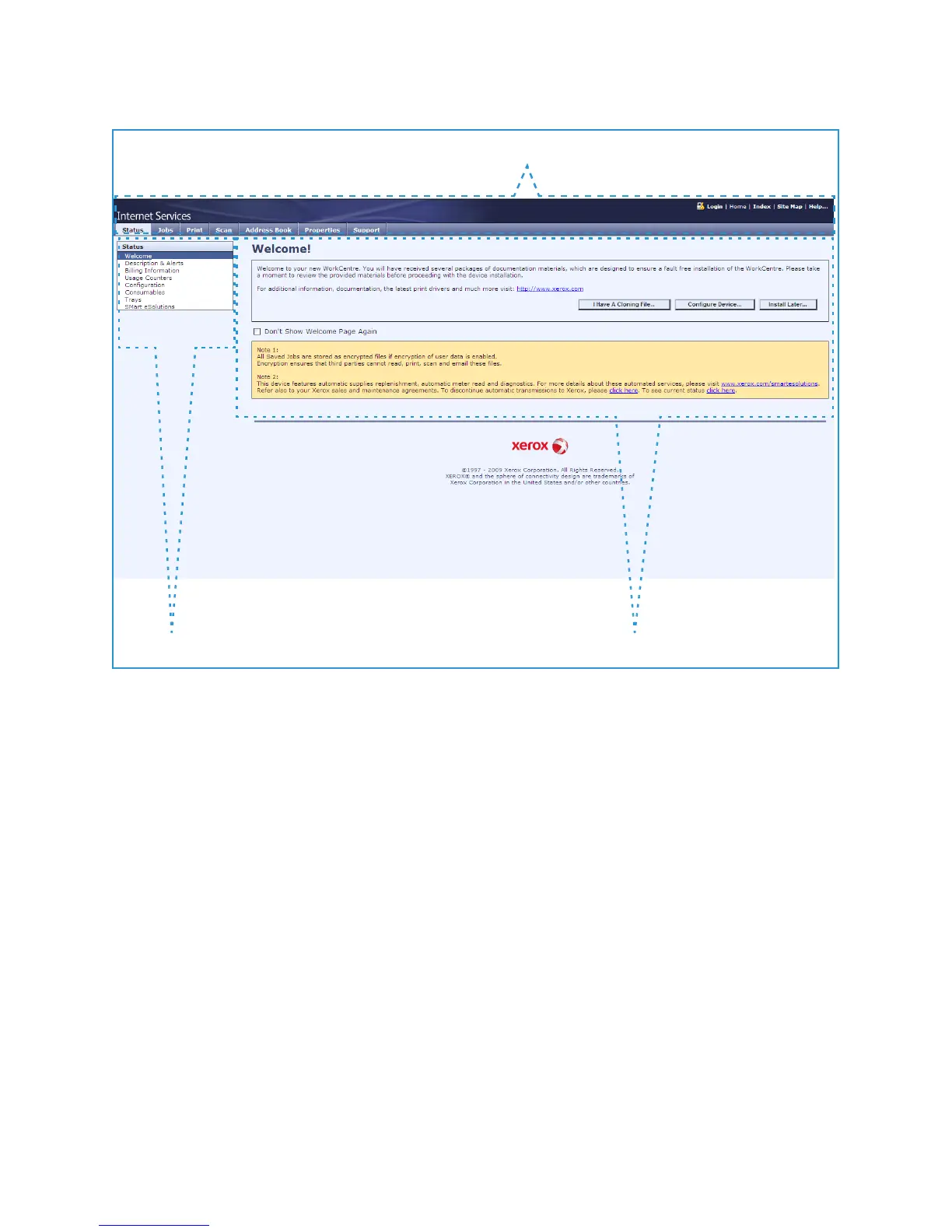Internet Services
WorkCentre™ 5735/5740/5745/5755/5765/5775/5790
System Administrator Guide
23
The Welcome screen displays.
The Internet Services home page contains three panels without visible boundaries.
• Header Panel: displays the header for all pages. The header includes the Internet Services logo
and model of the device. The header for the WorkCentre series also includes a user mode icon, and
the name or type of a logged-in user. Below this panel on most pages is the tab bar which
corresponds to the seven functions or tabs. These are Status, Jobs, Print, Scan, Address Book,
Properties, and Support. You can navigate through the pages when you click on the text on each
tab.
• Menu Panel: Displays a navigation tree, listing the items available within each category, with the
currently displayed item highlighted.
• Main Panel: Displays information and settings for an item selected on the Menu Panel.
When you open Internet Services, a Welcome screen is displayed. If you click on the [Configure
Device...] button, a Configuration Overview screen opens which provides links to the printing
protocols and services that you can configure on the device.
If you click on the [I have a Cloning File...] button, you can copy settings from one device and transfer
them to another device with the same version of system software.
