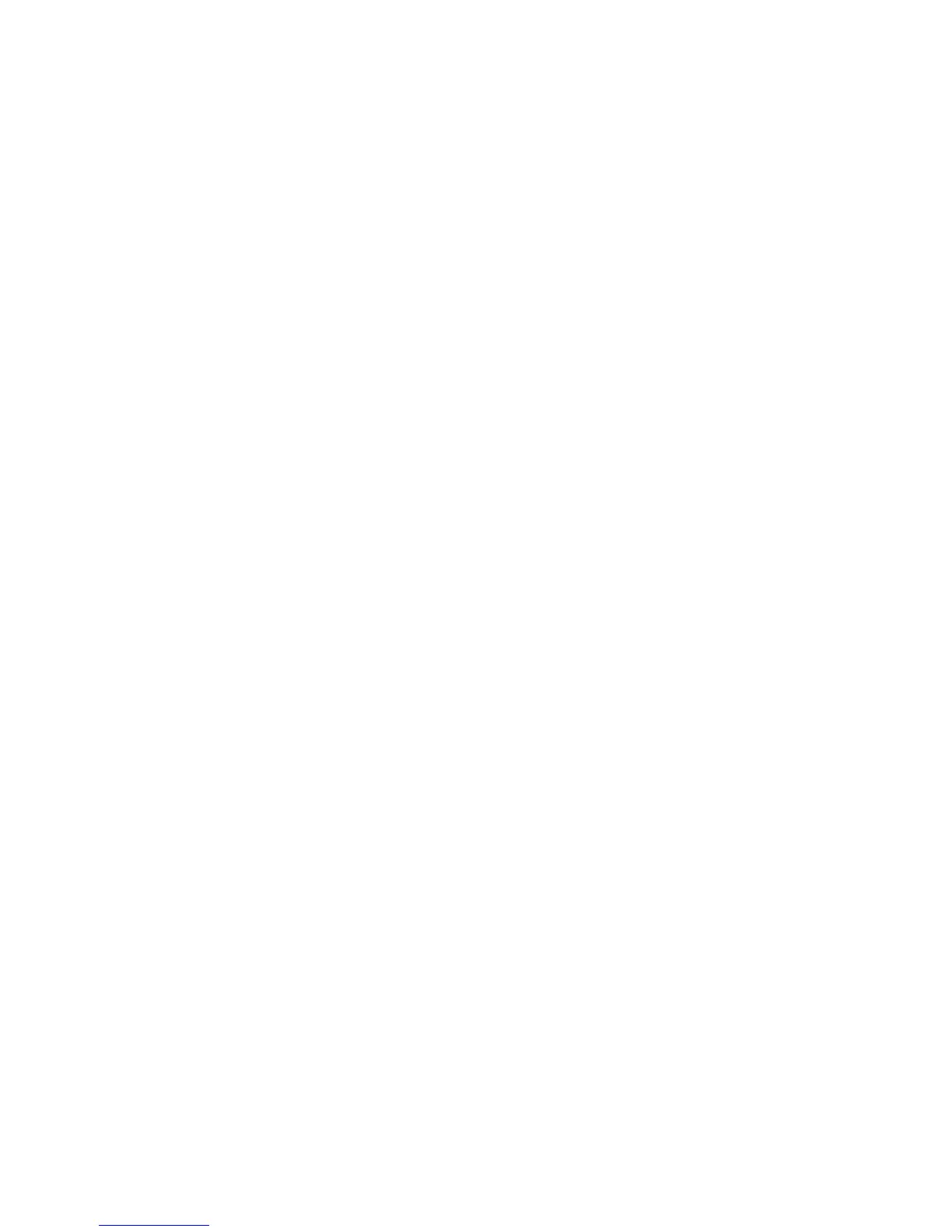WorkCentre™ 5735/5740/5745/5755/5765/5775/5790
System Administrator Guide
277
• Send to a Remote Mailbox - this option allows you to send a fax transmission direct to a
private mailbox on a remote machine. The number of the remote mailbox is required.
• Store to Mailbox - this option allows you to scan documents into your mailbox, where
they can be held and retrieved by remote machines which have your mailbox number
and mailbox passcode.
• Print Mailbox Documents - this option allows you to print all faxes within the Fax
Mailbox using your mailbox number and mailbox passcode.
• Delete Mailbox Document - this option allows you to delete all faxes within the Fax
Mailbox.
b. Touch the [Mailbox Number] type-in region and enter the preferred mailbox number.
c. Touch [Save] to return to the Fax Options tab.
7. Touch the [Polling] icon.
8. The Polling screen displays. Select one of the following icons to setup incoming and outgoing fax
polls, and to store documents for polling:
• Local Polling - this option allows you to scan documents into the machine’s memory, where
they can be held and retrieved by remote machines.
• Poll Remote Fax - this option allows you to retrieve a document stored on a remote machine.
You may poll a single machine or several machines as one job.
• Poll Remote Mailbox - this option allows you to retrieve a document stored within a private
Mailbox on a remote machine. Only one mailbox may be polled at a time and its password
must be known.
a. If you select Local Polling, the Local Polling screen displays, select [On]. Select one of the
following options:
• Secure Polling - selecting this option allows you to enable or disable the feature.
• Print Polling Documents.
• Delete Polling Documents.
b. Touch [Save] to return to the Fax Options tab.
9. Touch the [Fax Reports] icon.
10. The Fax Reports screen displays. To print a report, select one of the following reports from the Fax
Reports list area:
• Activity Report - this option prints details of the last 50 fax transmissions.
• Address Book Individuals Report - this option prints details of all entries in the
Individual directory.
• Address Book Groups Report - this option prints details of all groups in the Group
directory.
• Options Report - this option prints of the fax card configuration.
• Pending Jobs Report - this option prints information about jobs currently queued in the
machine memory and details of available memory.
a. Touch [Print Report].
b. Touch [Close] to return to the Fax Options tab.
