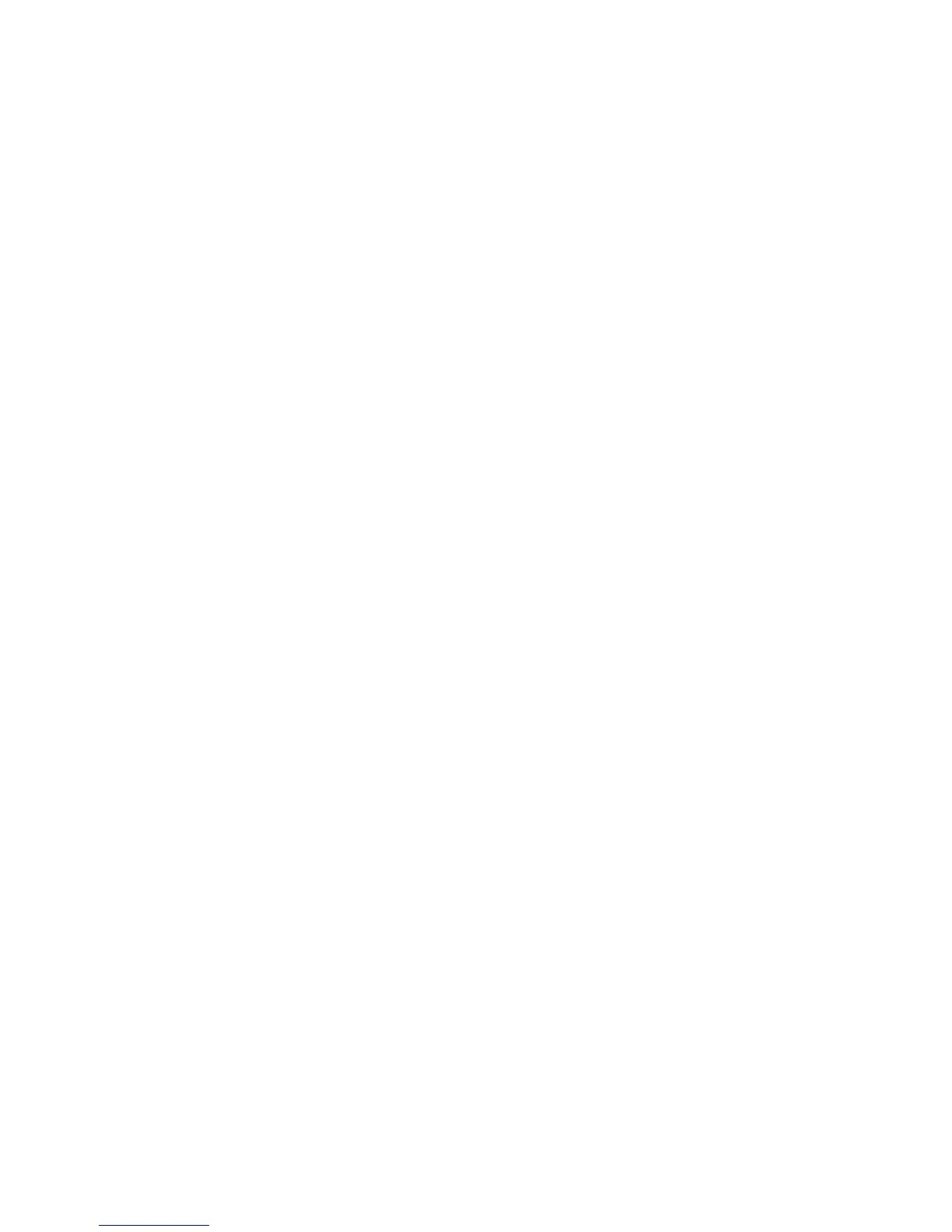WorkCentre™ 5735/5740/5745/5755/5765/5775/5790
System Administrator Guide
326
To Enable the Network Accounting Feature at the Device
Note: To configure this feature or these settings access the Tools pathway as a System
Administrator. For details, refer to Access Tools Pathway as a System Administrator on page 18.
1. From the Tools pathway, touch [Accounting Settings].
2. Touch [Authentication]. The Authentication Mode screen displays.
3. For Network Accounting, select [On] and touch [Save] to return to the Tools pathway.
To Configure Network Accounting
Note: To configure this feature or these settings access the Tools pathway as a System
Administrator. For details, refer to Access Tools Pathway as a System Administrator on page 18.
1. From the Tools pathway, touch [Accounting Settings].
2. Touch [Network Accounting Setup] and select [Network Accounting Authentication].
a. In the Network Accounting Authentication screen, for Authentication, select [Enable].
Note: If you enable Authentication, users who enter incorrect User or Account ID’s will not be
permitted to use the machine.
b. Touch [Save] to return to the Network Accounting screen.
3. Select [Network Accounting Login].
a. If you want user details to display on the device screen, touch [Display User ID Details] and
[Display Account ID Details] as required. If you want user details to be replaced by asterisks
on the device screen, touch [Mask User ID Details] and [Mask Account ID Details] as
required.
b. Touch the [Save] button to retain the settings and return to the Network Accounting Setup
screen.
4. Select [Network Accounting Validation].
a. In the Network Accounting Validation screen, touch the [User ID] text box.
b. Enter the details for the User ID using the on-screen keyboard, when finished, touch [Save] to
return to the Network Accounting Validation screen.
a. Touch the [Account ID] text box.
b. Enter the details for the User ID using the on-screen keyboard, when finished, touch [Save] to
return to the Network Accounting Validation screen.
c. Touch [Save].
5. Press the <Log In/Out> button, and touch [Logout] to exit the Tools pathway.
6. To verify Accounting is enabled, press the <Services Home> button on the front panel. Select one
of the services. For example, touch [Copy] icon.
7. The Touch Panel should display a screen with two buttons. One is the [User ID] button and the
other is the [Account ID] button. This indicates the system has enabled accounting successfully.
8. Go to the Network Accounting Server to Activate the Device
Open the Network Accounting application and configure it so that the IP Address (or fully
qualified domain name) of device is entered as the destination for retrieval of data. Refer to the
manufacturer's documentation with your Network Accounting server to complete this task.
