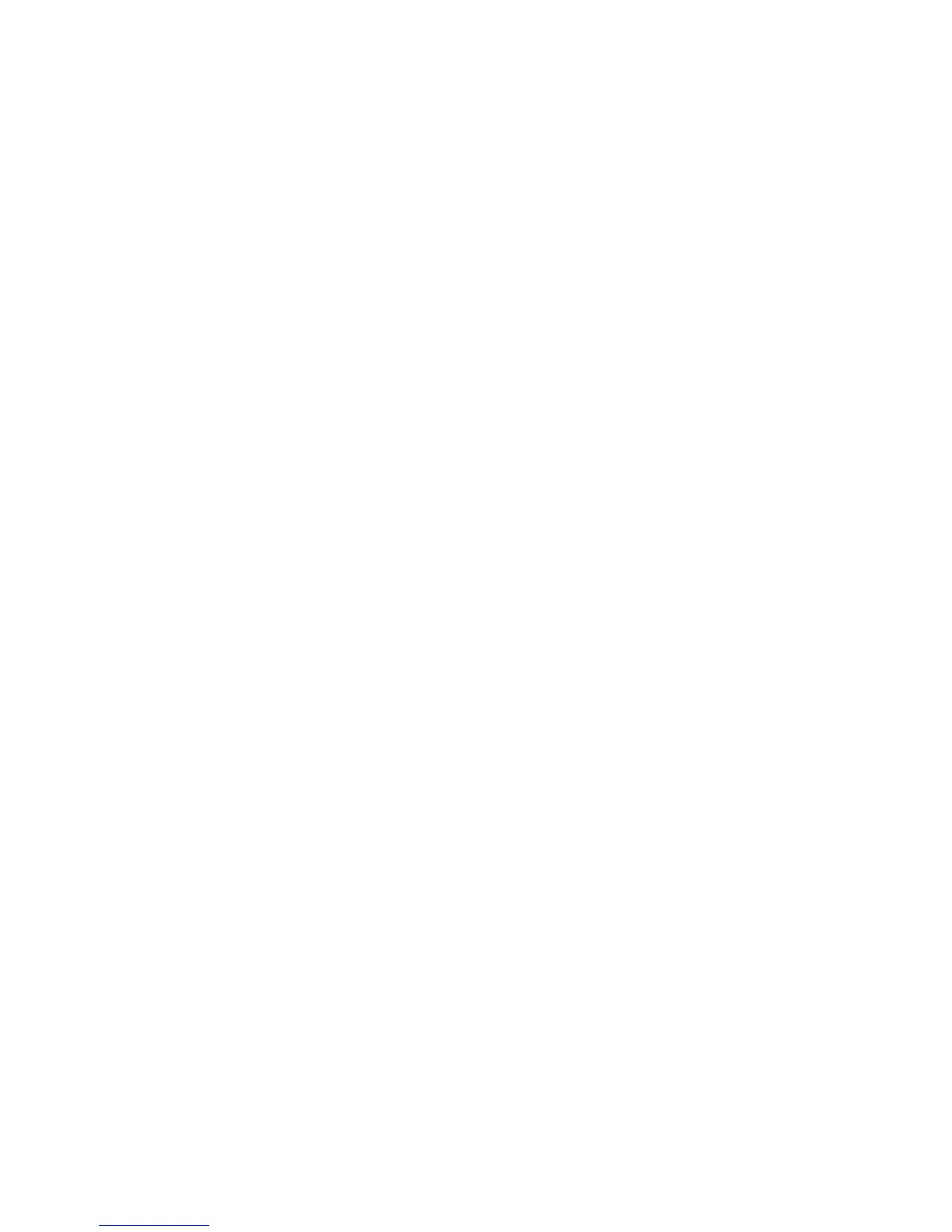WorkCentre™ 5735/5740/5745/5755/5765/5775/5790
System Administrator Guide
334
Enable Web User Interface Authentication
A second, networked Authentication Server will be necessary for web user interface Authentication, if
Remotely on the Network was selected. Full instructions for configuring network authentication, using
Kerberos, NDS, SMB, and LDAP/LDAPS are contained in the Network Authentication section of this
guide.
The path to the Authentication Server configuration screen is:
Note: To configure this feature or these settings access the Properties tab as a System
Administrator. For details, refer to Access Internet Services as System Administrator on page 24.
1. From the Properties tab, click on the [Security] link.
2. Click on the [Authentication] link and select [Setup] in the directory tree.
3. The Xerox Access Setup page displays. In the Authentication, Authorization, and
Personalization area click on the [Edit..] button.
4. Select the [Username / Password Validated Remotely on the Network] option from the
[Authentication method on the machine's web user interface (Web UI)] drop-down menu.
5. Follow the instructions to select the required Authentication Type from the drop-down menu.
•See Authentication Configuration for Kerberos (Solaris) on page 157.
•See Authentication Configuration for Kerberos (Windows 2000/2003) on page 158.
•See Authentication Configuration for SMB (Windows NT4) and SMB (Windows
2000/2003/2008) on page 159.
•See Authentication Configuration for SMB (Windows NT4) and SMB (Windows
2000/2003/2008) on page 159.
•See Authentication Configuration for LDAP/LDAPS on page 160.
6. When you have configured the required Authentication Type, click on the [Save] button to return
to the Xerox Access Setup page.
Configure your LDAP Server
Configure LDAP communications on the device as stated in the LDAP/LDAPS topic. Refer to
Authentication Configuration for LDAP/LDAPS on page 160.
7. To set Authentication to control access to individual Services, in the Current Configuration area,
click on the [Edit] button for Access Setup Wizard.
a. On the Device Access page, in the Pathway Access area, select either [Unlocked] or
[Locked] for the following options:
• Service Pathway
• Job Status Pathway
• Machine Status Pathway
b. Click on the [Next] button. The Service Access page displays. To set Authentication to
control access to individual Features, select individual feature radio button for the following
authentication access:
• Unlocked
• Locked
• Hidden
8. Click on the [Next] button to return to the Authentication Configuration screen.
