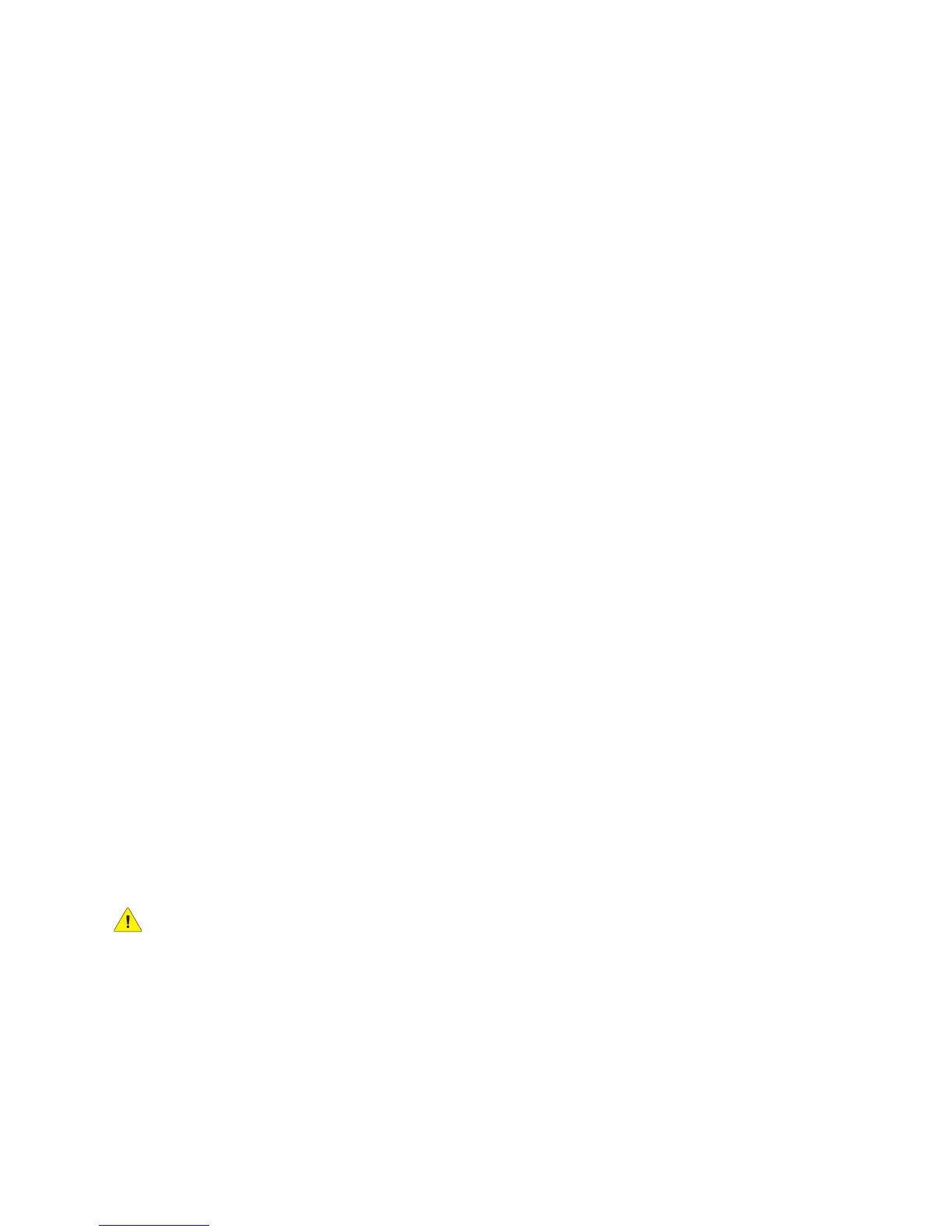Administrator Tools Password
WorkCentre™ 5735/5740/5745/5755/5765/5775/5790
System Administrator Guide
54
3. Select [Upgrades] in the directory tree.
4. In the Upgrades area, check the [Enabled] checkbox to enable Machine Software upgrades.
5. Click on the [Apply] button.
6. Click on the [OK] button when you see the message “Properties have been successfully
modified”.
Manual Upgrade
1. From the Properties tab, click on the [General Setup] link.
2. Click on the [Machine Software] link.
3. Select [Manual Upgrade] in the directory tree.
Note: Note the current software version and the date installed in the Last Successful Upgrade
area. The Auto Upgrade area displays the status of the Auto Upgrade. If Auto Upgrade is
enabled, the screen displays the time at which the Auto Upgrade will take place and the Server
details.
4. In the Manual Upgrade area:
a. Click on [Browse] to locate the software upgrade file obtained earlier.
b. Select the file and click [Open].
c. Click on the [Install Software] button to proceed with the upgrade. The file will be sent to
the printer and will disable the printing functionality. The web browser will become inactive
and you will not be able to access the device via this method until the upgrade has completed
and the device has rebooted. The upgrade should take no longer than 15 minutes.
5. When the device has completed the upgrade it will reboot automatically. The configuration report
will print (if it was enabled in the Tools set up). When the device is accessible from a web browser,
view the software version on the Internet Services Manual Upgrade page, or check the
configuration report to verify that the software level has changed.
Note: Your device can be set to automatically schedule device software upgrades from a central
server at a specific time on a regular basis. For instructions click on the [Software Upgrade] link to
the left of the page and select [Auto Upgrades] in the directory tree.
You have completed the steps to perform a manual software upgrade.
Software Upgrade: Auto
Your device can be set to automatically schedule device software upgrades from a central server.
WARNING: This procedure will delete any current jobs in the device print queue and prevent
further jobs from printing until the upgrade has completed. If you wish to preserve these jobs,
allow them to complete before upgrading your software. All configured network settings and
installed options will be retained by the device after the Software Upgrade process.
Determine your current System Software Version number.
1. From the Properties tab, click on the [General Setup] link.
2. Select [Configuration] in the directory tree, scroll down to the Printer Setup section to see your
System Software Version.
