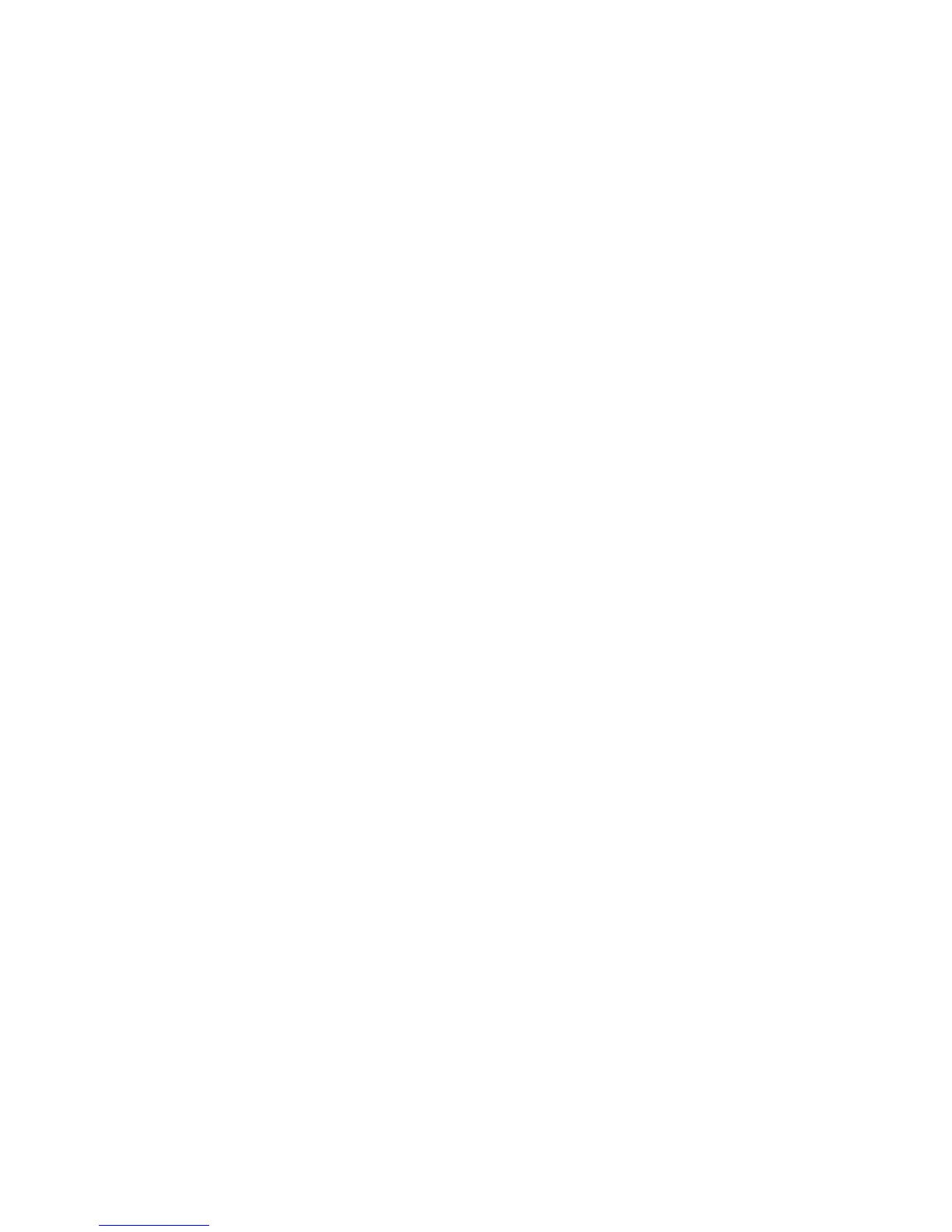Windows 2000/2003/XP/Vista Environment
WorkCentre™ 5735/5740/5745/5755/5765/5775/5790
System Administrator Guide
72
b. Touch [Save], then touch [Close] to return to the Tools pathway.
DNS/DDNS Configuration
1. From the Tools pathway, touch [Network Settings].
2. Touch [Network Setup].
3. Touch [TCP IP].
4. Touch [TCP/IP Settings].
5. Touch [DNS Configuration], the DNS Configuration screen displays.
This feature will be inaccessible (grayed out) if TCP/IP protocol is not enabled.
a. Touch the [Domain Name] button.
b. Touch the bar under Domain Name.
c. Touch the [Clear Text] button to remove the default name before entering the new name
using the on screen keyboard.
d. Touch [Save].
e. Touch [Save] to return to the DNS Configuration screen.
6. Touch [Preferred DNS Server].
a. Touch each octet under the title and enter the Preferred DNS IP server address using the
numerical keypad.
b. Touch [Save], then touch [Close].
7. Touch [Alternate DNS Servers] if required.
a. Touch the button under Alternate DNS Server, enter the Alternate DNS Server IP Address
using the on-screen keypad.
b. Touch [Save] to return to the DNS Configuration screen.
Note: If DHCP is enabled, the Alternate DNS server information is not available as a feature
summary.
c. Touch [Close] to return to the DNS Configuration screen.
Enable Dynamic DNS Registration
Note: If your DNS server does not support dynamic updates, then this function does not need to
be enabled.
8. Touch [Dynamic DNS Registration], touch [Enable], then [Save] to return to the DNS
Configuration screen.
9. Press the <Log In/Out> button.
10. Touch [Logout] to exit the Tools pathway.
