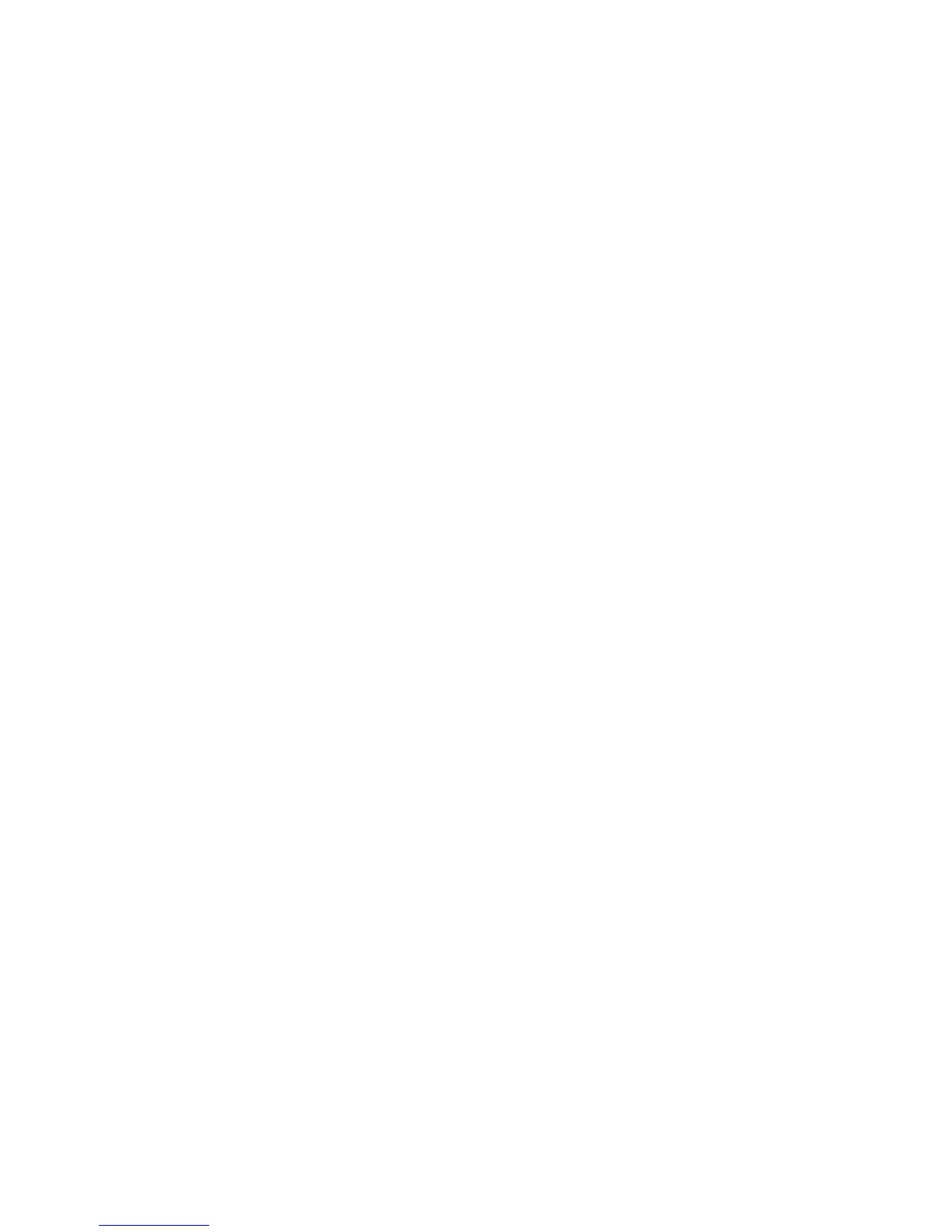Windows using Microsoft (R) Networking
WorkCentre™ 5735/5740/5745/5755/5765/5775/5790
System Administrator Guide
83
c. For Transport, select [NetBEUI/Ethernet]. Touch [Save] to return to the Microsoft (R)
Network screen.
4. Touch [Workgroup and Host]. In the Workgroup and Host screen:
a. For Workgroup Name, touch detail bar.
b. Touch [Clear Text] to clear the default name, enter Name using the on-screen keyboard. To
access more characters, touch [123] on the user interface.
c. Touch [Save], to return to the Workgroup and Host screen and repeat for SMB Host Name.
d. Touch [Save] to return to the Microsoft (R) Networks screen.
5. Touch [Printer Description], in the Printer Description screen:
a. For Printer Name, touch detail bar.
b. Touch [Clear Text] to clear the default name, enter description using the on-screen keyboard.
To access more characters, touch [123] on the user interface.
c. Touch [Save], to return to the Printer Description screen and repeat for Printer Description.
d. Touch [Save] to return to the Microsoft (R) Networks screen.
6. Touch [Connections], in the Connections screen:
a. For Maximum Connections, touch the detail box, enter the desired maximum simultaneous
connections using the numerical keypad.
b. For Connection Timeout, touch the detail box, enter the desired number of seconds for
timeout using the numerical keypad.
c. Touch [Save] to return to the Microsoft (R) Networks screen.
7. Press the <Log In/Out> button, touch [Logout] to exit the Tools pathway.
Wait for the device to reboot.
8. Press the <Machine Status> button.
a. Touch [Machine Information] tab.
b. Touch [Print Reports].
c. Touch [Print Report].
The Configuration Report will print. On the report verify the details under Network Setup
heading are correct.
d. Touch [Close]
.
9. Install Print Drivers on your network or client workstation using the instructions on the following
pages.
At your Workstation
1. Select [Start], ([Settings] (Windows 2000)) and then [Printers]/[Printers and Faxes].
2. Double-click on the [Add Printer] button and click on [Next].
3. The Add Printer Wizard will appear. Select [A network printer, or a printer attached to another
computer].
4. Click on [Next].
5. Select [Browse for a printer] (Windows XP) or [Connect to this Printer...] (Windows 2003) and
click on [Next].
6. Select the plus symbol to the left of [Entire Network] to expand it if applicable.
