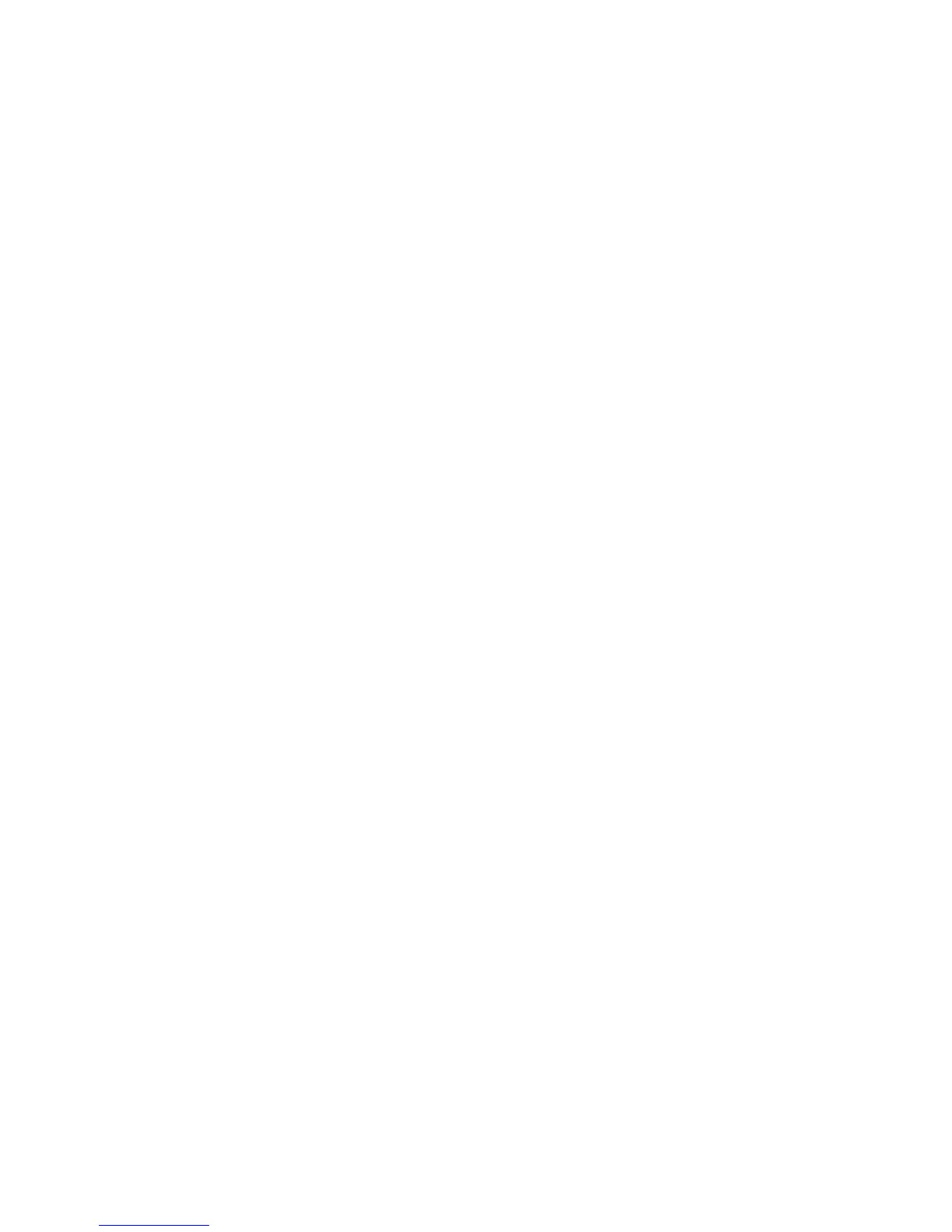Network Configuration
WorkCentre™ 5735/5740/5745/5755/5765/5775/5790
System Administrator Guide
93
• Static IP Address for the device.
• Subnet Mask Address for the device.
• Gateway Address for the device.
• Host Name for the device.
• Ethernet Cable.
• Print and Fax Drivers CD (delivered with your device).
Enter a Static IP Address
Note: To configure this feature or these settings access the Tools pathway as a System
Administrator. For details, refer to Access Tools Pathway as a System Administrator on page 18.
1. From the Tools pathway, touch [Network Settings].
2. Touch [Network Setup].
3. Touch [TCP IP].
4. Touch [TCP/IP Settings].
5. Touch [TCP/IP Enablement], the TCP/IP Enablement screen displays.
a. Touch [Enable] for IPv4 and IPv6.
Note: Any changes to the IPv6 feature will result in a reboot of the Network Controller.
b. Touch [Save].
6. Touch [Automatic Addressing], the Automatic Addressing screen displays.
a. Touch [Disabled] to disable Automatic Addressing.
b. Touch [Save].
7. Touch [IP Address/Host Name], the IP Address/Host Name screen displays.
a. For IPv4 Address, touch each octet and enter the IP Address using the numerical keypad.
b. For Host Name, touch detail bar.
c. Enter Host Name using the on-screen keyboard. To access more characters, touch [123] on
the user interface.
d. Touch [Save], then touch [Save] to return to the TCP/IP Settings screen
8. Touch [Subnet and Gateway], the Subnet and Gateway screen displays.
a. For IP Gateway, touch each octet under the title and enter IP Gateway address using the
numerical keypad.
b. Repeat this process for the Subnet Mask. When you are finished, touch [Save] to accept the
changes and return to the TCP/IP Settings screen.
c. Touch [Close] to return to the TCP/IP screen.
9. Touch [Advanced Settings]
.
10. Touch [Continue].
11. Touch [HTTP/IP Enablement], the HTTP/IP Enablement screen displays.
a. For Protocol, ensure Enable is selected. If not, touch [Enable].
b. Touch [Save], then touch [Close] to return to the Tools pathway.
