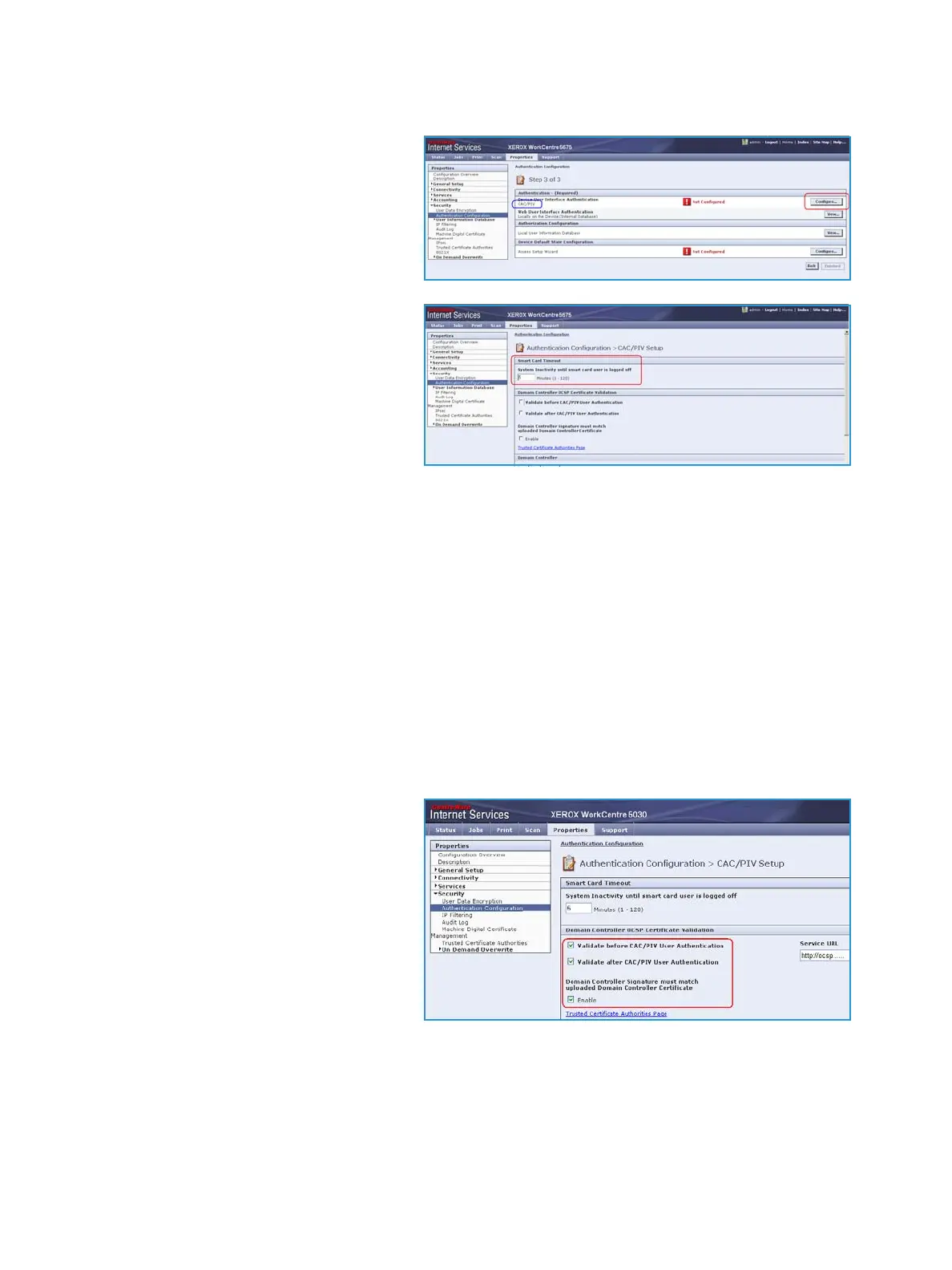Installation
Xerox® Smart Card
Installation Guide
17
e. Select the Device User Interface
Authentication option
Configure.
The Authentication Configuration
screen is displayed.
f. Enter the Smart Card Timeout
required between 1 and 120
minutes. The default setting is 5
minutes.
If the machine is inactive for the
period of time specified, it will end the
session automatically.
Note: At the completion of
configuration of CAC, you can return to this screen and Configure the Device Access permissions if
desired. Please refer to the system administrator guides appropriate for your product.
5. Domain Controller validation
If your site does not register the DC with OCSP:
a. Uncheck all three Domain Controller OCSP Certificate Validation boxes and add the
required Domain Controller.
b. Select Save. Go back and add other Domain Controllers as required.
If you wish to validate the DC against OCSP before validation of the user:
a. Check the box for Validate Before CAC/PIV Authentication.
b. Enter the OCSP Server Service URL details.
Note: Depending on your environment, these details may be case sensitive.
If you wish to validate the DC against OCSP after validation of the user:
a. Check the box for Validate after
CAC/PIV User Authentication.
b. Enter the OCSP Server Service
URL details.
c. If you wish to validate the DC
certificate retrieved as part of
the user authentication process
against the one stored during
installation, check the box for
Domain Controller Signature
must match uploaded Domain
Controller Certificate.