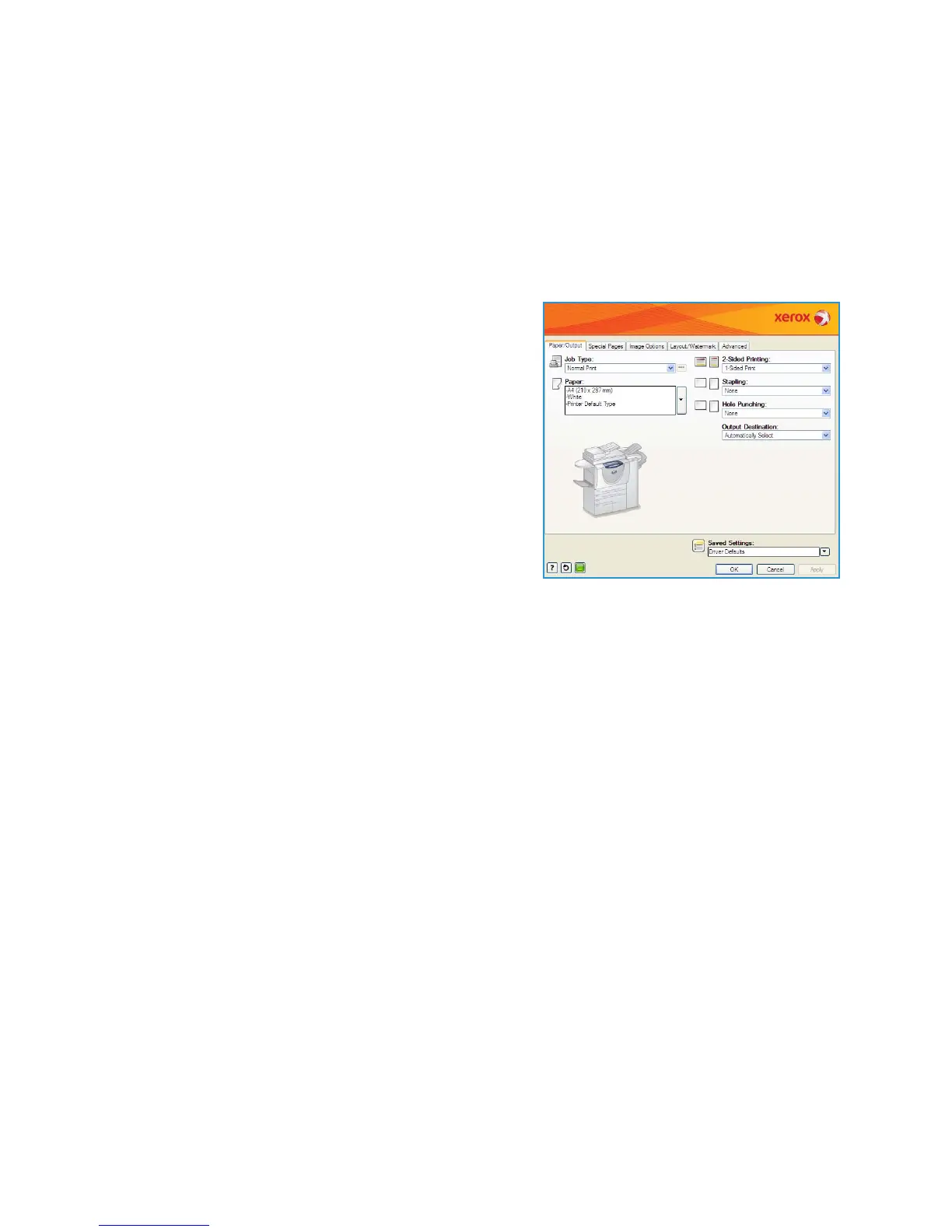Printing a Document
WorkCentre™ 5735/5740/5745/5755/5765/5775/5790
Getting Started
22
Printing a Document
1. Ensure that the correct Xerox print driver has been installed on your PC. To install the print drivers
refer to the System Administrator Guide.
2. Open the document to be printed. From your application, select File > Print and select the Xerox
device from the list of printers displayed.
3. To change the default printing properties click Properties.
The print driver has various tabs that contain options
and properties.
•Use the Paper/Output tab to choose the type of
media, size and color and output choices such as
2-sided prints.
•The Special Pages tab allows you to add covers,
inserts and exceptions.
•The Image Options tab enables you to adjust the
image quality.
•The Layout/Watermark tab has various options
to add watermarks to pages, change image
orientation (landscape or portrait) and enable
booklet and multi-up printing.
•The Advanced tab contains various font, document and printing options.
Choose the options required for your printing job and click OK to print the document.
4. The print job will be sent to the device and will appear in the Active Jobs list. To view the list at the
device, press the Job Status button on the control panel.
If your job is held in the list it requires additional resources or a user log in or passcode to print. To
identify the resources required, select the job and select Resources Required. Once the resources
are available the job will print. If a user log in or passcode is required, log in to the machine or
select Release and enter the secure passcode.
For information about additional Print features, refer to Printing a Document on page 152 of Print.
