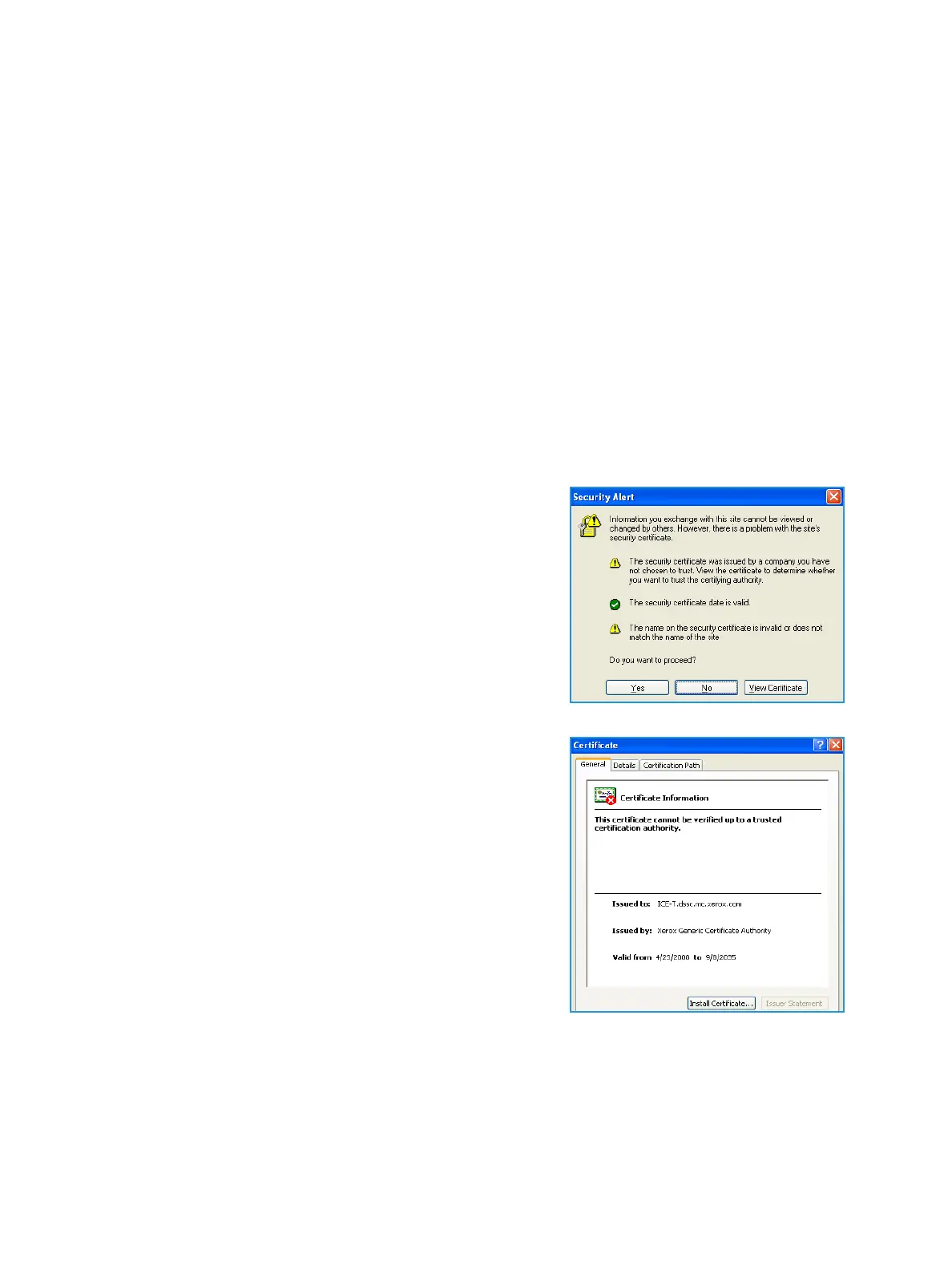Xerox® Smart Card
Installation Guide
39
A
Retrieving the Certificate
from a Domain
Controller or OCSP Server
1. Access the Domain Controller using a web browser using the following syntax:
https://IP Address of the Domain Controller:636
For example: https://111.222.33.44:636 where
111.222.33.44 is the IP address of the appropriate server.
A Security Alert warning window is displayed, similar to
the one shown.
2. Click on View Certificate to proceed.
If the window does not display, double click on the
padlock icon in the lower right hand corner of your
browser window.
The Certification Information window is displayed.
