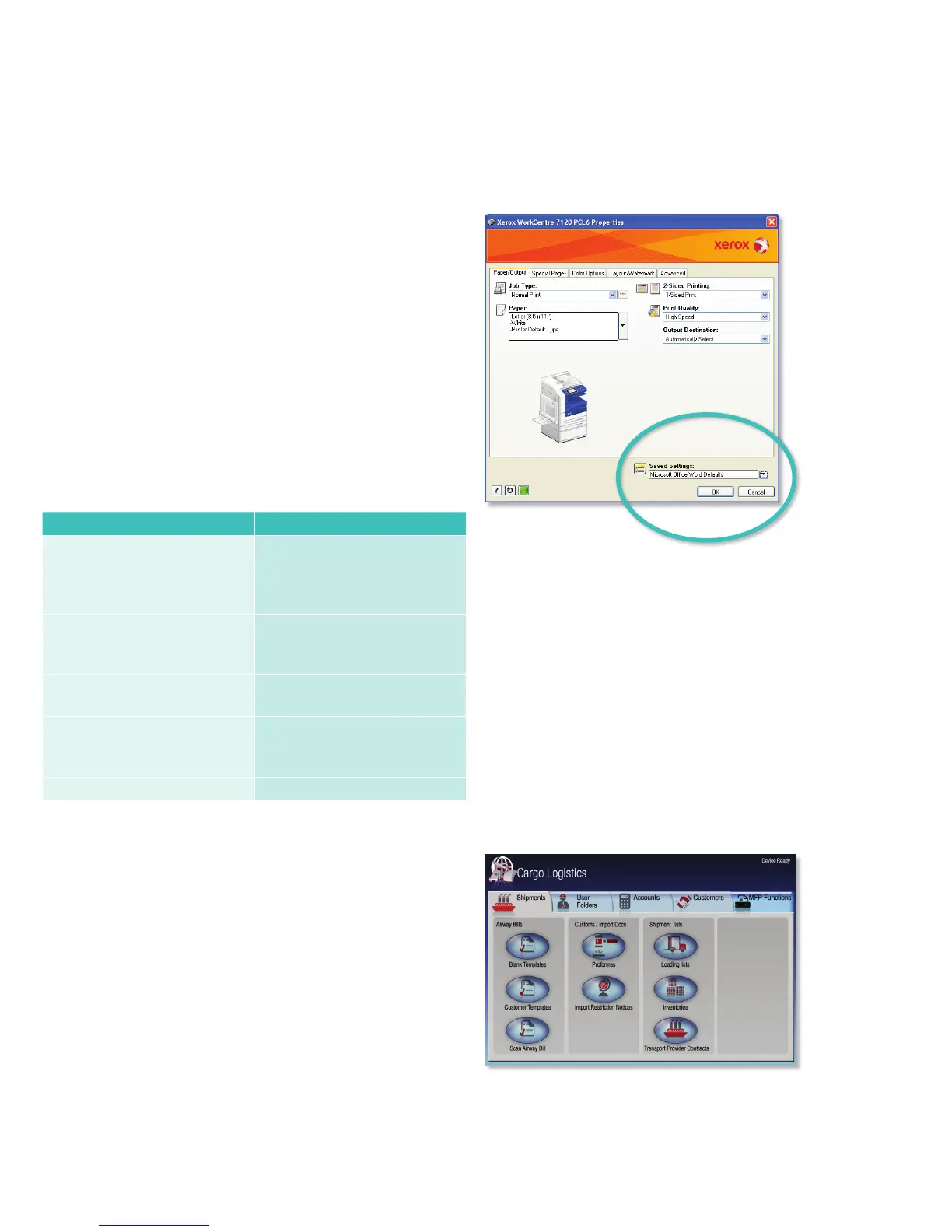4 Xerox WorkCentre 7120 vs. Ricoh Aficio MP C2050
Productivity
Productivity Analysis
Productivity is influenced by a variety of factors, ranging from the obvi-
ous (rated engine speed, rated scan speed) to the subtle (streamlined
administrative procedures, for example), and overall ease of use. We will
examine numerous factors that contribute to the overall productivity
advantages of the WorkCentre 7120 in this section.
Ease of use is a critical factor in determining productivity. If users have to
spend time figuring out how to use a function properly, they’re not doing
the jobs they’re paid to do and their productivity suffers dramatically. The
WorkCentre 7120 advantages in ease of use include…
Better print drivers that keep workers
more productive
Check consumables status before you send a print job.
WorkCentre 7120 Aficio MP C2050
Print drivers are similar in appear-
ance, making it easier for workers
who use more than one
PCL and PostScript print drivers
look and behave differently, which
can be confusing for users who
switch between them
Paper gauge in print driver lets
users check consumables before
sending a print job
No paper gauge in the print
drivers
Toner gauge in one-percent
increments in the print drivers
No toner gauge in the print drivers
Allows users to draw from all avail-
able installed paper sources when
printing a document.
Allows users to draw from a
maximum of only two paper
sources per document
Default settings by application No default settings by application
Unique print driver settings for each application
The WorkCentre 7120 print driver allows users to automatically apply unique
print job settings for each application. For example, a user who needs two-
sided output for all Microsoft Word documents and black-and-white output
for email documents can save these as driver defaults (see image above).
This feature is a huge productivity booster that eliminates a manual
process that Ricoh Aficio MP C2050 users must deal with on a daily basis.
Sample of a
customized
WorkCentre 7120
front panel
The print driver’s
first tab prominently
displays the most
common used set-
tings in any applica-
tion. It also shows
the Saved Settings
by application
feature. For each
application, a differ-
ent default printing
profile can be set
for every application.
EIP architecture enables seamless integration with
existing workflow
The WorkCentre 7120 is EIP-enabled, allowing it to integrate easily with
third-party workflow applications to simplify tasks such as accounting and
document management. For example, DocuShare Express 6 turns paper
documents into electronic files that can be archived, searched, accessed
remotely and collaborated upon.
The WorkCentre 7120’s EIP architecture enables integration with applica-
tions such as Xerox’s SMARTsend Pro and with third-party workplace
software packages such as Equitrac Office and Equitrac Express; Scan to
PC Desktop (EIP Edition); Accuroute; Streem Connect; and ScanFlowStore
with Interactive Client.