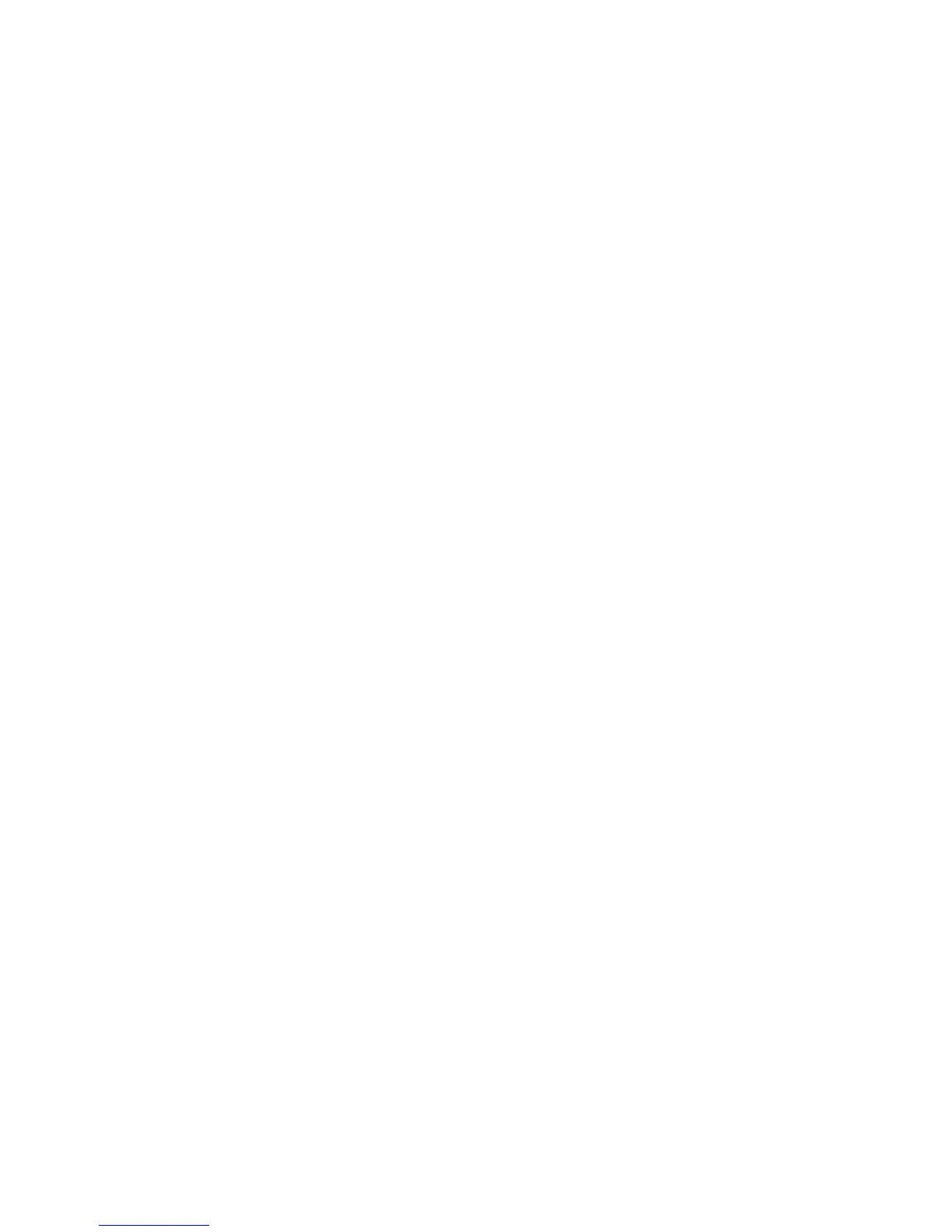Image Quality Troubleshooting
WorkCentre 7425/7428/7435
System Administrator Guide
207
12. Select the Save button.
13. Select the Start button on the Touch Screen. A Calibration Test Page will print with instructions on
how to perform the calibration.
14. Follow the instructions to perform the calibration, and then select the Start button on the touch
screen. A message stating the calibration was successful or unsuccessful will be displayed.
Note: The calibration sheet with the two magenta (pink) squares on the top and bottom of the page,
must be placed face -down (printed side) with the magenta squares along the left side of the
document glass. If the calibration sheet is not positioned correctly on the glass, a message will be
displayed. Make sure the calibration sheet is positioned correctly, and then select the Start button on
the Touch Screen.
Select the Confirm button.
15. Repeat steps 6 - 14 for any other calibration type that is required.
16. When finished calibrating, select the Close button.
17. Press the Log In/Out button on the control panel.
18. Select the Logout button on the Touch Screen.
