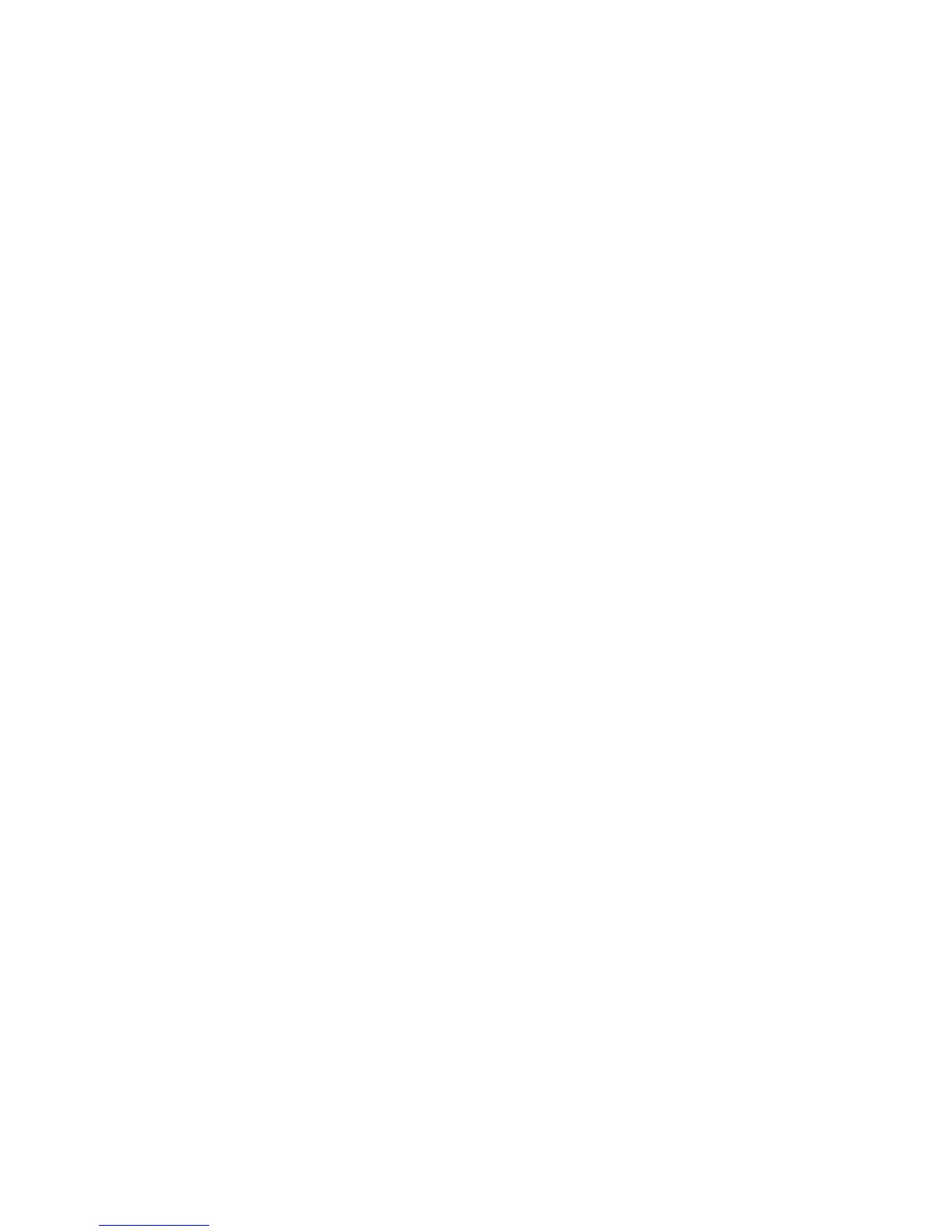Security
WorkCentre 7425/7428/7435
System Administrator Guide
72
4. Type the name of the new group. Use a name that you can easily associate with the role or service
for which you are creating.
5. To add users and/or groups to the newly created color access group, right-click the group and select
Properties.
6. Click the Members tab, then click the Add button to add members to the group.
7. Click Finish.
LDAP Group Access
1. Click the Properties tab, click the Connectivity folder, click the Protocols folder, then click the LDAP
folder.
2. In the LDAP folder, click LDAP Group Access.
3. On the LDAP Group Access page:
4. In the Color Authorization area, on the Color Access Group line, type
CN=Color,CN=Users,DC=crmttrinity,DC=lab
5. Click Apply, then reboot the printer at the prompt.
6. Continue with the next procedure to set Authentication Configuration.
Authentication Configuration
1. Click the Properties tab, then click the Security folder.
2. Click Authentication Configuration.
3. The Properties tab refreshes and the Authentication Configuration > Step 1 of 2 page appears.
4. On the Authentication Configuration > Step 1 of 2 page, in the Authentication Configuration box:
a. In the Login Type drop down list, click or verify Login to Remote Accounts.
b. On the Folder to PC / Server line, click or verify the Enabled check box.
c. On the Non-account Print line, ensure that the Enabled check box is not checked if you wish to
enable people without accounts to continue to print.
d. On the Guest User line, in the drop down list, click or verify Off.
5. Click Apply, then reboot the printer following the prompt.
6. Continue with the next procedure to set Authentication System.
Authentication System
1. Click the Properties tab, click the Security folder, then click the Remote Authentication Servers
folder.
2. In the Remote Authentication Servers folder, click Authentication System.
3. On the Authentication System page, in the Authentication Type box:
a. In the Authentication System Settings drop down list, click or verify LDAP.
b. Click Apply, then reboot the printer at the prompt.
Configure Color Copy Access Control at the Printer
1. Press the Log In/Out button on the printer control panel.
2. Enter the default User Name (admin) and Password (1111) if prompted.
3. Touch Enter.
