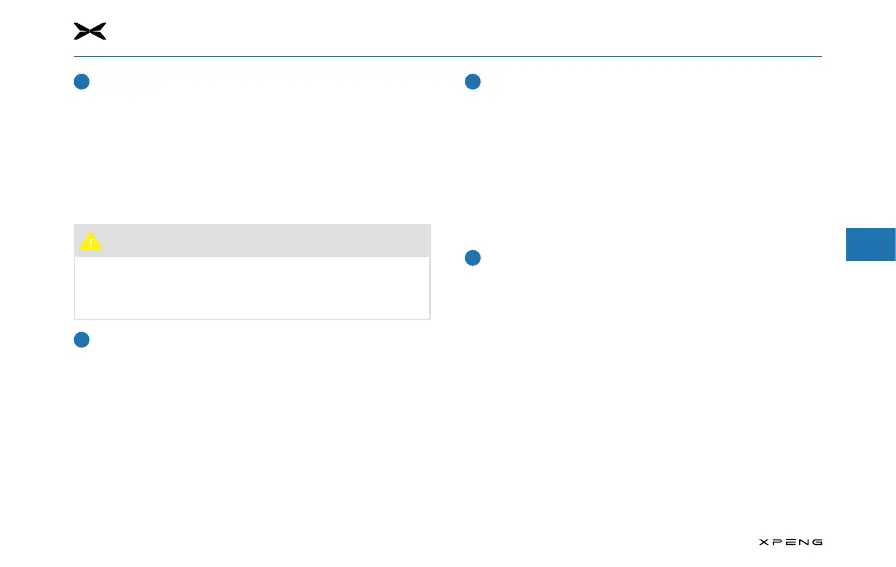5. Center Information Display (CID)
1
2
3
4
5
6
7
8
9
10
11
105
Wi-Fi settings
─
Turn on the WLAN switch, then the system will
automatically search for nearby Wi-Fi hotspots.
─
Tap an available Wi-Fi hotspot and enter the correct
password to complete the Wi-Fi connection.
─
Ignore: Tap on the connected Wi-Fi, a box will pop up.
Tap "Ignore", the system will ignore the Wi-Fi and will not
automatically connect to this network next time.
Caution
●
Some Apps may be downloaded automatically via
Wi-Fi, so please pay attention to the data usage when
using your phone as the hotspot.
Sound settings
─
Media/voice/navigation volume settings: You can
adjust the volume settings of each item on the CID, while
the voice control only works for "media volume". For
example, if you say "Hi, XPENG, turn the volume up to the
maximum", only the media volume is adjusted.
─
Sound effect settings: Tap to enter the Sound Effect
Settings interface.
─
Smart sound control: You can turn on/off the smart
sound control on the CID only.
Screen display settings
─
Brightness settings: Manually adjust the CID and
dashboard brightness by setting the brightness bar on
the CID. The auto adjustment is turned off during manual
adjustment.
─
Theme setting: Day/night mode. After setting the auto
mode, day/night mode will be switched intelligently
according to the surrounding environment brightness.
─
Font settings: Switch between delicate/clear mode.
─
Time format: Select between "24-HOUR" and "12-HOUR".
Privacy
─
Maps service: Tap the switch to turn on/off this service.
─
Voice assist service: Tap the switch to turn on/off this
service.
─
View Privacy Policy.
─
Reset to defaults.
