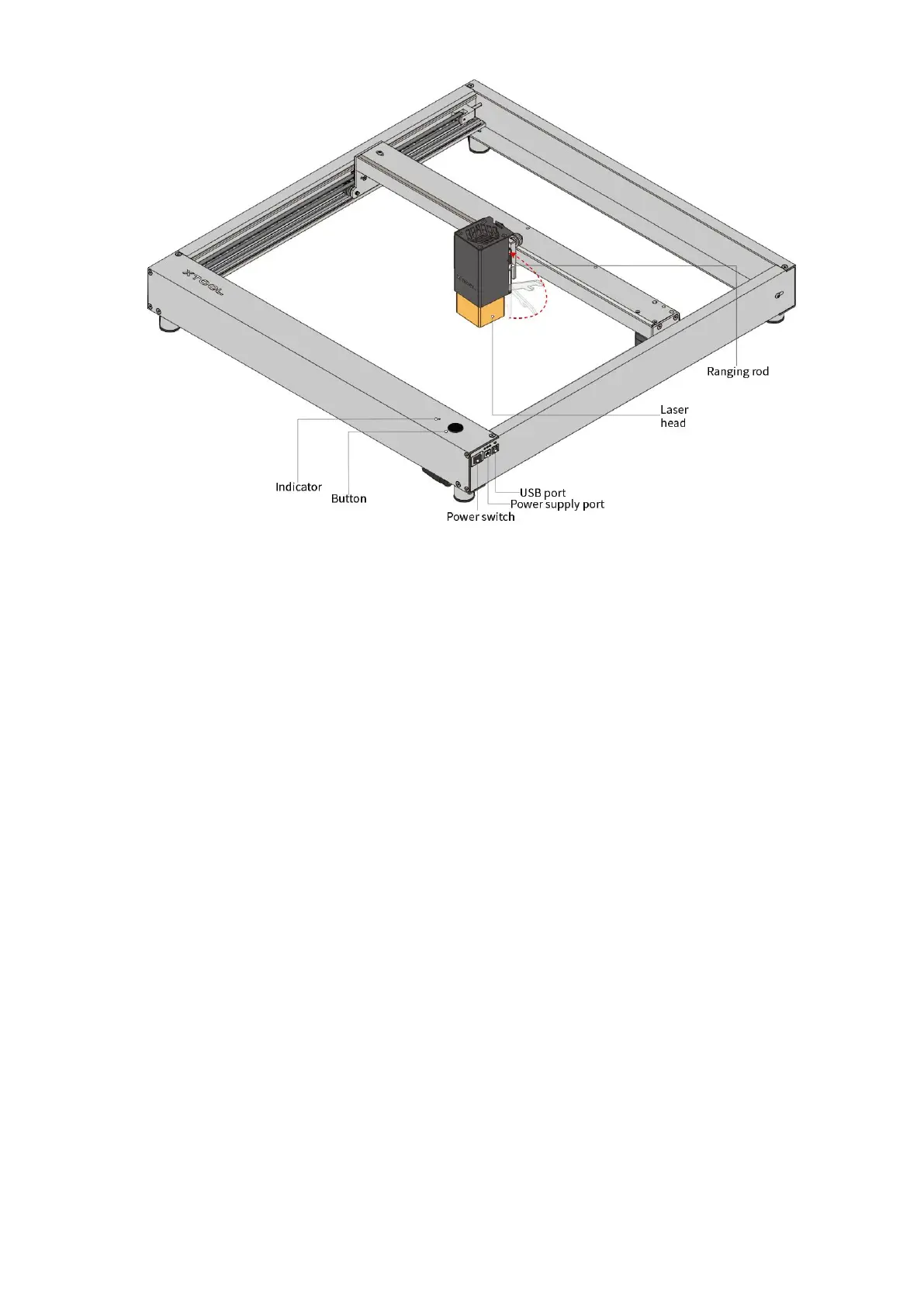Note: When you connect xTool D1 to the software in Wi-Fi connection mode, you can press
the button to start or stop a task. When you connect it in USB connection mode, the button is
disabled.
Connect your xTool D1
Note: You can visit our website to watch the tutorial video: https://support.xtool.com/hc/en-
us/sections/4408613038999-Video-Tutorials
Power on xTool D1
1. Connect xTool D1 to a power supply.
2.
Turn on the power switch and wait till the annular indicator is normally on in white.
Connect xTool D1 to the software on your PC
1. Visit our website to download the software on your PC: https://support.xtool.com/hc/en-
us/articles/4408889202199-Software-for-xTool-D1
2. Connect xTool D1 to the software.
○ USB connection mode
(1) Use the USB cable to connect xTool D1 to your PC.
(2) Open the software, click the Not Connected drop-down list box and select your device.
