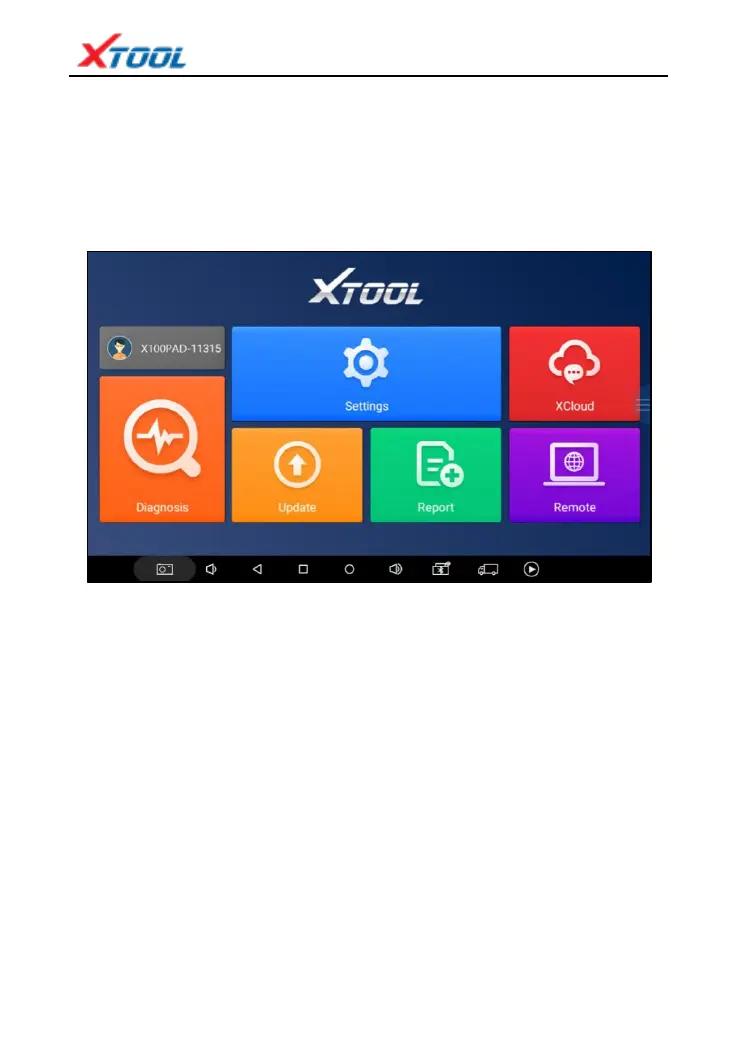X100 PAD
2. X100 PAD Main Interface and Functional Buttons
Descriptions
2.1. Main Interface
Tap on X100 PAD application icon, the main interface and sub-menus will be
shown as below. ▼
2.2. Sub-menus and Function Buttons
Diagnosis: Open the X100 PAD diagnostic application. It can read diagnostic
information and perform special functions.
Settings: Users can access the language setting and other system related to settings.
XCloud: Online Communication Platform for X100 PAD users. (Coming soon)
Update: After connected to the internet, you can download the latest diagnostic
software directly to the X100 PAD.
Report: Users can view all the diagnostic reports and diagnostic data generated in
the diagnosis process.
Remote: Users can get remote assistance from Xtool Technical Assistance Center.
2.3. Toolbar Function Buttons