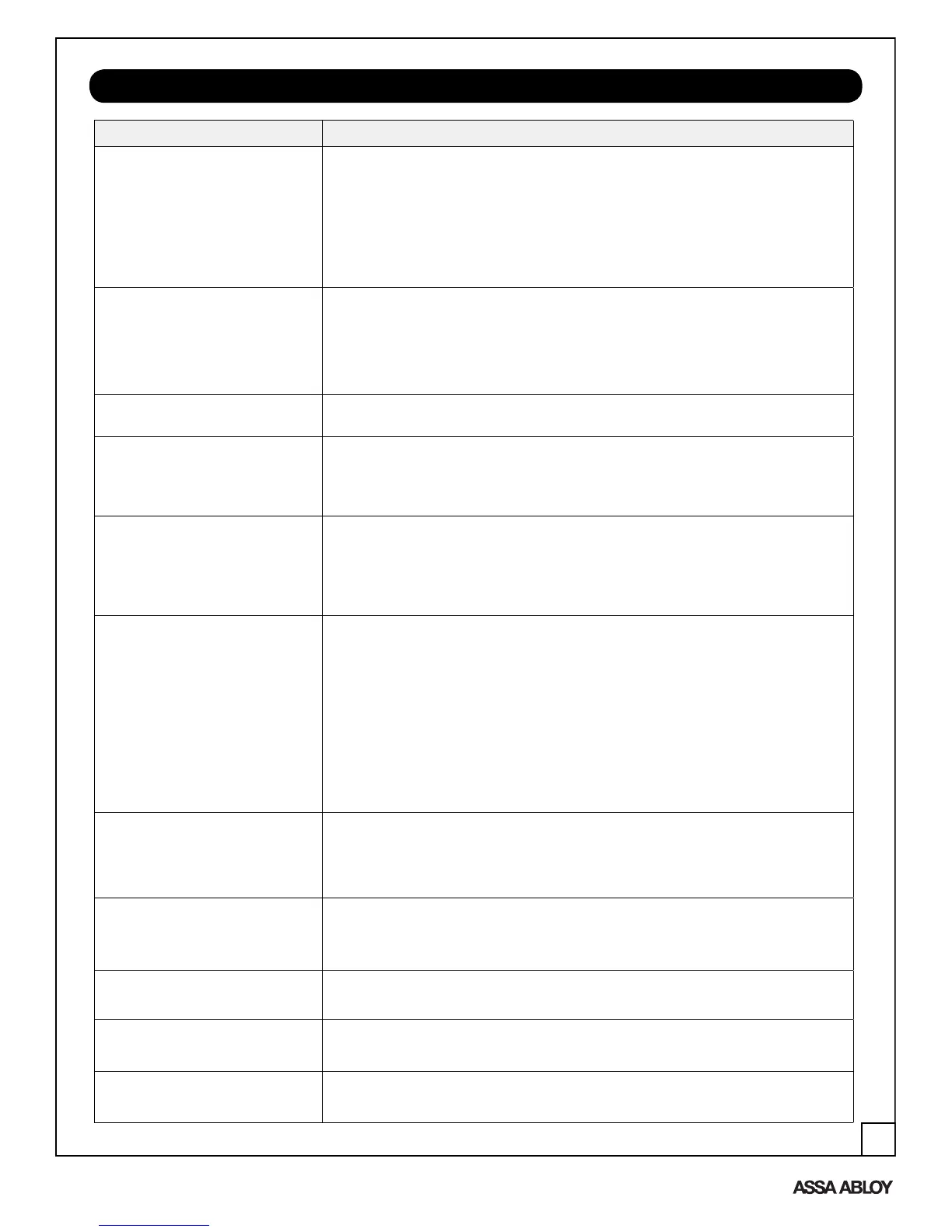15
PROGRAMMING TROUBLESHOOTING
Symptom Suggested Action
Lock does not respond – door is
open and accessible.
• The touchscreen will become active when pressed with the palm or fingers in at least
3 areas simultaneously.
• Use a larger area of the palm or fingers and verify contact with at least 3 areas.
• If touchscreen numbers are visible, check to see if they respond when pressed.
• Check batteries are installed and oriented correctly in the battery case.
• Check batteries are in good condition; replace batteries if discharged.
• Check to see if touchscreen cable is properly connected and not pinched (page 7).
Lock does not respond – door is
locked and inaccessible.
• Batteries may be completely discharged.
• Use mechanical key to gain entry and replace batteries.
The unit is on for a while, and then
shows no reaction. Lights dim.
• The batteries do not have enough power. Replace the batteries.
Unit chimes to indicate code accep-
tance, but the door will not open.
• Check to see if there is another locking device on the door (i.e. deadbolt).
• Check the door gaps for any foreign objects between door and frame.
• Check that the motor cable is firmly connected to the PC board header marked “MO-
TOR” (page 7).
Unit operates to allow access, but will
not automatically re-lock.
• Check to see if Passage Mode is enabled.
• If the Passage Mode icon on the touchscreen and the status indicator on the
interior escutcheon flicker for several seconds, it is set at Passage Mode (page 10).
• Disable Passage Mode to lock the door.
• If low battery indicator is lit (page 10), change batteries.
PIN codes will not register. • PIN codes must consist of 4 to 12 digits to register.
• The same PIN code cannot be used for multiple users.
• Registration/management of PIN codes is set at the authority of the Master.
• Contact the Master.
• The Master PIN code does unlock the door.
• User codes must be entered within 20 seconds (while the touchscreen is
active) or the process will have to be restarted.
• The star (∗) or pound (#) can not be used as part of the PIN code.
Upon entering a PIN code and press-
ing the star (∗) key, the unit displays
and “invalid code” error or the lock
times out without responding.
• Either All Code or User Lockout Mode is enabled (pages 13).
• Only the Master can enable Lockout Mode.
• Contact the Master user.
Upon entering a PIN code and press-
ing the (∗) key, the red padlock icon
appears and there are different tones.
• Check to see if you are set at Lockout Mode.
• Setting/managing Lockout Mode is up to Master. Contact the Master.
The unit operates, but it makes
no sound.
• Check to see if Silent Mode is enabled (page 13).
The unit responds “Low Battery” • This is the voice alarm alerting that it is time to replace the batteries. Replace all four
(4)
batteries with new AA Alkaline batteries.
Upon entering a PIN code and press-
ing the star (∗) key, the unit responds
“Wrong digit numbers.”
• The digits entered were incorrect or incomplete. Re-enter the code.
An ASSA ABLOY Group brand
80-9150-0075-010 (08-12)
