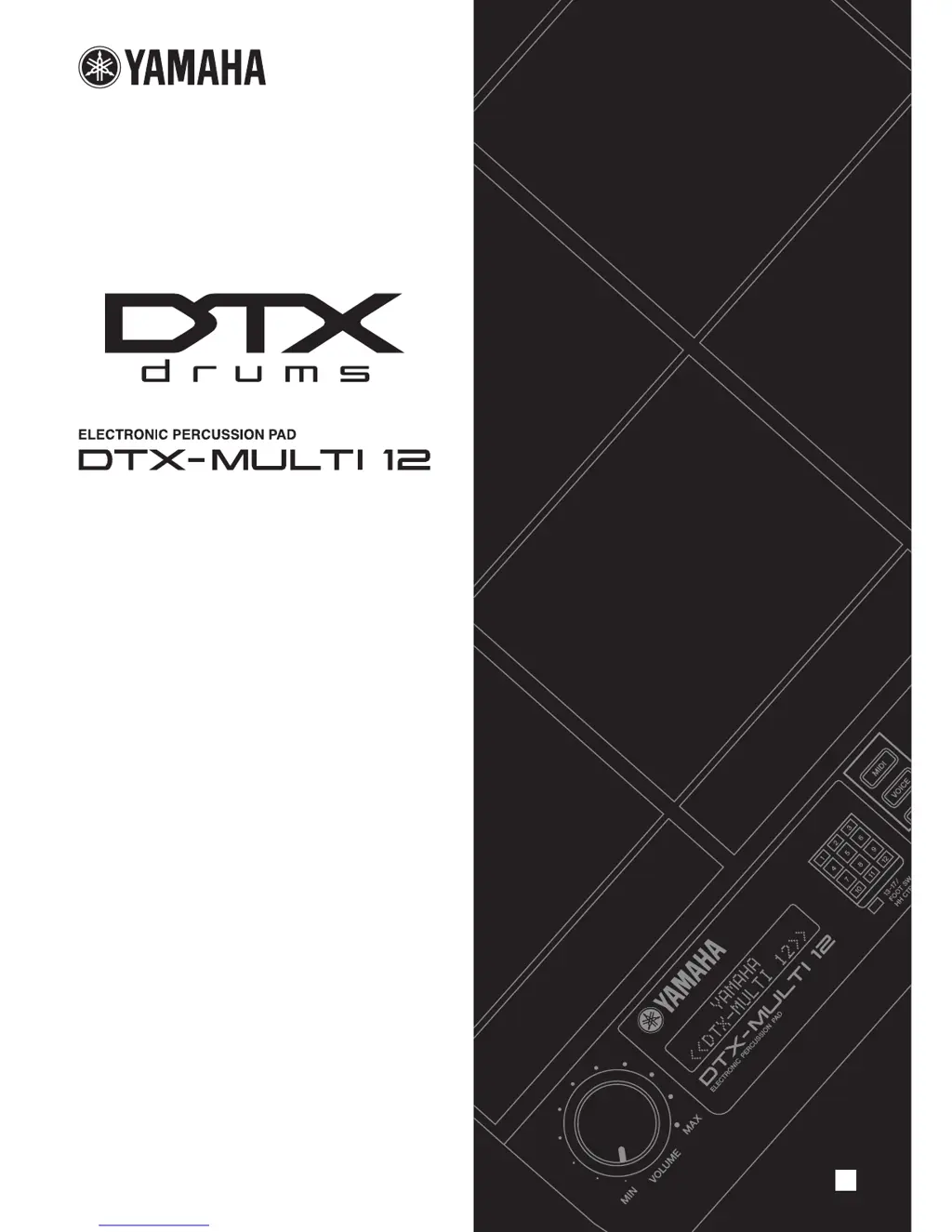What to do if MIDI data cannot be exchanged with a computer or external MIDI device on Yamaha DTX-MULTI Drums?
- NNicholas DunnJul 26, 2025
If you're having trouble exchanging MIDI data with a computer or external MIDI device on your Yamaha Drums, consider the following: If using USB cables, ensure they are connected correctly. Also, verify that the MIDI IN/OUT parameter is set to 'USB' or 'MIDI' as appropriate.