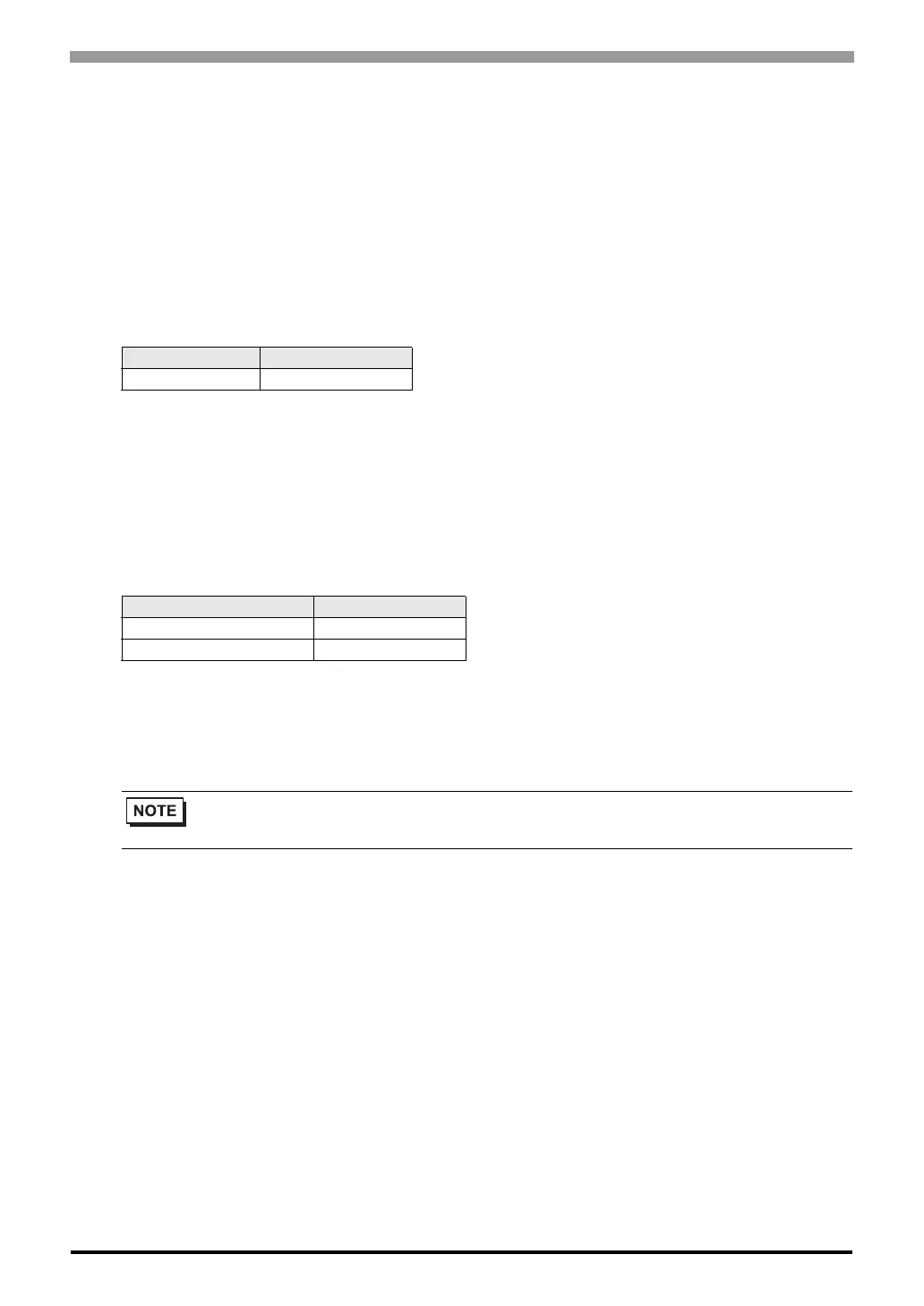Digital Controller SIO Driver
GP-Pro EX Device/PLC Connection Manual
71
Settings of External Device
Use the ladder software (Smart Loader Package SLP-D510 V2.2.3) to configure communication settings for the
External Device. Use the rotary switch on the front of the Controller to set the device address of the External
Device.
Refer to your Controller manual for details.
Procedure
1 Set the device address using the device address setting rotary switch on the front of the Controller, as shown
below.
After setting the address, reboot the External Device.
2 Start up the ladder software.
3 Select [New Project] from the [Project] menu.
4 In the [Project Group] dialog box, click [OK] to display the [Project Definition] dialog box.
5 Type a project name in [Project Name].
6 Select the module you want to use from [Module Type], and then click [OK].
7
Select [System Parameters] - [Communication Setup] - [Instance] in the tree view.
8 Set [Trans.Speed (RS-485 port1)] and [Protocol (RS-485 port1)] on the [Instance Body] tab as shown below.
9 Right-click the [Instance Body] tab and select [Download] from the menu that appears to download the settings to
the External Device.
10 Reboot the External Device.
Rotary Switch Settings
ADR 1
Setup Items Settings
Trans.Speed (RS-485 port1) 3
Protocol (RS-485 port1) 1
• The parameters to be set vary depending on the Controller. Refer to your Controller manual
for details.