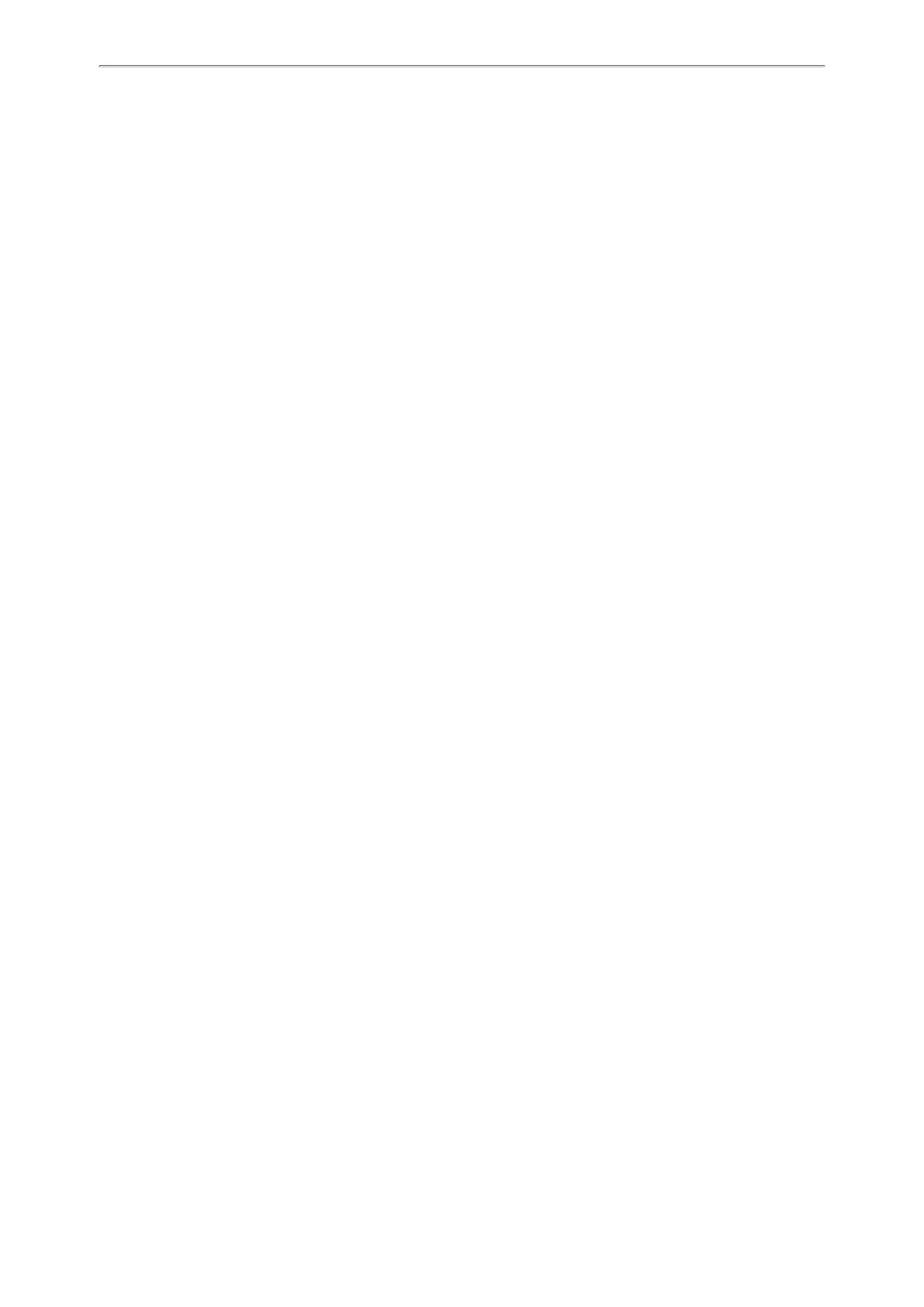Yealink CP935W User Guide
89
1.
In the top-left corner of the window, click the avatar icon to enter the settings window.
2. Click Device.
3. Select your phone from the drop-down menu of Speaker.
4. Select your phone from the drop-down menu of Microphone.
5. (Optional) Click Test to test the microphone or the speaker.
Setting the Phone as PC Audio Device via PC
When your PC is connected to the phone, you can set the phone as the PC default audio device via PC.
Procedure
1. Click Start > Control Panel > Sound.
2. Click Echo Cancelling Speakerphone and click Set as Default Device.
3. Click Microphone and click Set as Default Device.
4. Click OK.
Holding/Resuming the PC Audio
When you place the PC audio on hold, you cannot hear any audio on your phone.
Procedure
1. Select Hold.
2. Select Resume to resume the PC audio.
Muting or Unmuting the Microphone
When you mute the microphone during a call, the other party cannot hear you but you can hear other parties.
Procedure
1. Select Mute or tap the Mute touch key.
The mute touch key LED indicators glow red. The phone screen indicates that the audio is muted.
2. Select Mute or tap the Mute touch key again to unmute the microphone.
