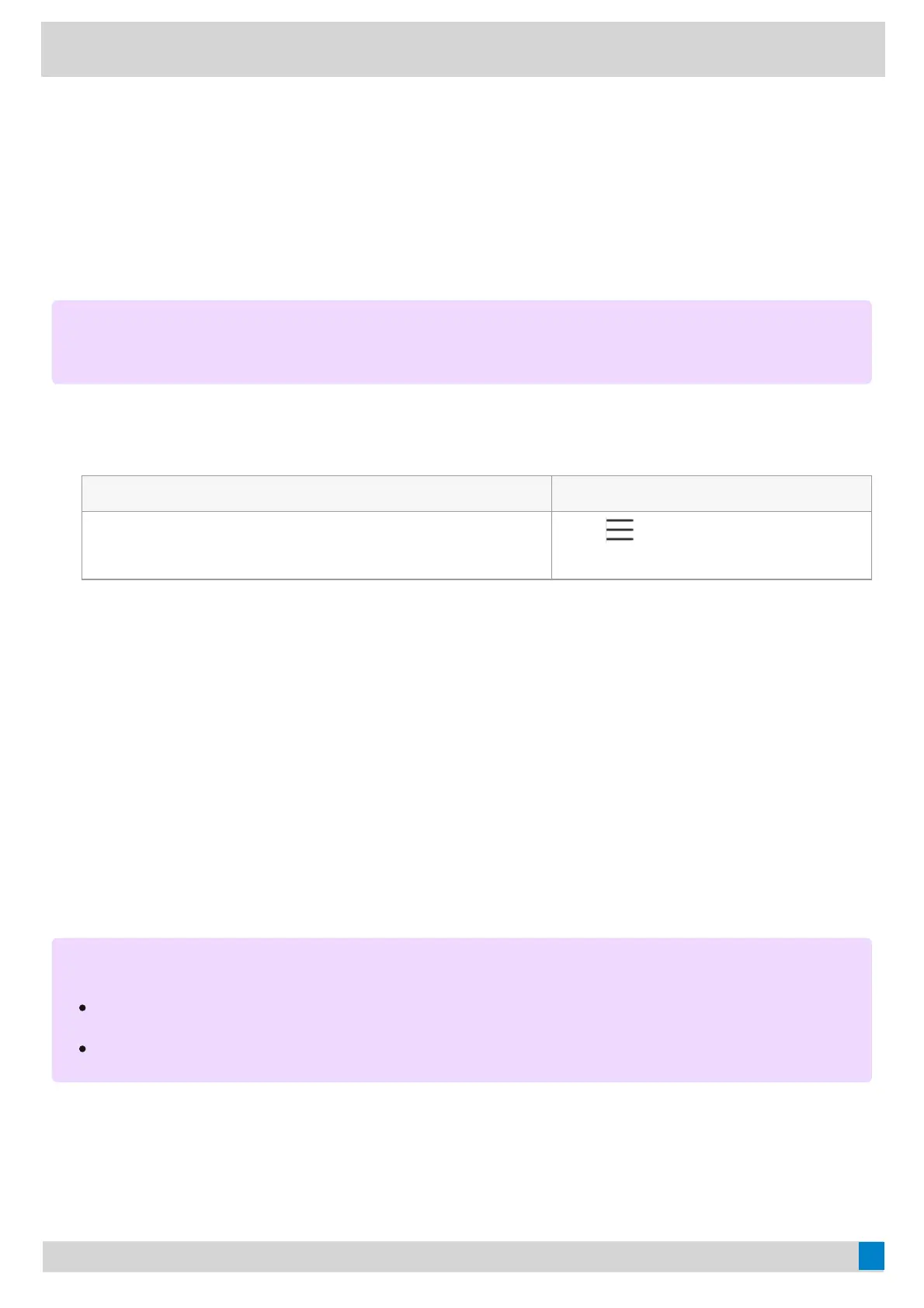The mute key glows green (for MP52, the mute key is off).
Synchronize Calls to Specificed Contact or DelegateSynchronize Calls to Specificed Contact or Delegate
You can synchronize incoming calls to a specified contact or delegate so that you and they can receive the incoming
calls simultaneously.
ProcedureProcedure
1. Select the method according to your device:
VP59/MP58/MP56/MP54/CP965VP59/MP58/MP56/MP54/CP965 MP52MP52
Tap the account avatar and go to SettingsSettings > CallingCalling > AlsoAlso
ringring.
Go to
> SettingsSettings > CallingCalling > AlsoAlso
ringring.
2. Select Contact or numberContact or number and add the target contact.
The target member and you will receive the incoming calls simultaneously.
Park or Retrive CallsPark or Retrive Calls
OverviewOverview
The call park and retrieve feature allows users to place a call on hold in the Teams service in the cloud. When a call
is parked, the service generates a unique code for call retrieval. The user who parked the call or someone else can
use that code to retrieve the call.
Park Teams CallsPark Teams Calls
If you want to receive the call on a mobile device instead of the desk phone for convenience, or if the caller wants
someone else to answer, you can park the call on the Teams server. When a call is parked, you can use the code to
NOTENOTE
If you enable the Call forwarding feature, the Also ringAlso ring feature will be unavailable.
NOTENOTE
If the call park and retrieve feature is unavailable, contact your administrator for more information.
This feature is unavailable to MP52.
