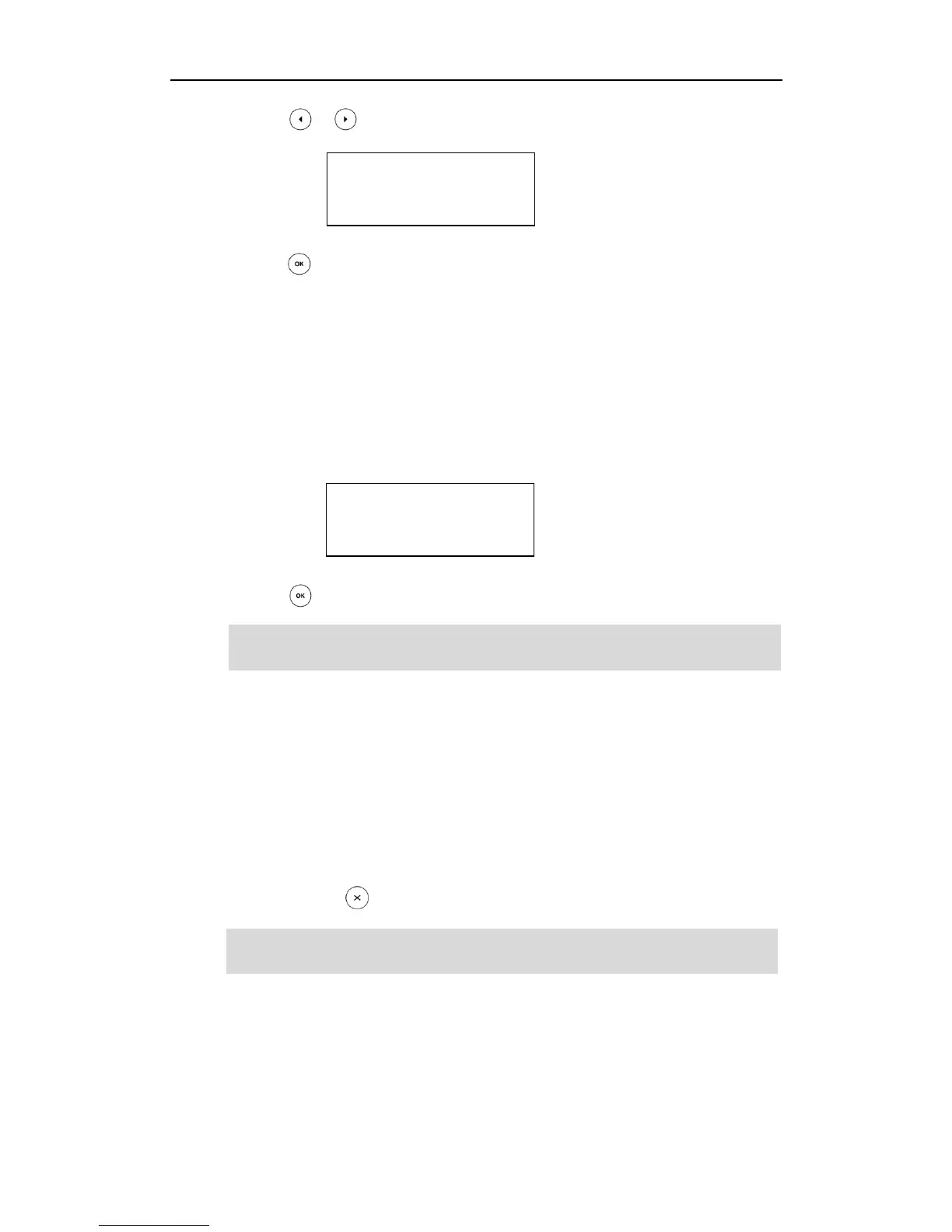Advanced Phone Features
91
4. Press or to select ACD from the Type field.
5. Press to accept the change.
ACD key is configurable via web user interface at the path DSSKey->Line Key.
To log into the ACD system:
1. Press the ACD key when the phone is idle.
The LCD screen prompts you the following information:
User ID: the identify used to log into the queue.
Password: the password used to log into the queue.
2. Press to login.
Note
After configuring an ACD key, you can press the ACD key to log into the ACD system.
After logging in, you are ready to receive calls from the ACD system. You can press the
ACD key to show your current ACD user status. You can press the OK key to set your ACD
user status to Available /Unavailable. ACD user status synchronizes on both IP phone
and ACD system. When you set the ACD user status to be available, the ACD key LED
illuminates solid green, and then the server begins distributing calls to your phone.
When you set the ACD user status to be unavailable, the ACD key LED flashes green,
and then the server temporarily stops distributing calls to your phone. To log out of the
ACD system, press .
Note
It is recommended you configure no more than one ACD key on the phone. At any time,
at most one ACD key can be in progress on your phone.
