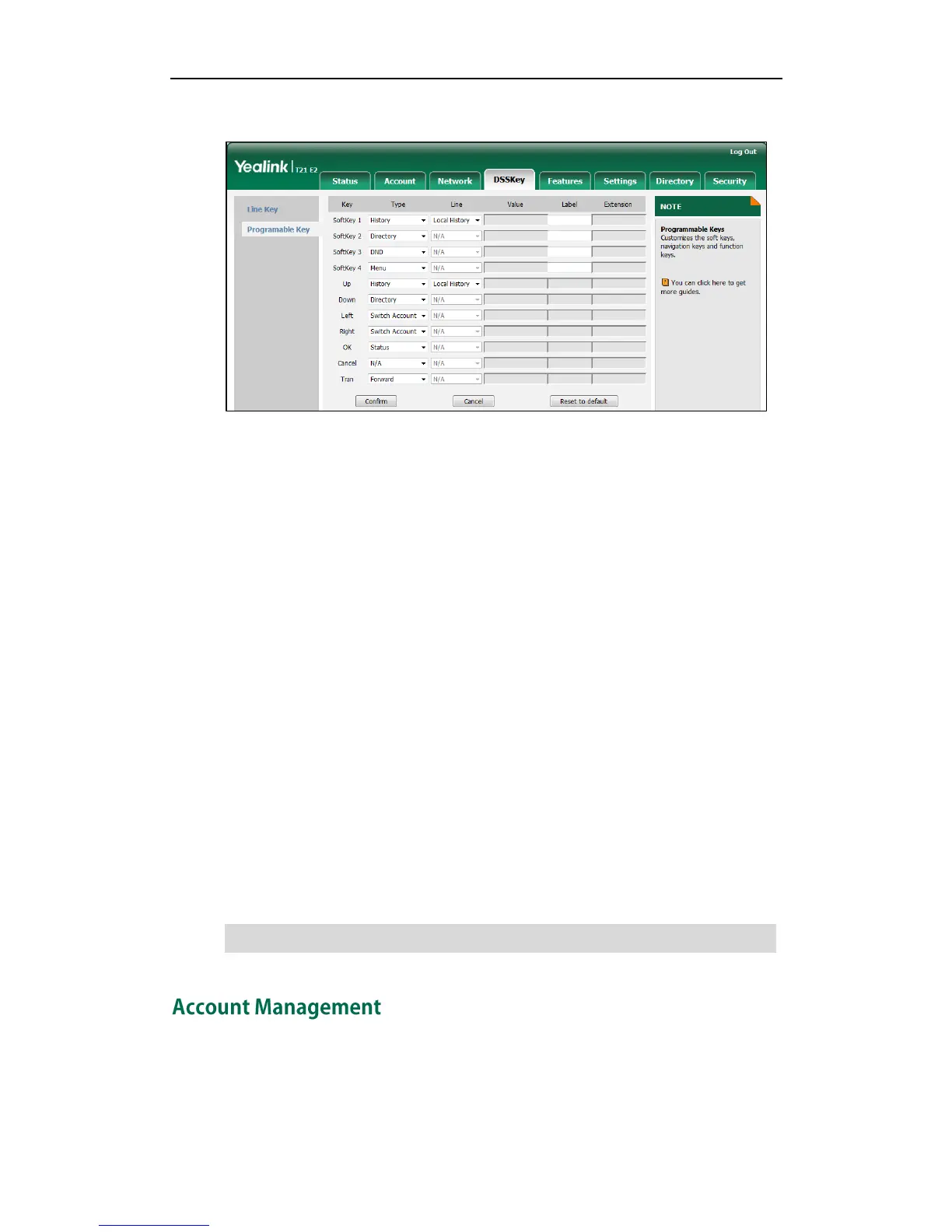Customizing Your Phone
65
2. Customize specific features for these keys.
3. (Optional.) Enter the string that will appear on the LCD screen in the Label field.
Label is configurable only when customizing SoftKey (1-4).
4. Click Confirm to accept the change.
You can click Reset to default to reset custom settings to defaults.
Then you can press the keys on the phone to perform the features you configured.
For example:
Switch Account Up
You can press Switch Account Up key to change the default account.
Dependencies: Type (
Switch Account Up
)
Usage: Press the Switch Account Up key to scroll up the account list to select the desired
default account.
Switch Account Down
You can press Switch Account Down key to change the default account.
Dependencies:
Type (Switch Account Down)
Usage: Press the Switch Account Down key to scroll down the account list to select the
desired default account.
Note
You can register one or multiple accounts on the SIP-T21(P) E2 IP phone. You can also
configure each line key to associate with an account or configure multiple line keys to
associate with an account.
