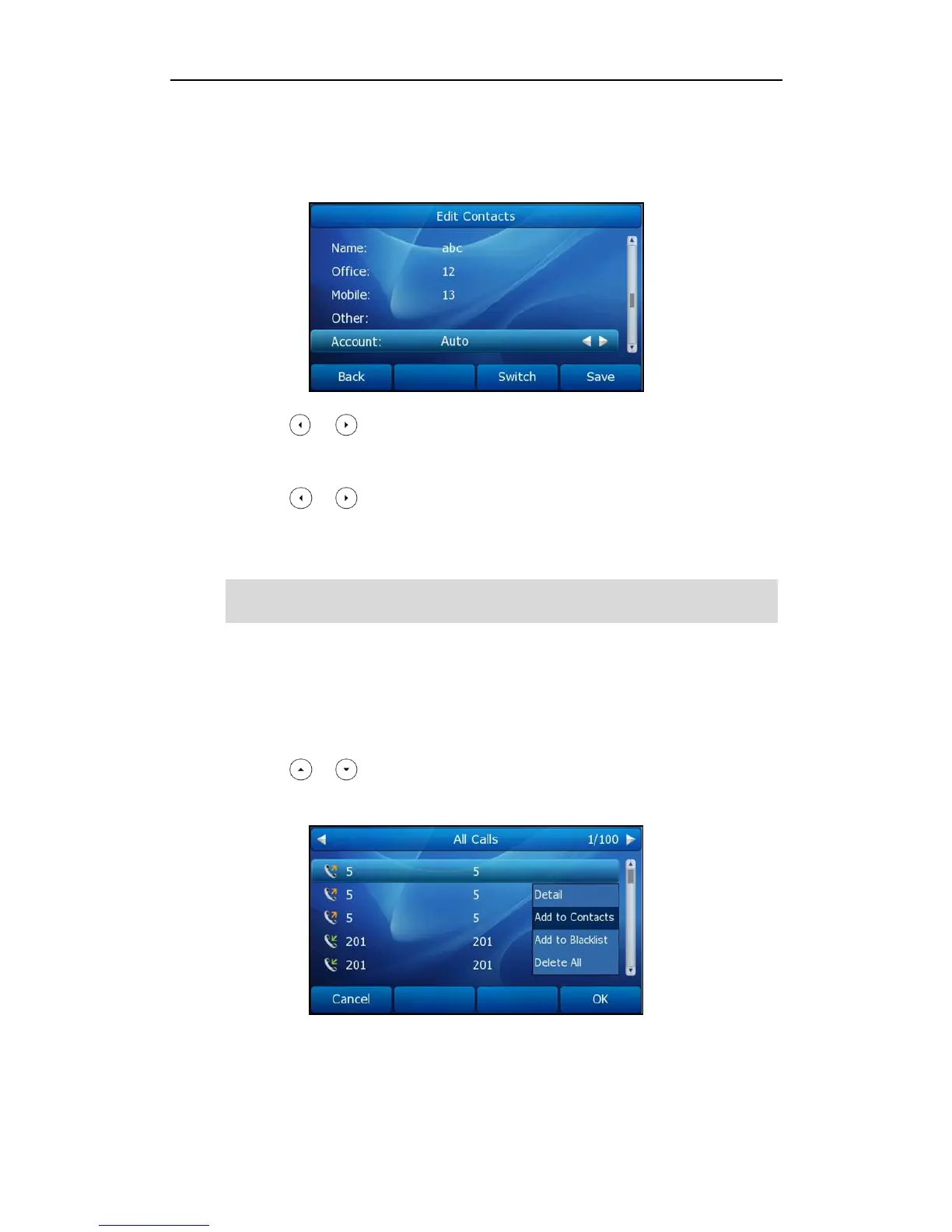User Guide SIP-T38G IP Phone
34
2. Select the desired contact group (For example, select Contacts).
3. Press the Add soft key.
4. Enter the Name and the Office, Mobile or Other numbers.
5. Press or , or the Switch soft key to select the desired account from the
Account field. If Auto is selected, the phone will use the first available account when
placing calls to the contact from the local directory.
6. Press or , or the Switch soft key to select the desired ring tone from the Ring
field.
7. Press the Save soft key to accept the change or the Back soft key to cancel.
Note
Adding Contacts from Call History
To add a contact to the local directory from the call history:
1. Press the History soft key.
2. Press or to highlight the desired entry.
3. Press the Option soft key, and then select Add to Contacts from the prompt list.
4. Enter the contact name.
5. Press the Save soft key to accept the change.
The entry is successfully saved in the local directory.
