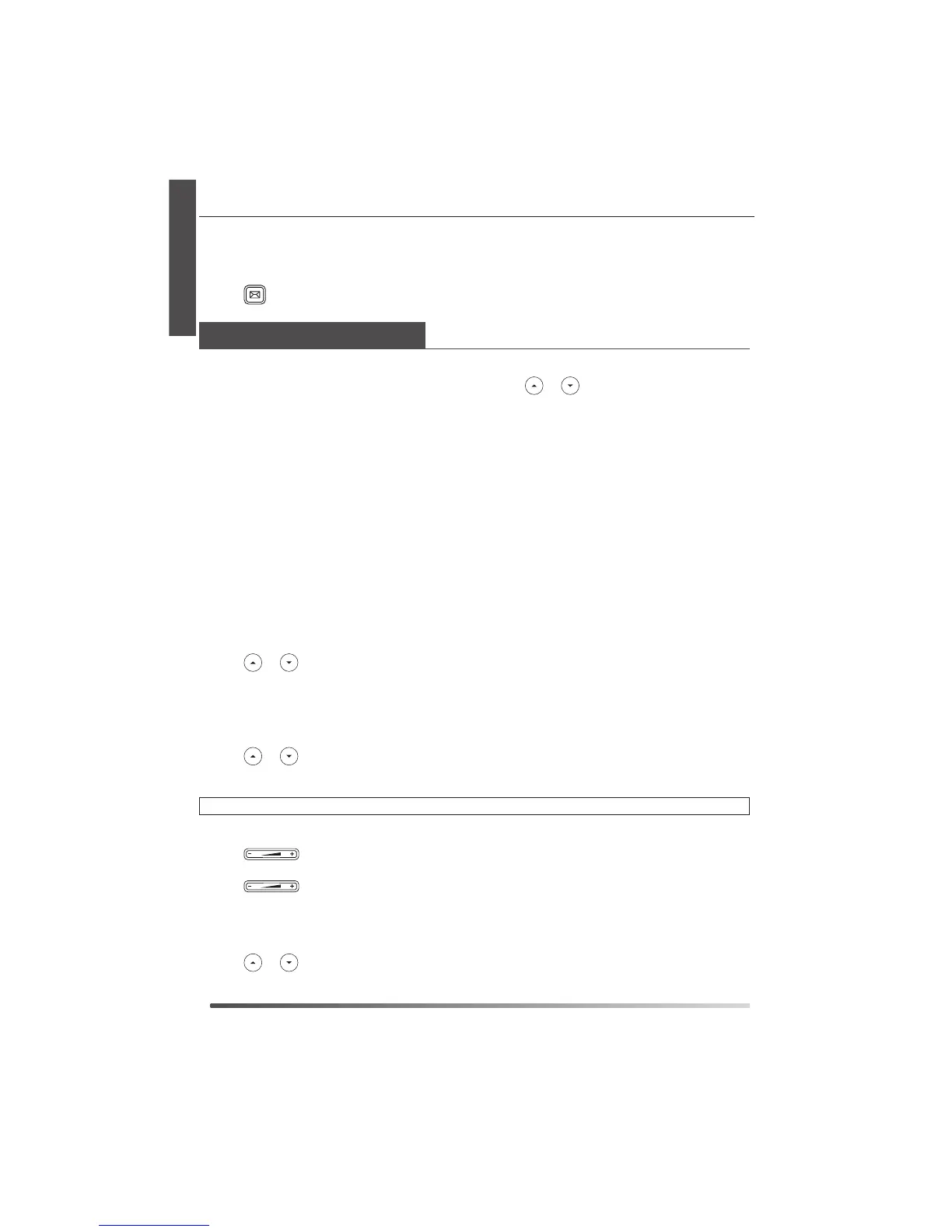E
N
G
L
I
S
H
6
Voice Message
Message waiting indicator on the idle screen indicates that one or more voice messages are
waiting at the message center. The power indicator LED slowly flashes red.
7ROLVWHQWRYRLFHPHVVDJHV
1. Press
or the
Connect
soft key.
2. Follow the voice prompts to listen to your voice messages.
&XVWRPL]LQJ<RXU3KRQH
&DOO+LVWRU\
1. Press the
+LVWRU\
soft key when the phone is idle, press
or to scroll through the list.
2. Select an entry from the list, you can do the following:
Press the
Send
soft key to place a call.
Press the
Delete
soft key to delete the entry from the list.
If you press the
Option
soft key, you can also do the following:
Select
Detail
to view detailed information about the entry.
Select
Add to Contacts
to add the entry to the local directory.
Select
Add to Blacklist
to add the entry to the blacklist.
Select
Delete All
to delete all entries from the list.
&RQWDFW'LUHFWRU\
To add a contact:
1. Press the
'LUHFWRU\
soft key when the phone is idle, and then select the desired group.
2. Press the
Add
soft key to add a contact.
3. Enter a unique contact name in the
Name
field and contact numbers in the corresponding
fields.
4. Press the
Add
soft key to accept the change.
To edit a contact:
1. Press the
'LUHFWRU\
soft key when the phone is idle, and then select the desired group.
2. Press
or to select the desired contact, press the
Option
soft key and then select
Detail
from the prompt list.
3. Edit the contact information.
4. Press the
6DYH
soft key to accept the change.
To delete a contact:
1. Press the
'LUHFWRU\
soft key when the phone is idle, and then select the desired group.
2. Press
or to select the desired contact, press the
Option
soft key and then select
Delete
from the prompt list.
3. Press the
OK
soft key when the LCD screen prompts “Delete Selected Item?”.
Note:
You can add contacts from the call history easily. For more information, refer to
&DOO+LVWRU\
above.
Volume Adjustment
Press
during a call to adjust the receiver volume of the handset/speakerphone/
headset.
Press
when the phone is idle to adjust the ringer volume.
Ring Tones
1. Press the
Menu
soft key when the phone is idle, and then select
Settings->Basic Settings->
Ring Tones
.
2. Press
or to select the desired ring tone.
3. Press the
6DYH
soft key to accept the change.
