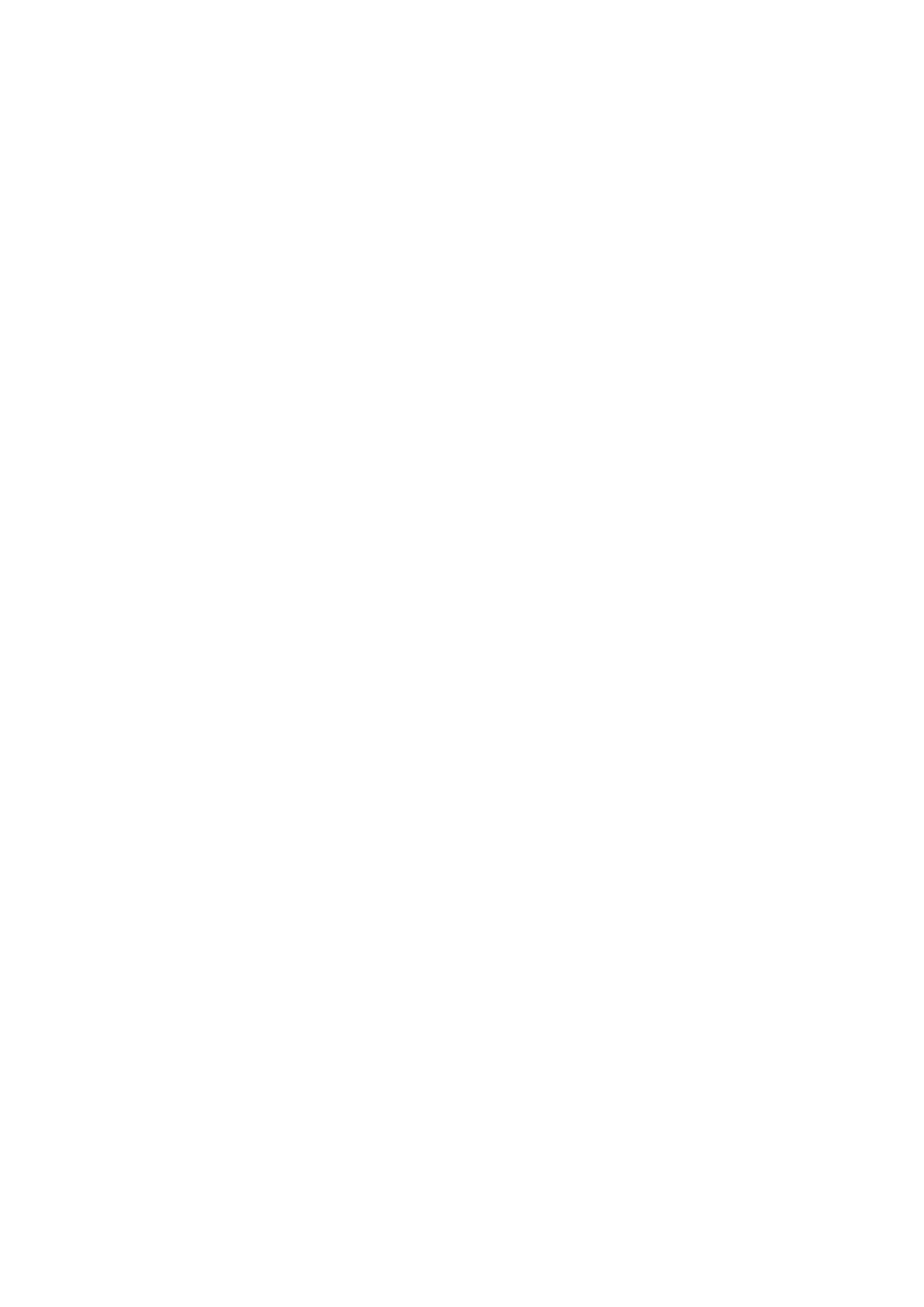Phone's first boot or user initiated reboot
The Auto provisioning process will start during the phone's first boot or after the reboot
■
process has been initiated by the user. The DHCP server will instruct the phone from where to
pick up an appropriate configuration file. If everything is done as described above, you should
have successfully registered your phone to PBXware.
Dial *123 to verify registration.
TFTP or HTTP & HTTPS
Open a new browser window and enter your phone IP address, e.g. http://192.168.1.22.
■
Enter username and password and press the Confirm button. NOTE: Factory default login
■
details are as follows: username is admin and password is admin.
Click on the Settings tab.
■
Click the Auto Provision link on the left hand navigation menu.
■
Choose what server type you intend to use: HTTP, HTTPS, and Trivial FTP. NOTE: Our
■
recommendation is to use HTTP.
If you choose to use HTTP or HTTPS server type, enter http:// or https:// followed
by Hostname or IP Address, and then followed by /prov.
Example of a Hostname using HTTP: http://abc.bicomsystems.com/prov
Example of a Hostname using HTTPS: https://abc.bicomsystems.com/prov
Example of an IP Address using HTTP: http://192.168.1.10/prov
