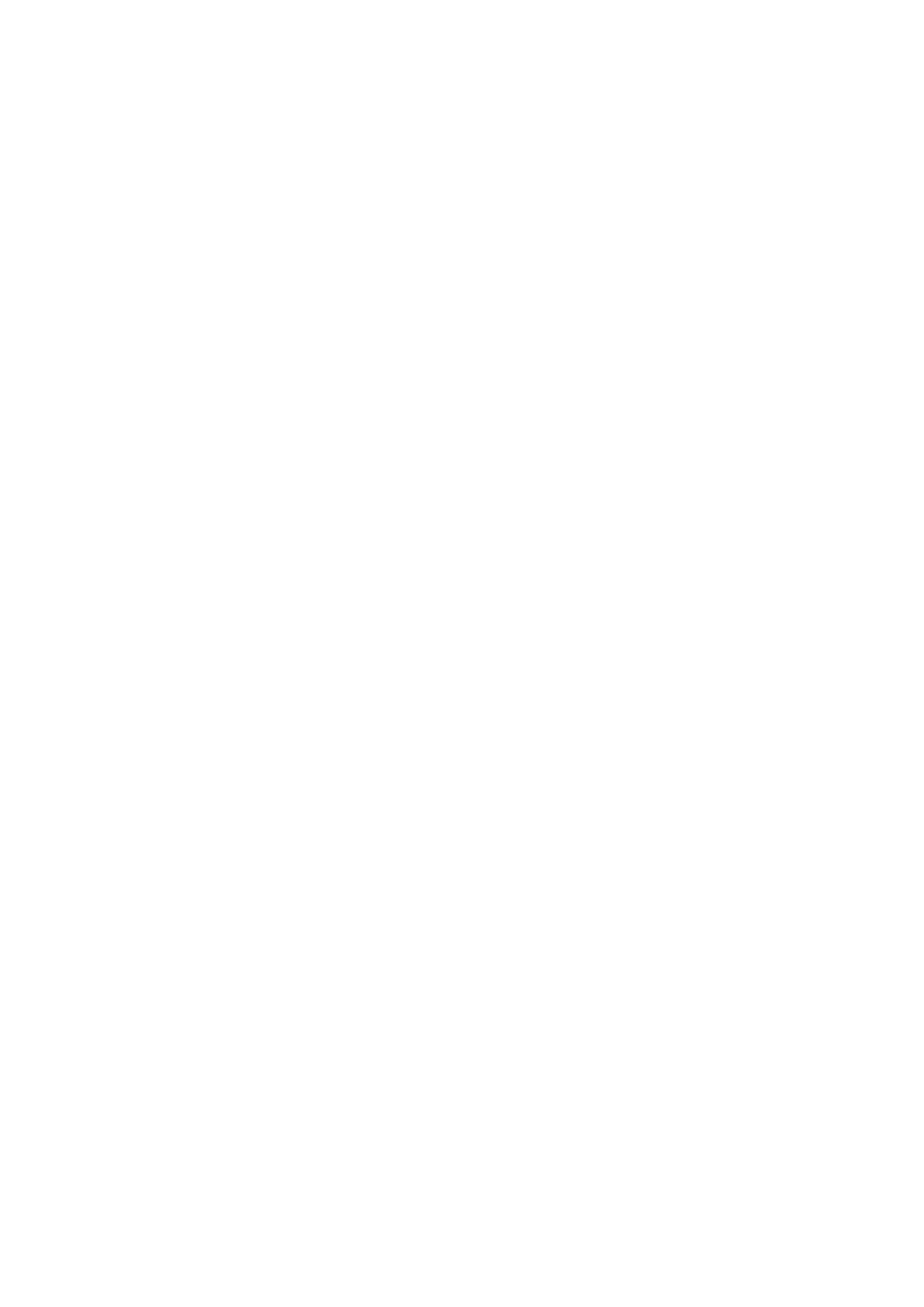Click Account.
■
Enter or set the following details into the respective fields.
■
REQUIRED FIELDS:
Account Active
■
Make sure that the On radio box is selected.
Register Name
■
Enter the PBXware Extension number. Example: 1003
User Name
■
Usually refers to the same number as the Phone Number.
Password
■
The Secret of the Extension as received in the e-mail associated with this Extension.
Example: _%Z4M3*Ts9y7. A password is generated automatically for each newly created
Extension.
Sip Server
■
In the Sip Server field, enter the Hostname.
- Example of a Hostname: bicomsystems.com
Make sure that you replace Hostname from this example with your PBXware Hostname.
■
Make sure that DNS server is configured to automatically route registration request to
■
PBXware which is actually under another domain name. Example: newbicomsystems.com.
Transport
■
Select DNS SRV from the drop-down menu.
Click the Confirm button.
■
You will have to wait some time for the device to reboot. If everything is done as described
■
above, you should have successfully registered your phone to PBXware.
Dial *123 to verify registration.
Auto Provisioning
This section describes how to set UAD settings, create the PBXware Extension, and register the
