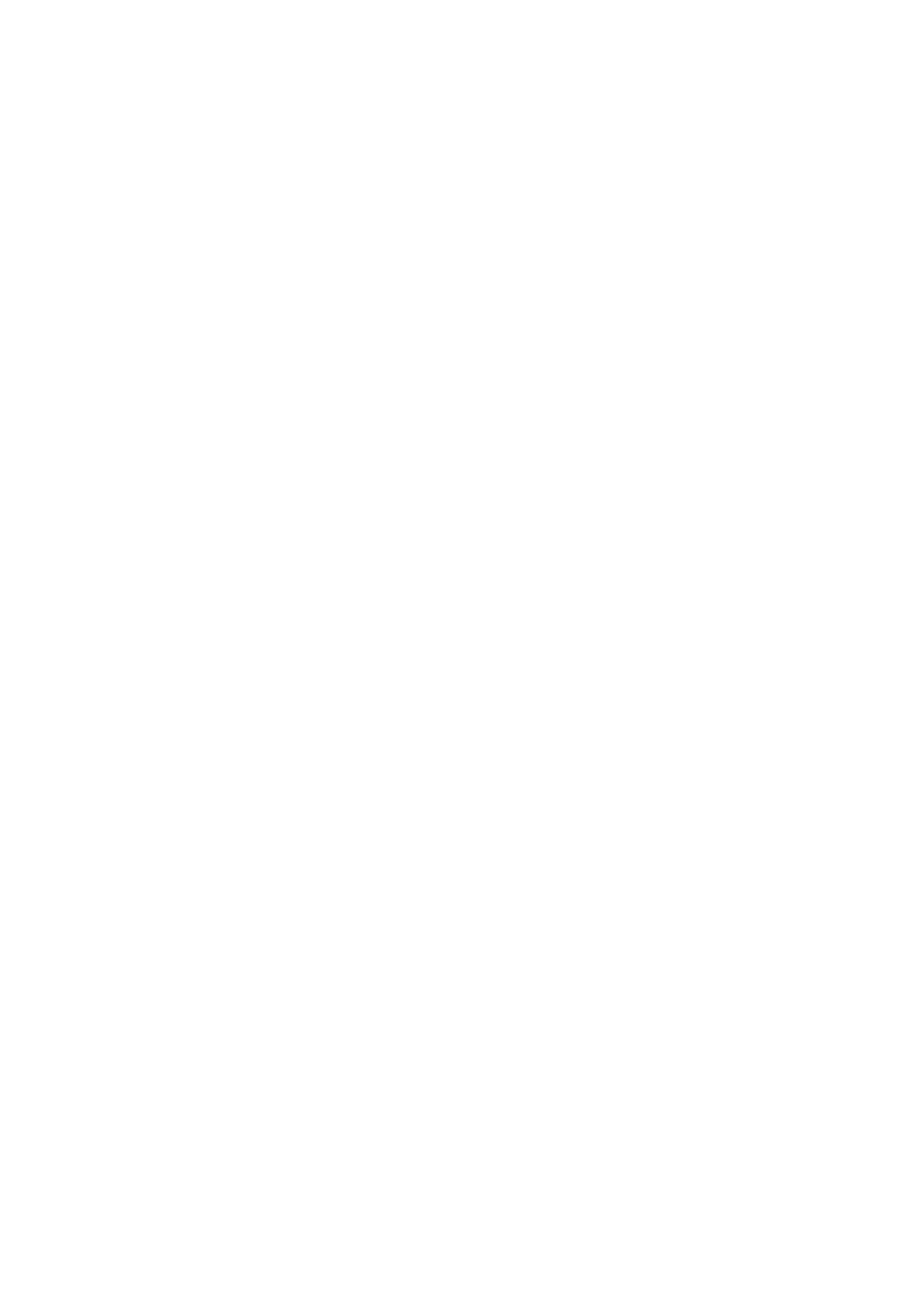Example of an IP Address using HTTPS: https://192.168.1.10/prov
Enter the Auto Provisioning username and password into the User Name and Password
■
fields.
If you choose to use TFTP server type, enter tftp:// followed by Hostname or IP
Address
Example of a Hostname: tftp://voip.bicomsystems.com
Example of an IP Address: tftp://192.168.1.10
Click the Autoprovision Now button.
■
A pop up window will show up.
■
Click the OK button to confirm your action.
■
You will have to wait for a couple of seconds for the configuration to be updated. NOTE: Do
■
not power off your phone.
The Auto provisioning process will start during the phone's reboot process, the phone will pick
■
up an appropriate configuration file from PBXware. If everything is done as described above,
you should have successfully registered your phone to PBXware.
Dial *123 to verify registration.
Using TLS
NOTE: If you choose to use HTTPS as a protocol for registering your phone, please do the
following:
Open a new browser window and enter your phone IP address, e.g. http://192.168.1.22.
■
Enter username and password and press the Confirm button. NOTE: The factory default
■
login details are as follows: username is admin and password is admin.
