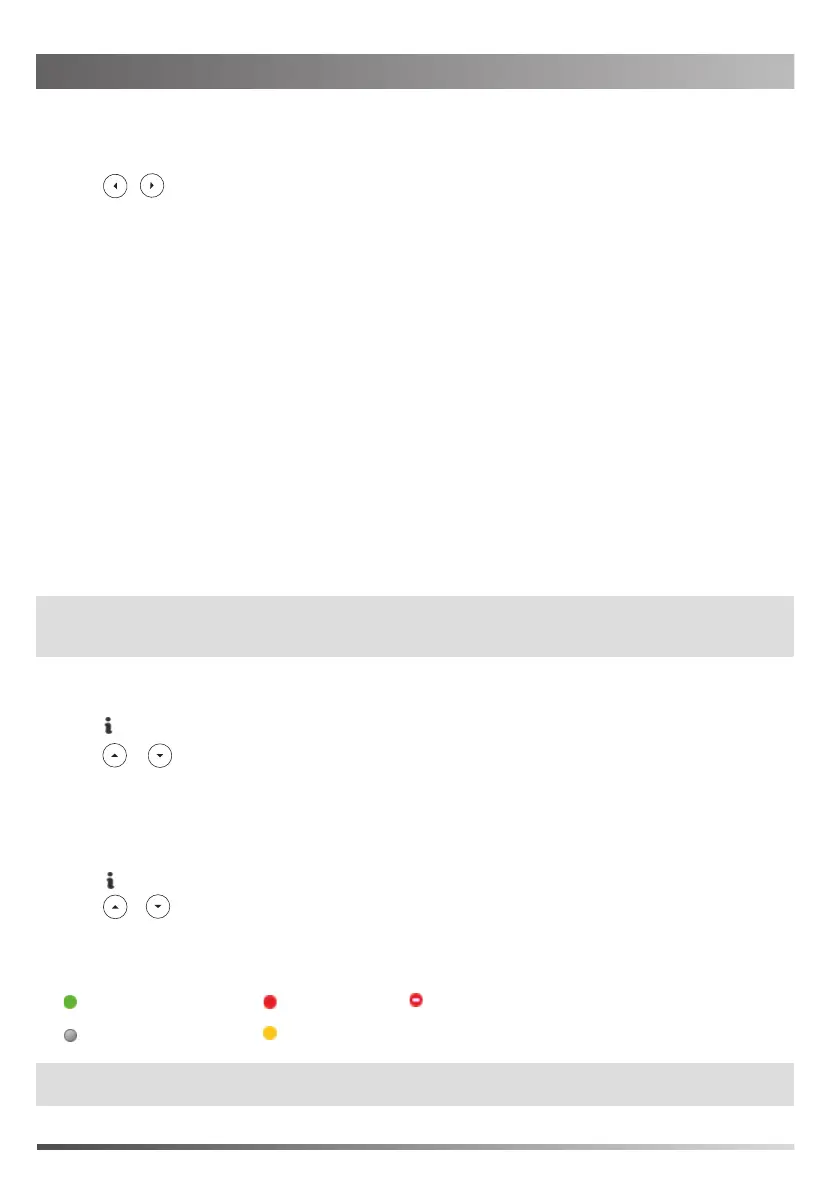3
Sign-in
If the Skype for Business Server is configured to forcibly lock the phone. You need to configure an unlock PIN at the
initial sign-in.
To sign out of the Skype for Business Server:
1. Press when the phone is idle.
or
Change Presence Status
Your presence status is constantly updated by the Skype for Business Server. The presence status on the phone is
synchronized with the Skype for Business Server. You can manually change your presence status on the phone.
1. Press when the phone is idle.
or to select the desired presence status.
Presence Status Icons on the LCD Screen:
(Green)Available
(Red) Busy
(Red and white) DND
(Grey) Off Line
(Yellow) Be Right Back\Off Work\Away
Note: Contact your system administrator if any error appears during the sign-in process or if a specific configuration is
required.
You can select Reset Status to reset the presence status to “Available”.
2. Press
2. Press to select Sign Out.
Note: Make sure the network connection is correct before login. By default, the phone attempts to contact a DHCP
server in your network to obtain its valid network settings. Contact your system administrator for more
information.
a. If you select PIN Sign in (Only applicable to Onprem account):
b. If you select User Sign in (Applicable to Onprem account and Online account):
c. If you select Device Pairing for Online (Only applicable to Online account):
2. Press , or the Switch soft key to select the desired sign-in method.
2) Press the Sign in soft key.
1) Enter the extension and PIN in the corresponding field. If Remember Password is enabled, the PIN will be filled
automatically when you enter the extension next time.
1. Press the Sign in soft key to enter the sign-in screen.
2) Press the Sign in soft key.
1) Enter the user’s sign-in address, name and password in the corresponding field. If Remember Password is enabled,
the user name and password will be filled automatically when you enter the sign-in address next time.
2) Enter the URL in the address bar of the web browser on your PC, and then press Enter.
3) Enter your email address to check its validity. If your email address passes validation, enter your Online account
and password, and then enter the pairing code to pair with the phone. The phone will sign into the Skype for
Business Server automatically.
1) Select the desired country, and then press the Sign in soft key, the LCD screen will show the pairing code and
URL.
The sign-in screen displays after initializing. You can sign into Skype for Business Server using PIN Sign in, User Sign in or
Device Pairing for Online method.