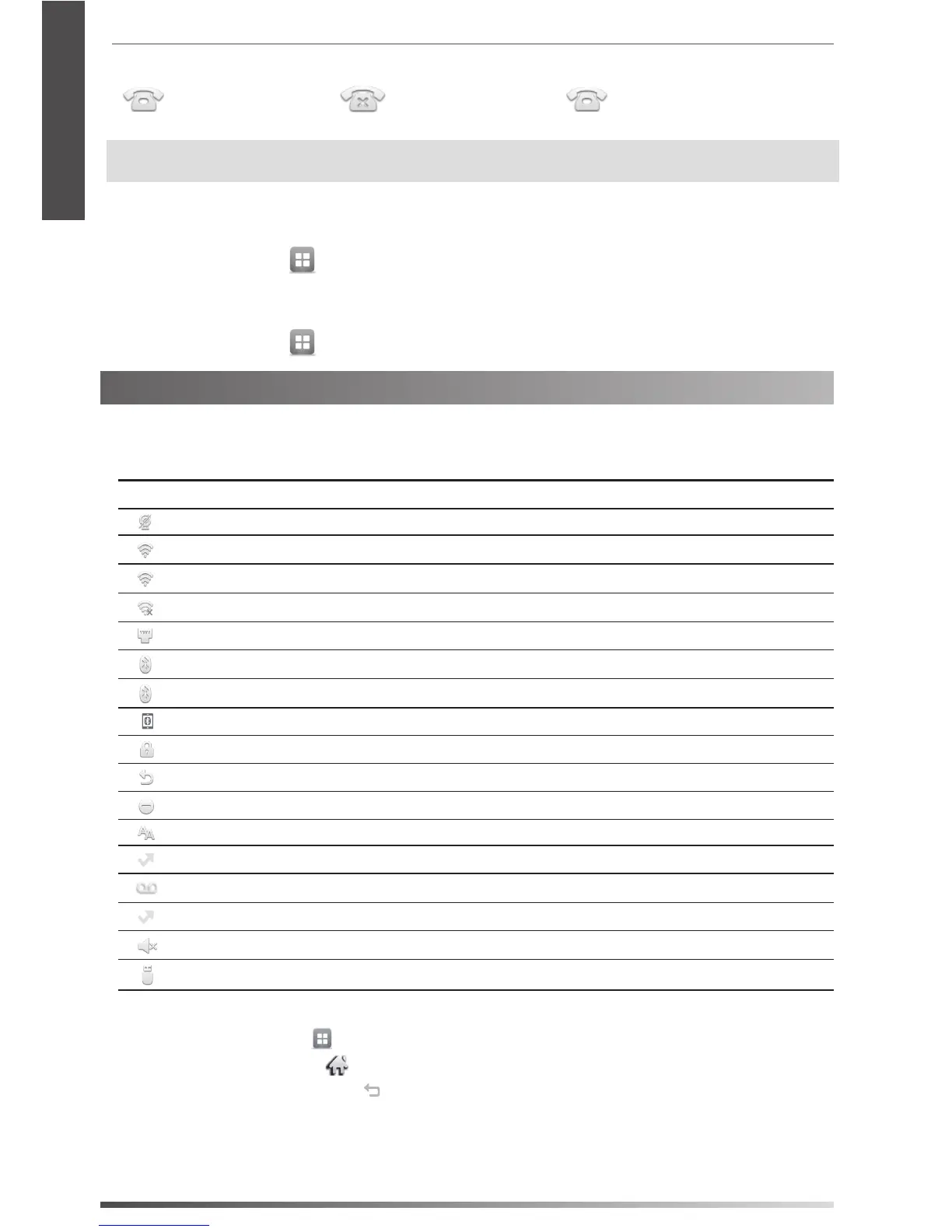6
Register status icons on the touch screen:
(Green) Registered (Gray) Register Failed (Green and Flashing) Registering
Note:
Check with your system administrator if any error appears during the registration process or a specic
conguration is required for your registration.
Configuring via phone user interface
Network Settings:
When the phone is idle, tap
-> Advanced (default password: admin)-> Network-> WAN Port/VLAN/Webserver
Type/802.1x/VPN/LLDP/CDP/NAT to congure the network.
Account Settings:
When the phone is idle, tap -> Advanced (default password: admin)-> Account to congure the account.
Using Your Phone
Status Icons
The icons on the status bar of the touch screen give information about phone:
Icons Description
Shows that camera is not detected.
(White) Shows that Wi-Fi is turned on.
(Green) Shows that the phone is connected to wireless network successfully.
Shows that the phone fails to connect to wireless network.
Shows that network is unavailable.
(White) Shows that Bluetooth is turned on.
(Green) Shows that Bluetooth headset is paired successfully.
(Green) Shows that Bluetooth-Enabled mobile phone is paired successfully.
Shows that the phone is locked.
Shows that “Forward” is turned on.
Shows that “Do Not Disturb” is turned on.
Shows that “Auto Answer” is turned on.
Shows that you have missed calls.
Shows that you have unread voice mails.
Shows that you have unread text messages.
Shows that ringer volume is 0.
Shows that a USB ash drive is detected.
Navigating the Touch Screen
To enter the main menu, tap
.
To return to the idle screen, tap
.
To go back to the previous menu, tap
.
To select an item, tap the item.
Drag up and down to scroll.
(You can wait for the scrolling to come to a stop, or touch the screen to stop it immediately.)
E
N
G
L
I
S
H
