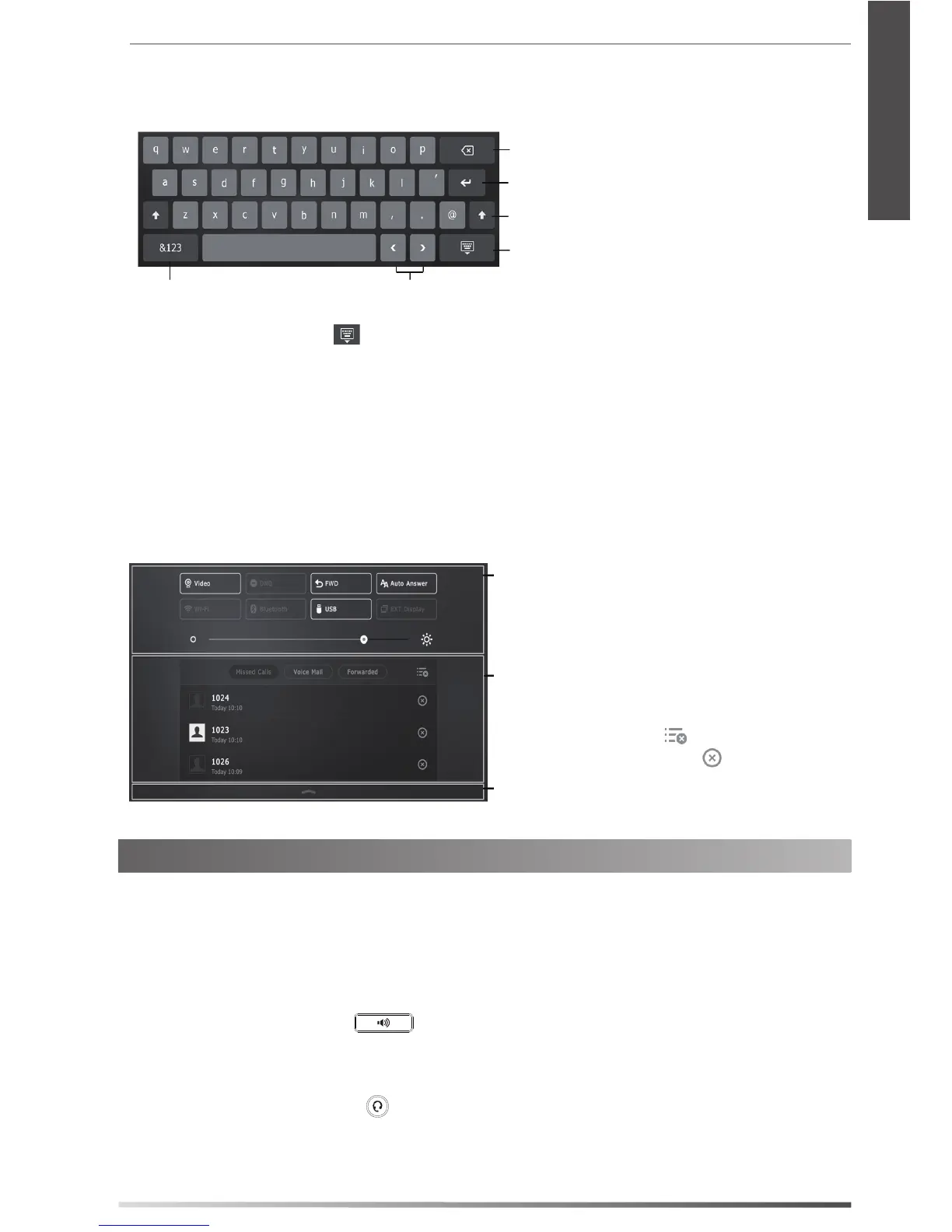7
Entering and Updating Data
To use onscreen keyboard:
1. Tap the eld you want to edit, the onscreen keyboard will display on the touch screen:
Tap to backspace.
T
ap to conrm the settings/go to next eld.
Tap to switch between uppercase and lowercase.
Tap to hide the onscreen keyboard.
Tap to switch among input modes. Tap to move the cursor.
2. When you nish entering, tap
.
3. Tap the Save soft key to accept the change.
To use keypad:
Dial or enter number.
To select a field option:
Tap the eld name, tap the desired option from the pop-up dialog box.
Control Center and Notification Center
Swipe down from the top of the screen to enter the control center and the notication center.
Swipe up to hide this screen.
Control Center
To turn on/o common functions quickly, tap
corresponding icons.
Drag the slider to adjust the screen brightness.
Notification Center
Notication center displays the list of Missed Calls, Voice
Mail and Forwarded Calls.
To delete all records, tap
.
To delete a specic record, tap
.
Basic Call Features
Placing a Video/Voice Call
Using the handset:
1. Pick up the handset.
2. Enter the number, and then tap the Send soft key.
Using the speakerphone:
1. With the handset on-hook, press
.
2. Enter the number, and then tap the Send soft key.
Using the headset:
1. With the headset connected, press
to activate the headset mode.
2. Enter the n u mber, and then tap the Send soft key.
E
N
G
L
I
S
H
