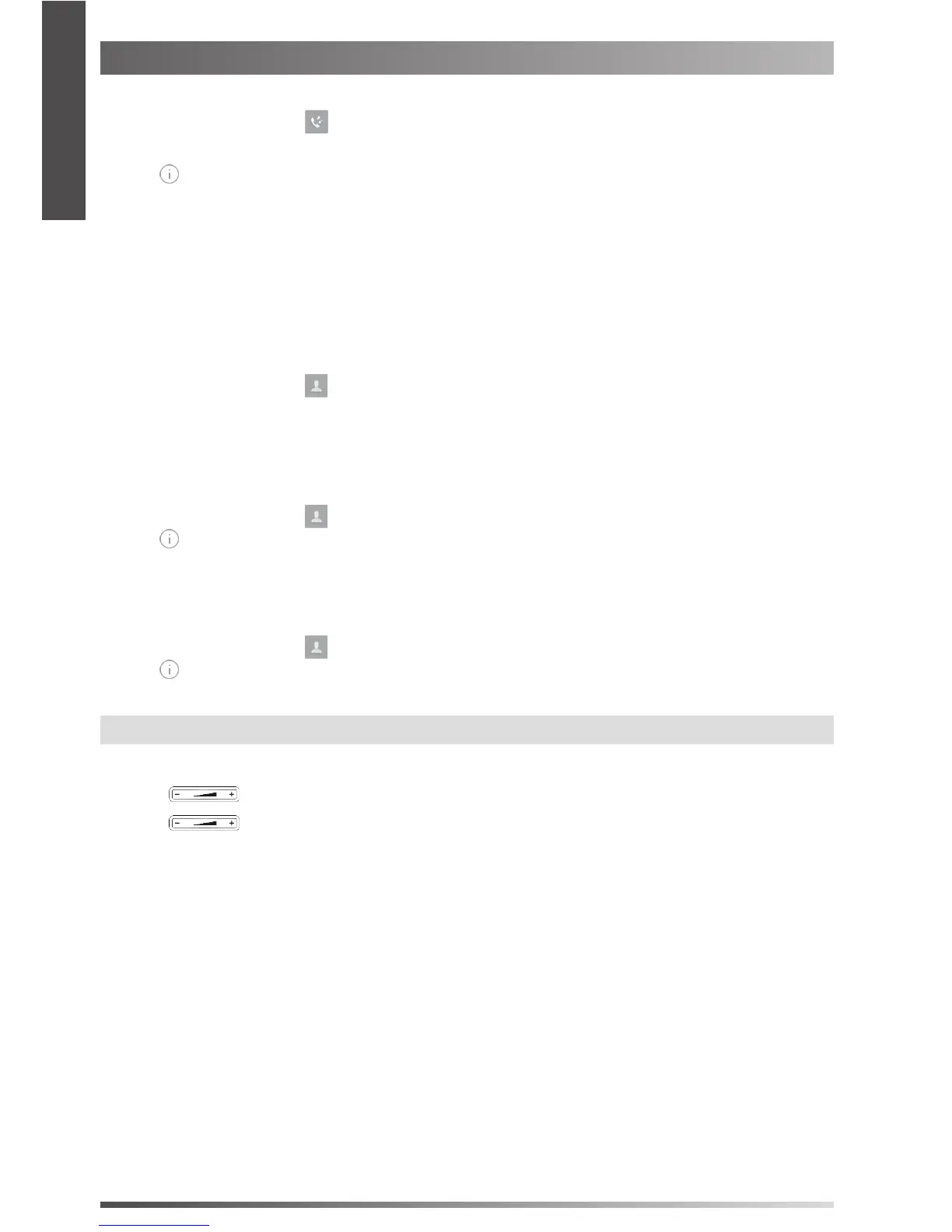10
Customizing Your Phone
Call History
1. When the phone is idle, tap
, and select the desired call list on the left.
2. Drag up and down to scroll.
3. Tap
after the desired entry, and then you can do the following:
Tap Send to place a call.
Tap Add to add the entry to the local directory.
Tap Edit to edit the phone number of the entry before placing a call.
Tap Blacklist to add the entry to the blacklist.
Tap Delete to delete the entry from the list.
Contact Directory
To add a contact:
1. When the phone is idle, tap
, and select the desired group.
2. Tap Add to add a contact.
3. Enter a unique contact name in the Name eld and contact numbers in the corresponding elds.
4. Tap the Save soft key to accept the change.
To edit a contact:
1. When the phone is idle, tap
, and select the desired group.
2. Tap
after the desired contact.
3. Edit the contact information.
4. Tap the Save soft key to accept the change.
To delete a contact:
1. When the phone is idle, tap
, and select the desired group.
2. Tap
after the desired contact and then tap Delete.
3. Tap OK when the touch screen prompts “Delete selected item?”.
Note:
You can add contacts from call history easily. For more information, refer to Call History above.
Volume Adjustment
Press
during a call to adjust the receiver volume of the handset/speakerphone/headset.
Press
when the phone is idle to adjust the ringer volume.
E
N
G
L
I
S
H
