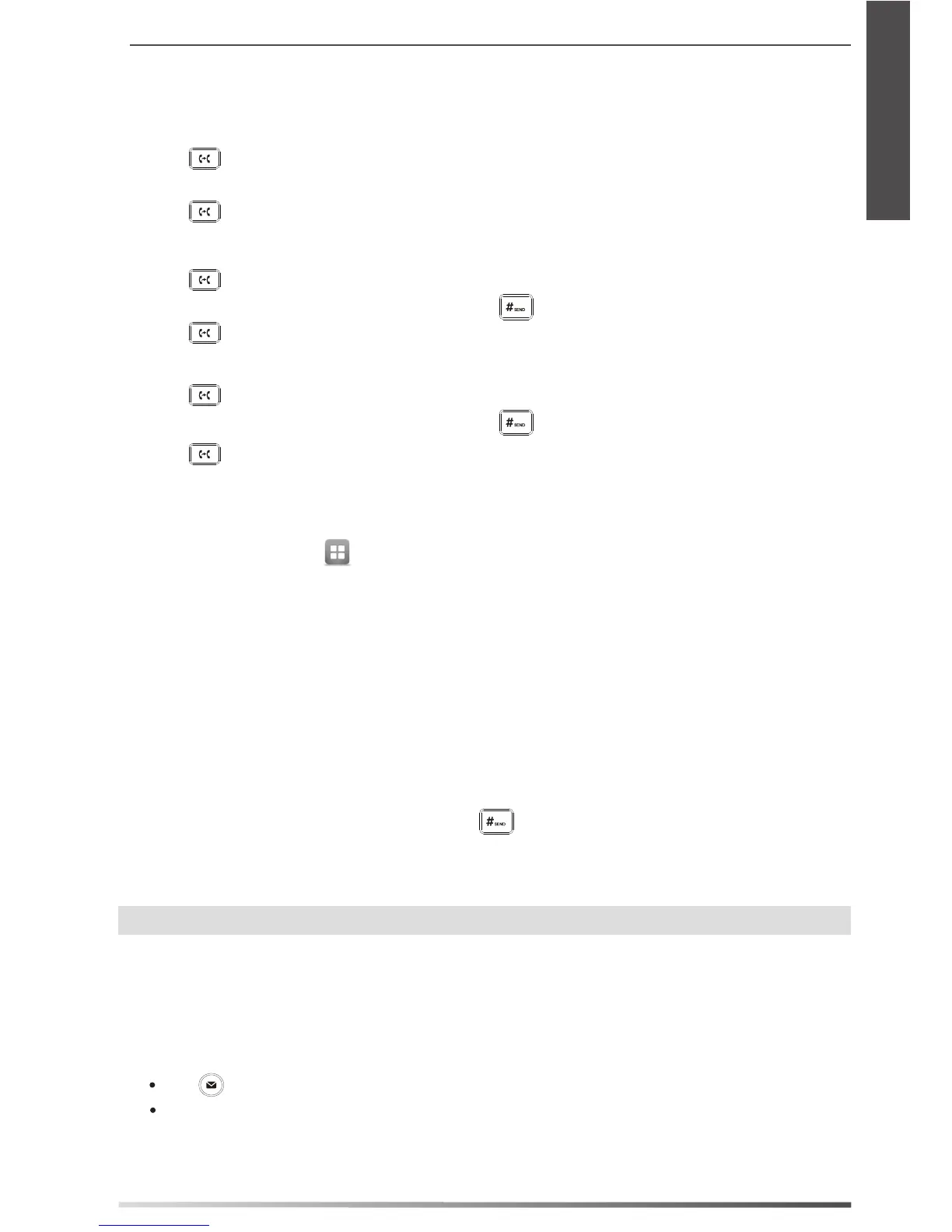9
Call Transfer
You can transfer a call in the following ways:
Blind Transfer
1. Press
or tap the Transfer soft key during a call. The call is placed on hold.
2. Enter the number you want to transfer to.
3. Press
or tap the Transfer soft key.
Semi-Attended Transfer
1. Press
or tap the Transfer soft key during a call. The call is placed on hold.
2. Enter the number you want to transfer to, and then press
.
3. Press
or tap the Transfer soft key when you hear the ring-back tone.
Attended Transfer
1. Press or tap the Transfer soft key during a call. The call is placed on hold.
2. Enter the number you want to transfer to, and then press
.
3. Press
or tap the Transfer soft key when the second party answers.
Call Forward
To enable call forward:
1. When the phone is idle, tap
-> Features-> Call Forward.
2. Select the desired forward type:
Always Forward----Incoming calls are forwarded unconditionally.
Busy Forward----Incoming calls are forwarded when the phone is busy.
No Answer Forward----Incoming calls are forwarded if not answered after a period of time.
3. Enter the number you want to forward to. For No Answer Forward, tap the After Ring Time eld, and then tap the
desired ring time to wait before forwarding.
4. Tap the Save soft key to accept the change.
Call Conference
1. Tap the Conference soft key during an active call. The call is placed on hold.
2. Enter the number of the second party, and then press
or tap the Conference soft key.
3. Tap the Conference soft key again when the second party answers. All parties are now joined in the conference.
4. Tap the EndCall soft key to disconnect all parties.
Note:
You can split the conference call into two individual calls by tapping the Split soft key.
Voice Message
Message waiting indicator on the idle screen indicates that one or more voice messages are waiting at the message
center. The power indicator LED slowly ashes red.
To listen to voice messages: (Ensure the voice mail code is already congured on the phone.)
2.
Follow the voice prompts to listen to your voice messages.
1. Do one of the following:
Swipe down from the top of the screen to enter the notication center, tap Voice Mail
and then select the desired
item
.
Press .
E
N
G
L
I
S
H
