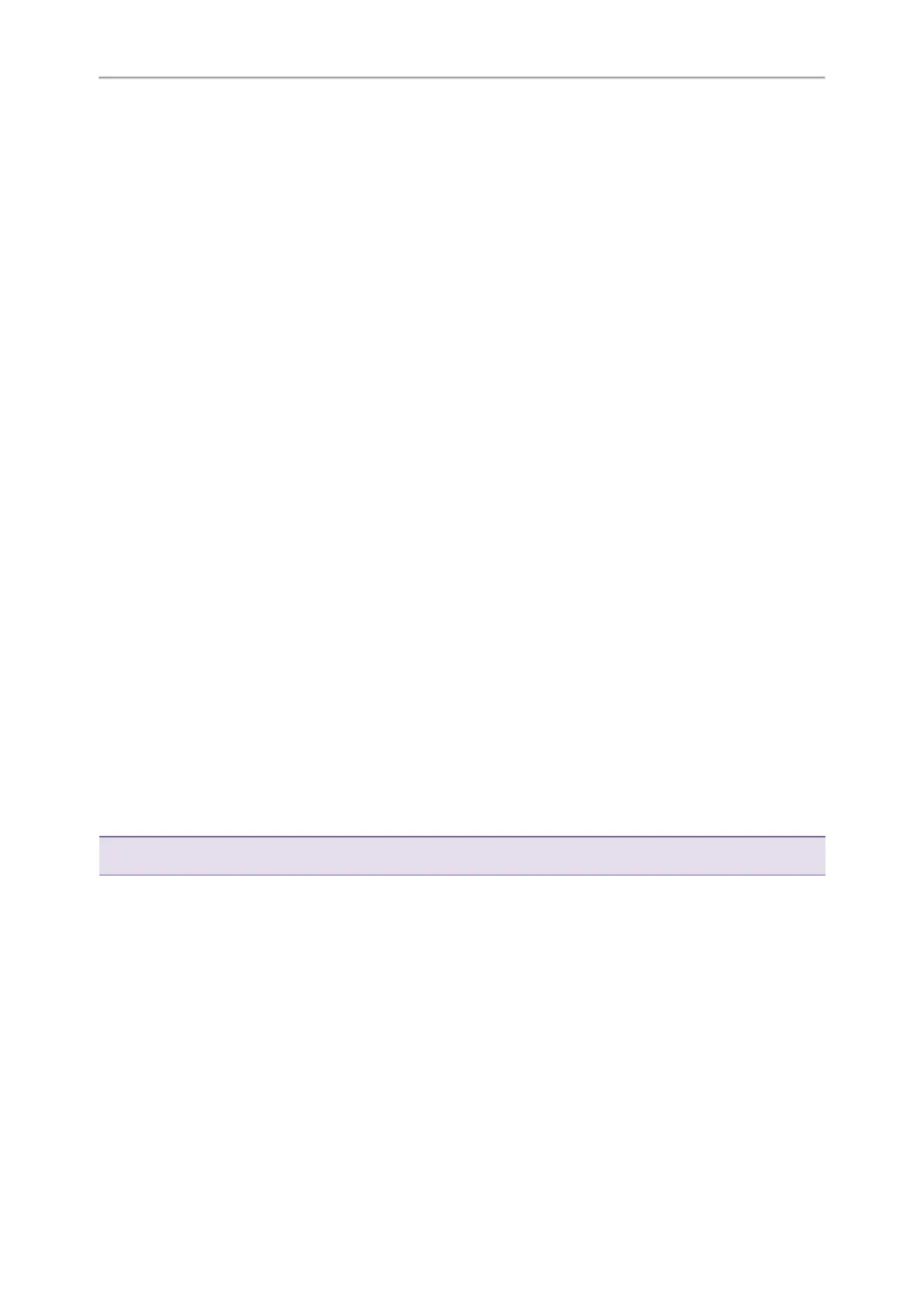Yealink T3 Series IP Phones User Guide
65
Adding Favorites
Viewing Favorites
Reordering Favorites
Deleting Favorites
Adding Favorites
After adding a contact as a favorite, your phone will automatically assign a Speed Dial key for it. You can quickly
dial a contact using the Speed Dial key on the idle screen.
On all IP phones except the black-and-white screen phones, a star is displayed in the Local Directory for a contact
saved as the favorite.
Topics
Adding an Existing Contact to Your Favorites
Adding a New Contact to Your Favorites
Adding an Existing Contact to Your Favorites
You can add an existing contact as a favorite from the Local Directory.
Procedure
1. Select Directory (Dir) or go to Menu > Directory > Local Directory.
2. Select the desired contact group or All Contacts.
3. Highlight the desired contact and select Option.
4. Select Copy to Favorites.
The phone prompts you to automatically accept the next available index number or manually enter your own.
5. Select OK to automatically accept an index number or select Edit to enter an index number (1-999999999).
Adding a New Contact to Your Favorites
You can add a new contact as a favorite by designating an index number.
Procedure
1. Select Directory (Dir) or go to Menu > Directory > Local Directory.
2. Select the desired contact group or All Contacts.
3. Select Add.
4.
Enter the contact information.
5. Enter the desired index number (1-999999999) in the Favorite Index field.
6. Select Save.
Tip: To quickly add a favorite, long press the desired line key to enter the Add Contact screen. Check with your system admin-
istrator to find out if this feature is available on your phone.
Viewing Favorites
You can view a list of favorites in the Favorites directory.
Procedure
1. Go to Menu > Directory > Favorites.
Reordering Favorites
You can reorder favorites to change the display order in the Favorite.
Procedure
1. Go to Menu > Directory > Favorites.
