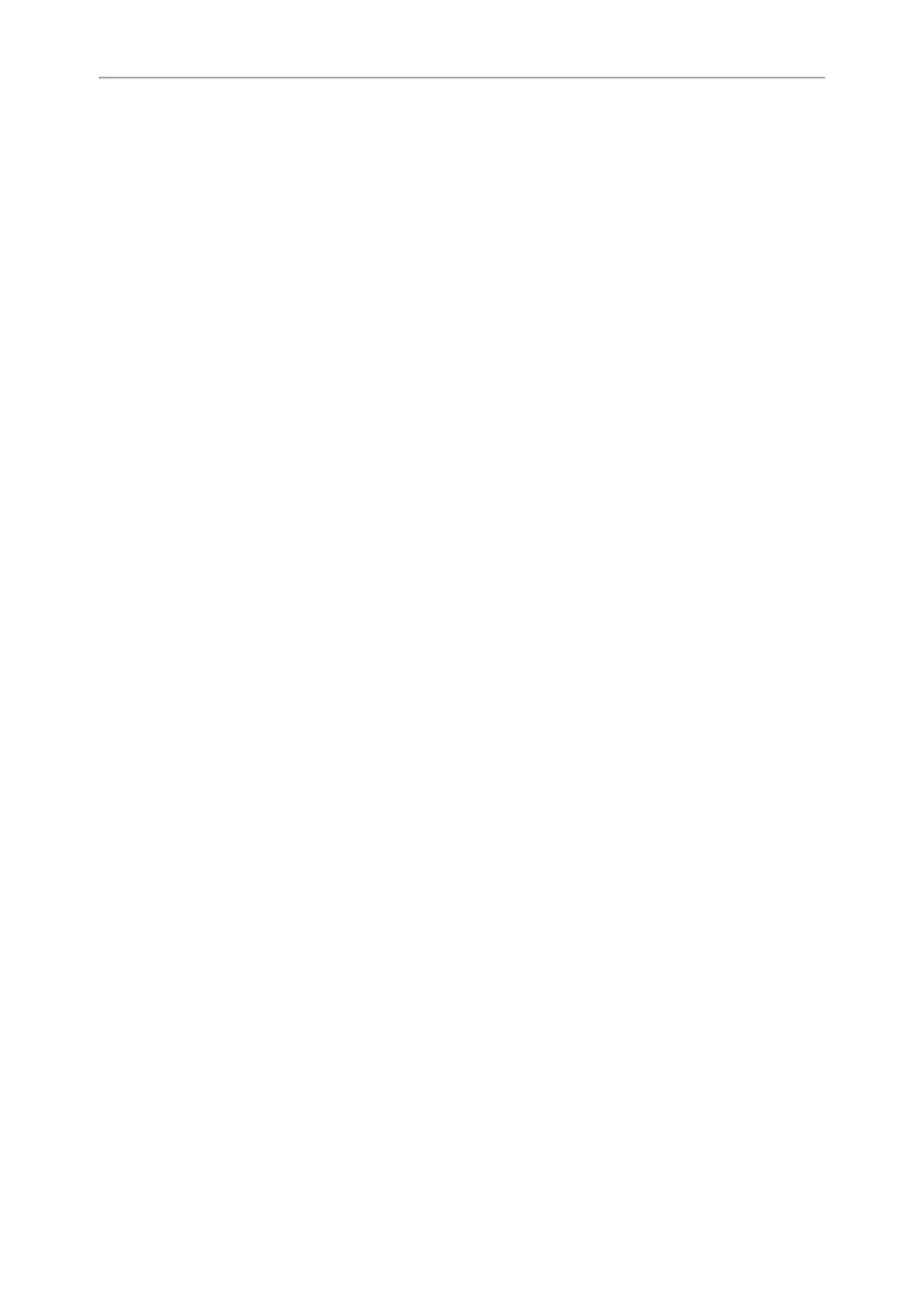Yealink T3 Series IP Phones User Guide
67
Deleting Blacklist Contacts
You can delete one or all blacklist contacts. If a contact is removed from the blacklist, you can answer the call from
the contact normally.
Topics
Deleting a Blacklist Contact
Deleting All Blacklist Contacts
Deleting a Blacklist Contact
If you want to answer a call from a specific contact, you need to remove it from the Blacklist.
Procedure
1. Go to Menu > Directory > Blacklist.
2.
Select the desired blacklist contact.
3. Select Option > Delete.
The phone prompts you to delete the contact or not.
4. Select OK.
Deleting All Blacklist Contacts
You can delete all contacts from the Blacklist when you are ready to answer calls from them again.
Procedure
1. Go to Menu > Directory > Blacklist.
2. Select Option > Delete All.
The phone prompts you to delete all contacts or not.
3. Select OK.
Moving a Blacklist Contact to the Local Directory
You can move a blacklist contact to a Local Directory. Incoming calls from this contact will not be rejected auto-
matically.
Procedure
1. Go to Menu > Directory > Blacklist.
2. Highlight the desired contact, and then select Option.
3. Select Add to Contacts.
The phone prompts you to move to contact or not.
4. Select OK.
Google Contacts
If the Google Contacts feature has been enabled by your system administrator, you can access the Google
Contacts, which lists contacts and groups within your Google account.
Topics
Viewing Google Contacts
Updating Google Contacts
Searching for Google Contacts
Viewing Google Contacts
You can view Google contacts on your phone.
Procedure
