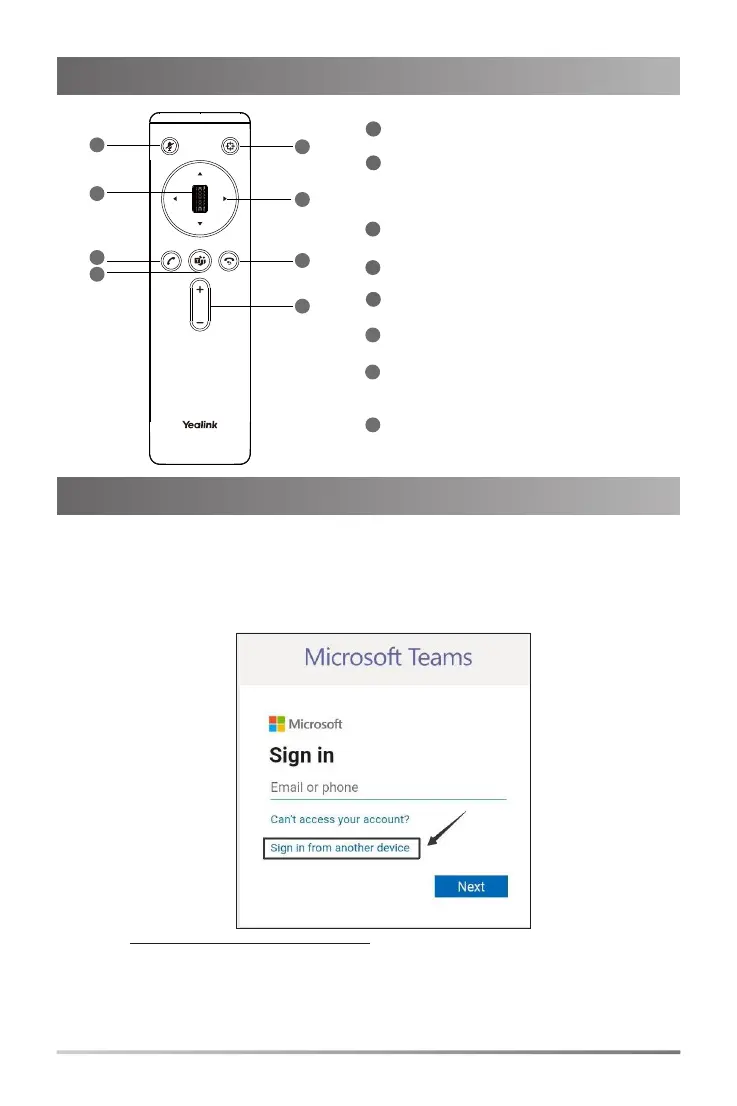5
Sign in to Microsoft Teams
Web Sign-in (Recommended method)
To sign in to Microsoft Teams via web sign-in:
1. Select Sign in.
You will be connected to the Company Portal automatically.
2. Select Sign in from another device from the Sign in screen.
3. Go to https://microsoft.com/devicelogin on your computer.
4. Enter the code shown on your endpoint and select Next.
5. Enter your account credentials or select a desired account to sign in.
A confirmation message is displayed after you successfully sign in to Microsoft
Intune Company Portal.
VCR20 Remote Control Introduction
1
2
3
4
5
Mute Key
Scroll Wheel
Press to mute or unmute microphone.
Answer Key
Teams Key
Auto Framing
Press to join meeting.
Press to enable or disable auto framing feature.
6
7
8
Navigation Key
End Call Key/Back Key
Volume Up/Down Key
• Long press to leave a meeting.
• Press to return to the previous menu.
Press to increase/decrease the volume.
Navigate through menu items.
• Scroll up to increase the focal length of the camera.
• Scroll down to decrease the focal length of the camera.
• Press to confirm the action.
Press to answer a call.
1
2
3
4
5
6
7
8
