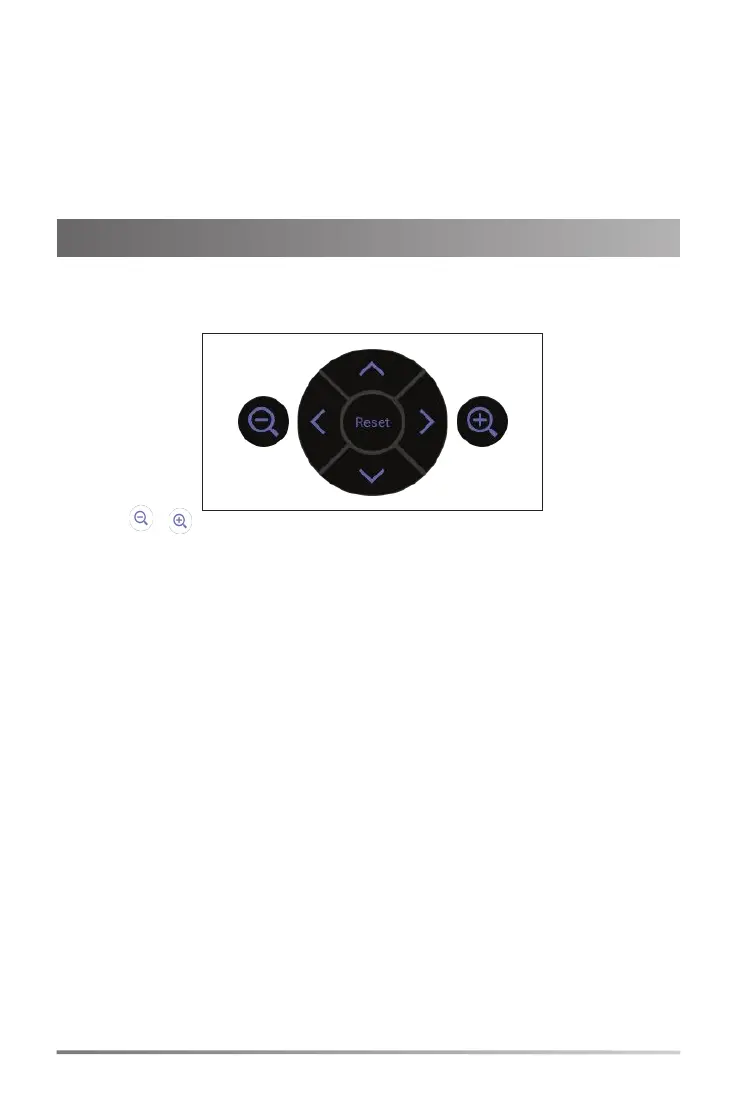6
Normal Sign-in
To sign in to Microsoft Teams on your endpoint:
1. Select Sign in.
You will be connected to the Company Portal automatically.
2. On the Sign in screen, enter the account information and select Next.
3. Follow the on-screen prompts.
Camera Settings
You can make basic PTZ control for your camera.
To control the camera position via the remote control or touch control
:
1. Select More > Settings > Device Settings > Control.
2. Select / to zoom camera out/in.
3. Select the arrow keys to pan/tilt the camera.
To reset the camera position via the remote control or touch control
:
1. Select More > Settings > Device Settings > Control.
2. Select Reset.
You can also change the Exposure Settings, White Balance Setting, Graphics and
enable/disable Auto Framing and so on.
For more information, see related documentations, including User Guide and
Administrator Guide, on your phone’s Support page: http://support.yealink.com/. You
can also contact the Yealink technical support team for help.
