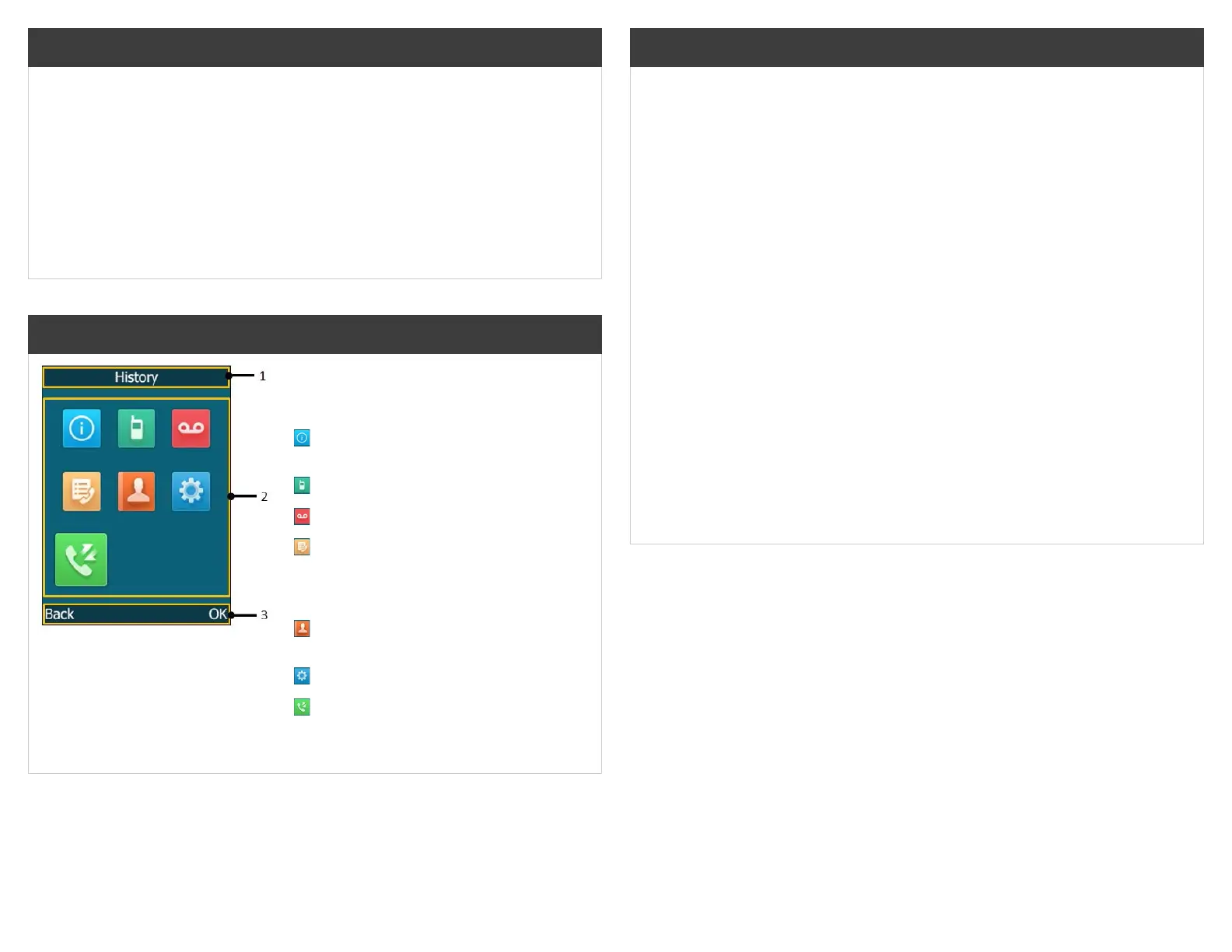Key Descriptions
1. Menu item you selected
2. Menu icons:
Status: view the status information of
base, handset and line.
Intercom: make an internal call.
Voice Mail: set and view voice mail(s).
Call Features: access Call Forward, Do
Not Disturb, Call Waiting, Anonymous
Call Rejection, Anonymous Call and
Paging.
Directory: access the directory and
manage contacts.
Settings: personalize handset settings.
History: access call history list.
3. Soft key label
CommPortal
Commportal gives you a powerful and easy to use Web interface to your phone
settings. (Available for Professional & Executive users only.)
Logging In
• Access your phone settings online by using the Commportal URL found in the
‘Your Information’ section of this guide.
• Enter your portal Login.
• Enter your voicemail portal Password.
Dashboard Page
The dashboard displays new voice mail messages, recent received and missed calls,
contacts, and settings you have applied to your phone.
Voice Messages and Calls
• The messages tab displays new and saved voice messages. Play, delete, or
mark it as heard/unheard.
• Missed, Dialed, and Received calls show you all of your recent call activity.
Call Manager
• The summary tab of Call Manager provides a description of what will happen to
your incoming calls.
• The other tabs allow you to change the settings of your call coverage, including
Call Forwarding, Do Not Disturb, and Find Me/Follow Me.
Change Password
• Go to settings page.
• Enter your new password in Password box.
• Re-enter your new password in the Conrm Password box.
• Click Change Password.
Advanced Call Handling Cont.
• Press Save.
• You will see the DND icon display in the status bar indicating this feature is
enabled.
• To disable, press the DND soft key again.
Voicemail (available for Professional & Executive users only)
Message waiting indicator on the idle screen indicates that one or more voice
messages are waiting at the message center. The power indicator LED slowly ashes
red.
• Press the Voice Mail key or the Connect soft key.
• Follow the voice prompts to listen to your voice messages.
