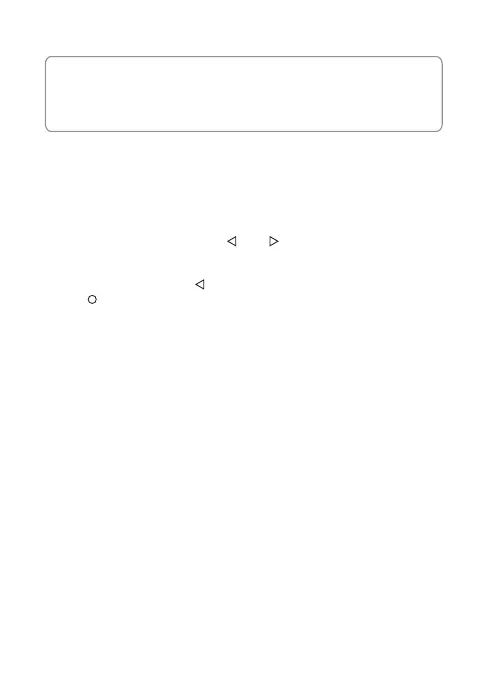-12-
Note:
• After selecting a mode, you can still customize any of the four settings
inside the Main Menu or Setup menus.
• Each and every time a new mode is selected, all eight settings will change
to their preset values, overwriting any customizations you may have made.
3.3 Adjusting the Settings
If you'd prefer to customize each dash cam setting yourself, you can do so in
the Setup menu:
1. Tap anywhere on the Home Screen to reveal the Shortcuts.
2. Tap on the Main Menu icon (D), and select Setup (J) from the menu.
• Scroll the menus by tapping the ' ' or ' ' icons.
• Tap on a feature to enter and customize it.
• Make a selection to automatically save and return to the Setup menu.
• From the Setup menu tap ' ' icon to return to the Main Menu.
• Tap ' ' icon to exit and return to the Home Screen.
3.4 Loop Recording
Videos are recorded and saved to the memory card at set intervals. Once the
memory card is full, Loop Recording automatically overwrites the earliest unpr-
otected saved file. This prevents long duration video clips from being lost in a
single overwrite.Video files can be saved to the memory card in 1, 3 or 5 min
intervals: Main Menu > Loop Rec
3.5 Emergency Video Protection
If Collision is enabled and senses an unusual impact or collision the dash cam
will automatically protect the currently recorded video file from being overwritten.
A key icon appears top to signify the current recording is protected.
To manually protect a video file during a recording, tap anywhere on the Home
Screen to reveal the Shortcuts and select the Video Protect icon (B).
3.6 Collision
The Collision feature senses for unusual impacts or vibrations detected by the
built-in G-Sensor. It automatically triggers the Emergency Video Protection and
Parking Mode features.
