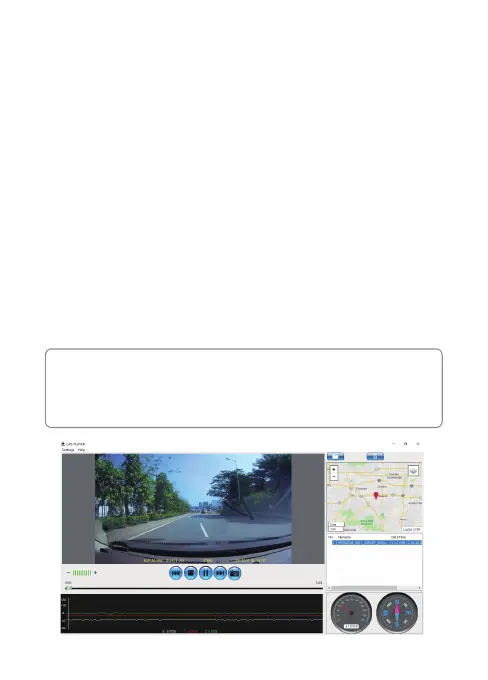-14-
3.11 HDR
High Dynamic Range (HDR) technology compensates for extreme light and dark
spots, balancing exposure to produce a clear image. This feature is particularly
useful for night driving where an image can include both dark spots and extreme
light spots produced by street lamps or headlights.
3.12 GPS
Integrated into the car mount suction cup is a GPS receiver which can pinpoint
the location of your car dash cam anywhere on Earth. Video recordings include
GPS tracking data which records location, speed, time and other variables that
can be viewed on a GPS Multimedia Player.
1. Ensure the car mount USB cable (13) is plugged into the car dash cams' USB
connector (1) to enable GPS tracking.
2. Go to http://zeroedgetechnology.com/downloads/ to download the
compatible GPS Multimedia Player.
3. Install GPS Multimedia Player on your laptop or computer.
4. Run the program and click 'Open File' to search and playback a video recording.
Note:
• GPS Multimedia Player compatible with Microsoft Windows and Apple Mac.
• GPS tracking data may not be viewable using other GPS Players.
• Car dash cam videos can be played from the SD card or from the car camc-
order when connected to a computer via the USB port.