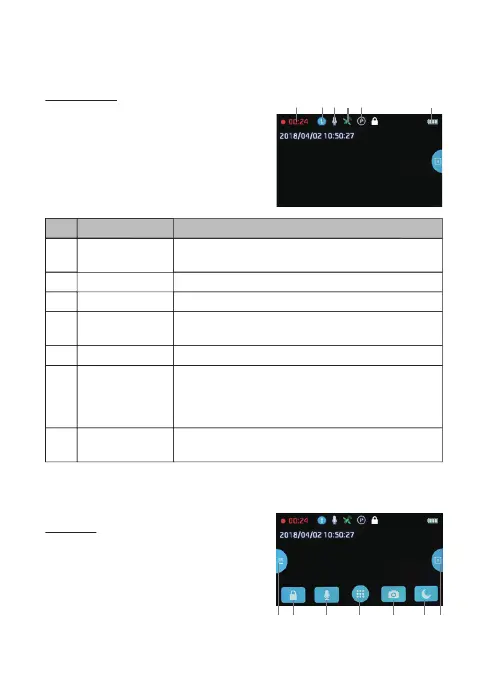-8-
2.6 Menu Navigation
Home Screen
The Home Screen is the default screen after
powering on the car dash cam, for recording
video and capturing snapshots.
Shortcuts
Tap anywhere on the Home Screen whilst
recording or in standby mode to reveal the
Shortcuts. Select one of the following
options:
6
No. Item Description
1 Recording
A flashing red dot indicates the dash cam is curre-
ntly recording.
4 GPS
Indicates if Global Positioning System (GPS) is
connected or not.
7 Battery
Indicates the estimated remaining battery power / if
the device is being charged.
A key icon indicates the current recording file is prote-
cted. A countdown timer will appear underneath the
battery power bar to show when the current recording
interval will end.
2 Mode Indicates current Mode (e.g. Drive, Scenic, Park or HDR).
3 Audio Recording Indicates if the microphone is On or Off.
5 Parking Mode Indicates if Parking Mode is On or Off.
Emergency Video
Protection
BA C D E F G
1 2 3 4 5 6
7