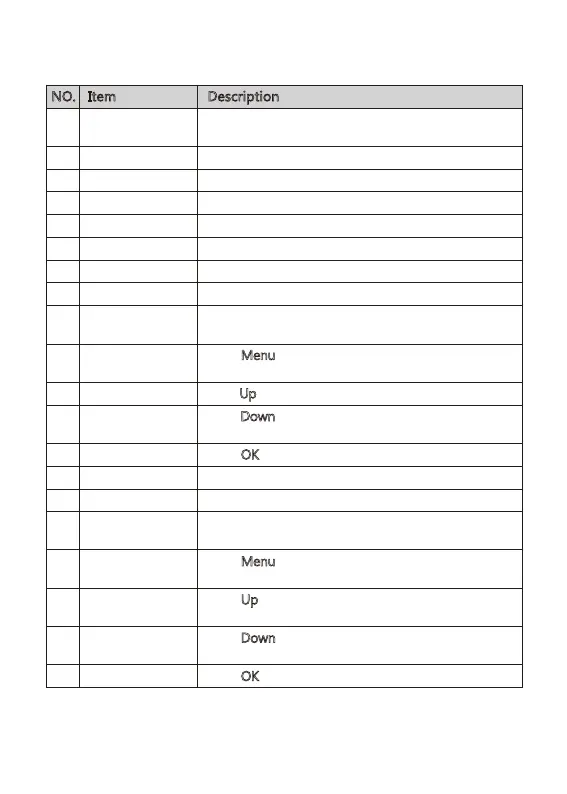-11-
NO. Item Description
Flashing red dot indicates it is recording and showing
current duration of recording.
Indicates if the GPS is activated.
Indicates current resolution.
Indicates if the WiFi connection is activated.
Indicates recording time of Loop Recording.
Indicates if sound recording is activated.
Indicates if Parking Mode function is activated.
Indicates current driving mode.
Indicates the estimated remaining battery power /
if the dash cam is being charged.
Press 'Menu
' button(3) to protect current recording
video while recording.
Press 'Up
' button(4) to take a snapshot while recording.
Press 'Down
' button(5) to turn on/off sound recording
while recording.
Press 'OK
' button(6) to stop recording.
Current Date and Time.
Indicates if the WDR is activated.
Indicates available recording time.
Press 'Menu
' button(3) to enter the setting menu in
standby mode.
Press 'Up
' button(4) to enter the Playback menu and
preview the saved files in standby mode.
Press 'Down
' button(5) to switch the display view
between front and rear view in standby mode.
Press 'OK
' button (6) to start recording.
Recording Status
GPS
Resolution
WiFi
Loop Recording
Microphone
Parking Mode
Scenario Mode
Battery
Protect Video
Snapshot
Sound Recording
Stop Recording
Date & Time
WDR
Remain Recording
Time
Setting Menu
Playback
Display View
Start recording
1
2
3
4
5
6
7
8
9
10
11
12
13
14
15
16
17
18
19
20