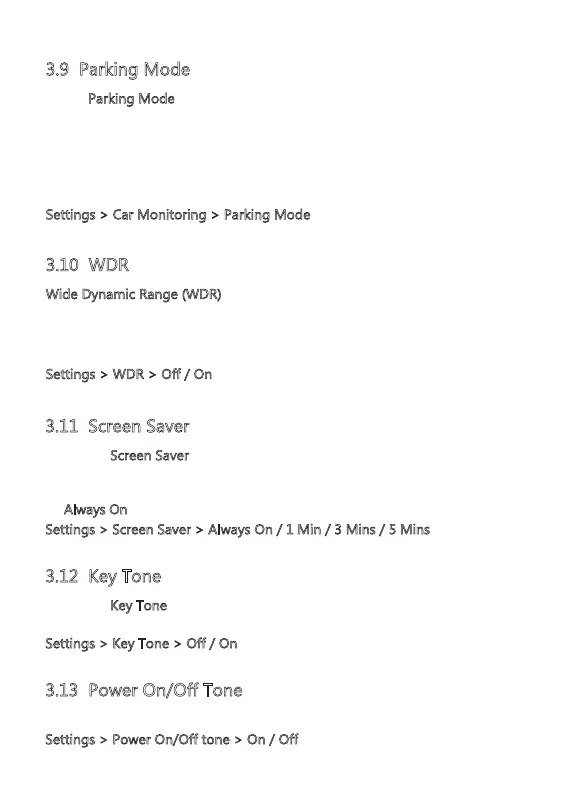-14-
3.9 Parking Mode
Enable Parking Mode feature for the dash cam to continue monitoring your
vehicle for unusual impact or collision when the engine is turned off and parked.
If a vibration is detected, the dash cam will automatically turn on and start
recording. Approximately 30 seconds after the motion or vibration is finished, the
dash cam will automatically return to monitoring mode. All recordings are
automatically protected from being overwritten.
Settings > Car Monitoring > Parking Mode
3.10 WDR
Wide Dynamic Range (WDR) technology compensates for extreme light and
dark spots, balancing exposure to produce a clear image.
This feature is particularly useful for night driving where an image can include
both dark spots and extreme light spots produced by street lamps or headlights.
Settings > WDR > Off / On
3.11 Screen Saver
Enable the Screen Saver feature for the LCD display to automatically turn off and
only display Time on it. This prevents the screen from being a distraction to the
driver. This feature can be set to Always On, 1 Min, 3 Mins, 5 Mins. Set the feature
to 'Always On
' to keep the screen always on while recording.
Settings > Screen Saver > Always On / 1 Min / 3 Mins / 5 Mins
3.12 Key Tone
Enable the Key Tone function to have a chime sound when pressing the keys on
the dash camera.
Settings > Key Tone > Off / On
3.13 Power On/Off Tone
You can enable and disable the Startup sound.
Settings > Power On/Off tone > On / Off
