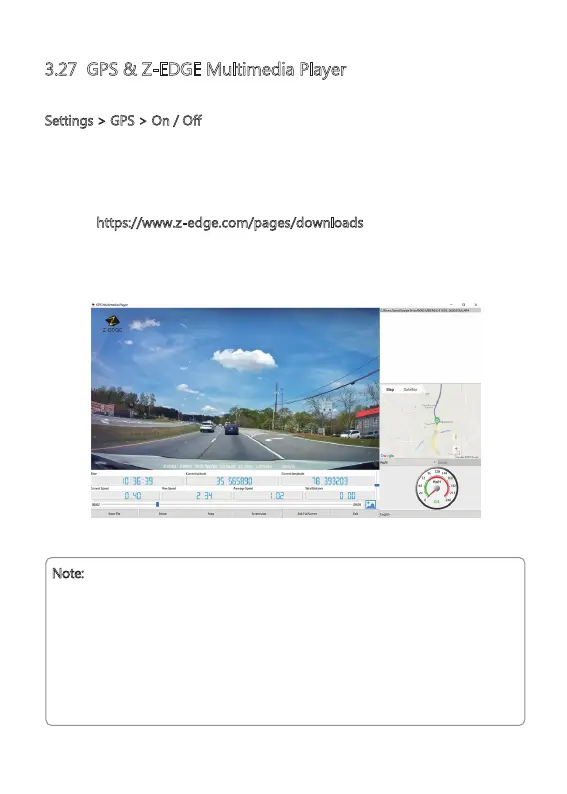3.27 GPS & Z-EDGE Multimedia Player
GPS can be enabled or disabled in:
Settings > GPS > On / Off
With the connected GPS module, it can pinpoint the location of your car dash
cam. Video recordings include GPS tracking data which records location, speed,
time and other variables that can be viewed on Z-EDGE GPS Multimedia Player.
Follow the steps below to download and install the Multimedia Player:
1. Go to https://www.z-edge.com/pages/downloads
to download the
compatible GPS Multimedia Player.
2. Install GPS Multimedia Player on your computer.
3. Run the program and click 'Open File' to search and playback a video recording.
-18-
Note:
• Please make sure that the GPS module is correctly connected to the dash cam
and power supply.
• Please make sure that GPS is always activated. When using it for the first time,
it will take a few minutes to activate the GPS signal.
• For some places, the GPS signal reception is weak or unavailable, such as inside
buildings, tunnels and areas that have overhead obstructions.
• The GPS Multimedia Player itself will not display the GPS data of the videos recorded
by the rear cam. The GPS data will be shown directly in the recorded videos.