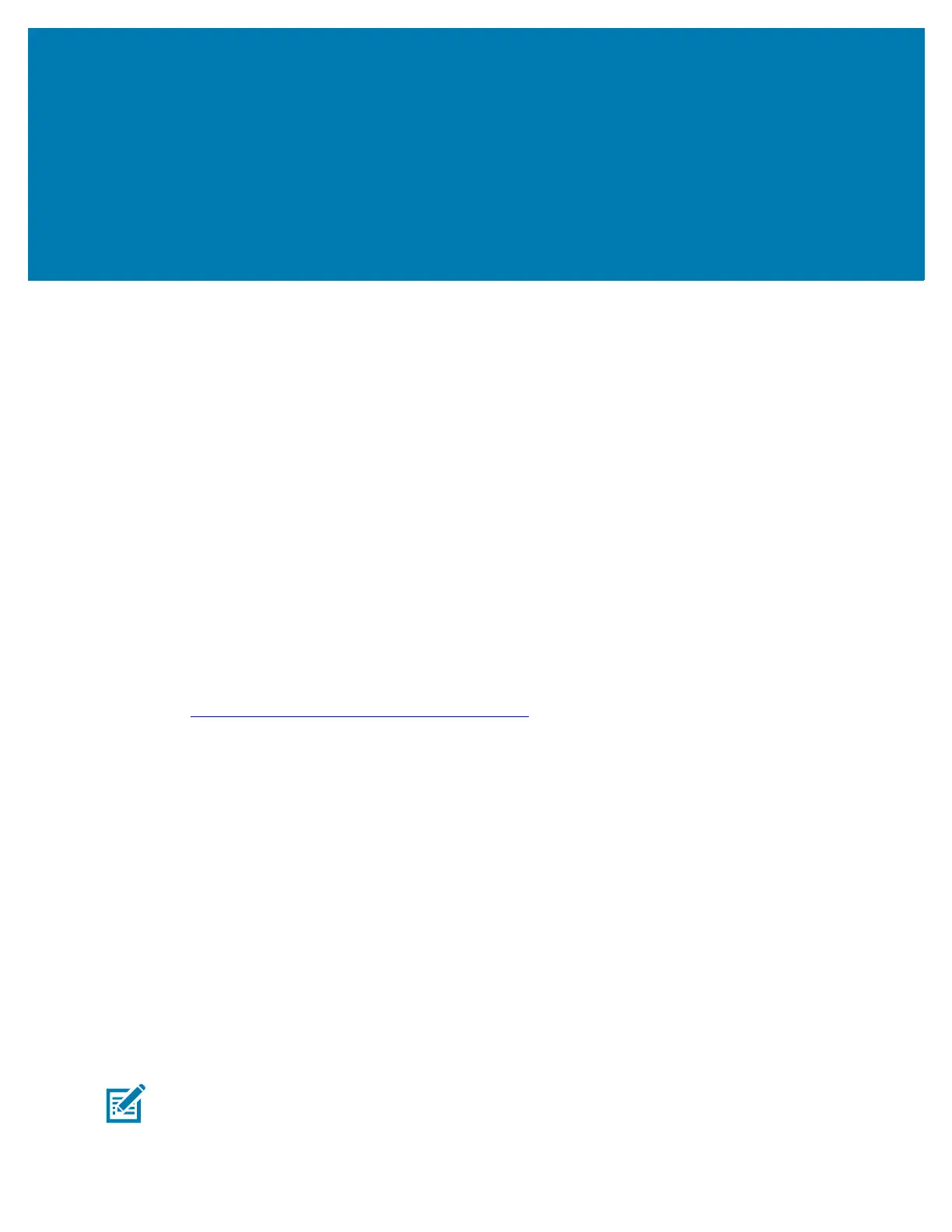16
Setting Up Cloud Connect
for RFID
Introduction
Setting up Cloud Connect for RFID is a two-step process.
1. Enroll the reader.
2. Configure the interfaces.
Enrolling the Reader
Enrollment is the first step whereby the reader is registered as an IoT device with the cloud service
provider. After enrollment, the reader is connected to cloud application by an IoT agent service on the
reader that enables control, management, and data channels for cloud app to communicate with the
reader.
Currently the reader is configured out of the box to enroll with the Zebra Data Services. To enroll the
reader to Zebra Data Services, follow the steps below.
1. Register and generate the Claim Code from the Zebra Data Services platform. Go to
https://developer.zebra.com/docs/enroll-fx-reader
for more information on how to generate the claim
token.
2. Open a web browser to connect to the FX reader using the host name or IP address.
3. Click Communication > Cloud.
4. The following parameters are required to enroll the reader. Values for these parameters are obtained
after creating and registering your Cloud application and need to be keyed into this page.
a. Claim Code - Secret code for enrolling the device (step 1).
b. Auto Connect - Automatically connect to service once reader is enrolled.
5. Enroll. Click enroll to Enroll the reader to Cloud with Claim Code entered.
After enrolling the reader, the Enrollment Status indicates the reader's current state of Cloud enrollment.
The Connection status indicates the status of communication channel from Cloud IoT agent on the reader
to cloud service.
Once enrolled, if reader's Cloud Agent service is disconnected, click Connect to establish a connection. An
existing connection may be terminated by clicking Disconnect.
Note: Connection will be terminated if reader is not enrolled.
NOTE: The connection is terminated if the reader is not enrolled.
