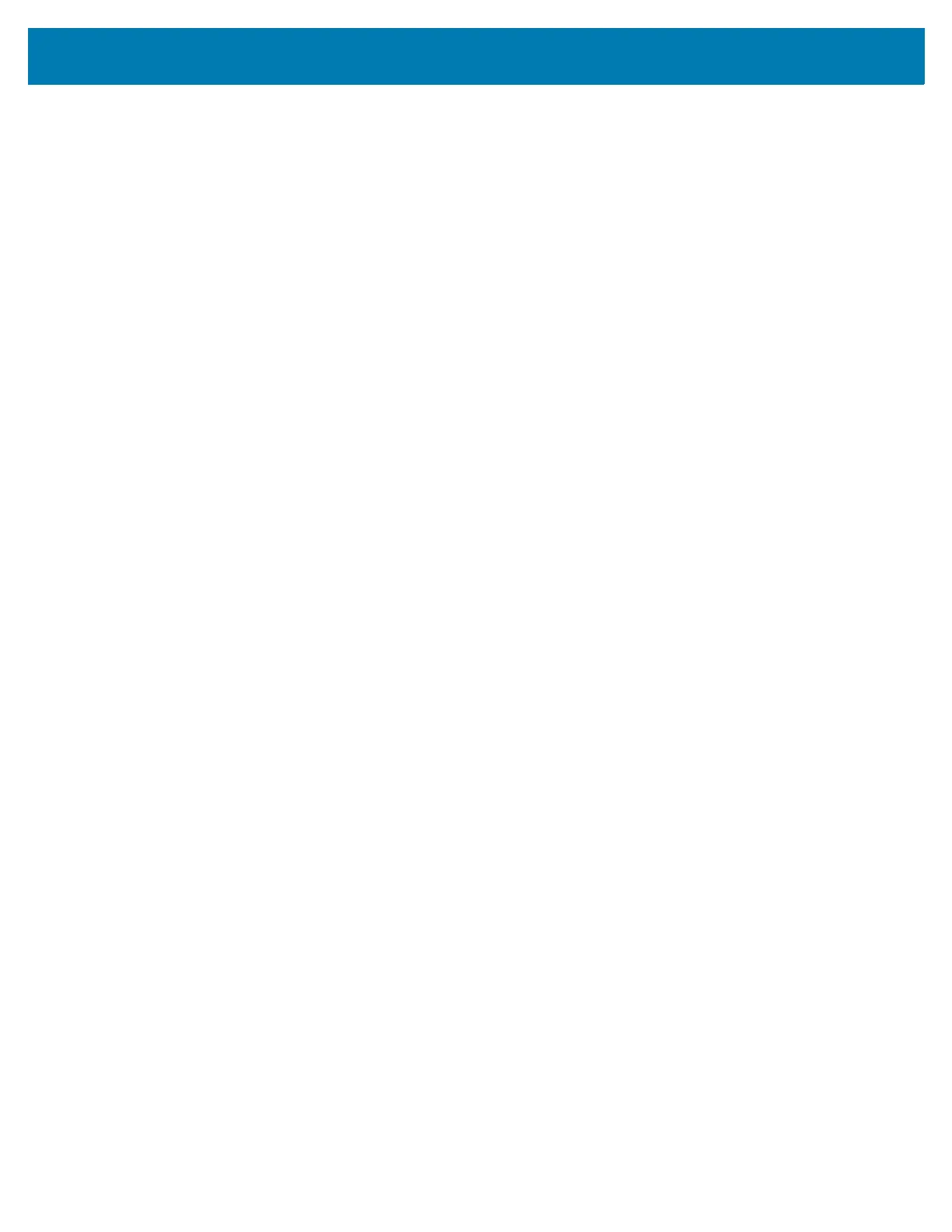Setting Up Cloud Connect for RFID
20
<g3:exportCloudConfigFromReader>
<g3:ConfigData>JSON CONFIG DATA</g3:ConfigData>
</g3:exportCloudConfigFromReader>
</g3:readerDevice>
</g1:reply>
Importing Cloud Configuration
After editing the cloud configuration JSON file appropriately it can be imported into the reader using the
following RM command. Replace the sessionID with the session ID obtained in the previous command and
replace the JSON CONFIG DATA with the contents of the updated cloud.json file. Save the file as
import.xml.
<?xml version="1.0" encoding="utf-8"?>
<rm:command epcglobal:creationDate="2001-12-17T09:30:47.0Z"
epcglobal:schemaVersion="0.0"
xsi:schemaLocation="urn:epcglobal:rm:xsd:1 ../../../schemas/RmCommand.xsd"
xmlns:xsi="http://www.w3.org/2001/XMLSchema-instance"
xmlns:rm="urn:epcglobal:rm:xsd:1"
xmlns:epcglobal="urn:epcglobal:xsd:1"
xmlns:motorm="urn:motorfid:rm:xsd:1">
<rm:id>99</rm:id>
<rm:targetName>MyFX7500</rm:targetName>
<motorm:readerDevice>
<motorm:sessionID>sessionID</motorm:sessionID>
<motorm:importCloudConfigToReader>
<motorm:CloudConfigData>JSON CONFIG DATA</motorm:CloudConfigData>
</motorm:importCloudConfigToReader>
</motorm:readerDevice>
</rm:command>
Use the following command to import the config into the reader.
curl --location --request GET 'http://10.17.130.66/control' \
--header 'Content-Type: application/xml' \
--data-binary "@import.xml"
The RM response on successful import is as given below.
<g1:reply xmlns:g1="urn:epcglobal:rm:xsd:1" xmlns:g2="urn:epcglobal:xsd:1"
g2:creationDate="2010-02-10T10:10:10Z" g2:schemaVersion="1">
<g1:id>99</g1:id>
<g1:resultCode>0</g1:resultCode>
<g3:readerDevice xmlns:g3="urn:motorfid:rm:xsd:1">
<g3:importCloudConfigToReader></g3:importCloudConfigToReader>
</g3:readerDevice>
</g1:reply>
